How to set touch and hold function of Buds Live to play music on Samsung Music on Galaxy S24 Ultra
In this video, you will find the steps on how to set touch and hold function of Galaxy Buds Live to play music on Samsung Music on Samsung Galaxy S24/S24+/S24 Ultra.
To set touch and hold function of Galaxy Buds Live to play music on Samsung Music on Samsung Galaxy S24 Ultra, do the following steps:
- While you are wearing both earbuds, go to the Apps screen.
- Find Wearable app. If this app doesn't display your Galaxy Buds Live, tap the three horizontal lines icon and then select your Galaxy Buds Live.
- Tap "Touch controls".
- Tap one of the earbuds(Left or Right) you'd like to set its touch and hold function to Samsung Music and then select "Samsung music". As a note, if previously this function had been set to a paired function, like volume controller, then changing one of the earbuds to Samsung music will automatically set the pther one to active noise canceling.
By setting touch and hold function of one of the earbuds to Samsung Music, when you are wearing your Galaxy Buds Live, you can easily play the the last played music on Samsung Music app by tapping and holding the selected earbud.
This video uses Samsung Galaxy S24 Ultra SM-S928B/DS International version runs with Android 14 (Upside Down Cake)
#galaxys24ultra #samsung #samsungtrainer
----------------------------------------------------------------------------------------------------------------------
You can join to our channel membership through this link to get extra benefits : https://www.youtube.com/@cakwin22/join
Видео How to set touch and hold function of Buds Live to play music on Samsung Music on Galaxy S24 Ultra канала S-Series School
To set touch and hold function of Galaxy Buds Live to play music on Samsung Music on Samsung Galaxy S24 Ultra, do the following steps:
- While you are wearing both earbuds, go to the Apps screen.
- Find Wearable app. If this app doesn't display your Galaxy Buds Live, tap the three horizontal lines icon and then select your Galaxy Buds Live.
- Tap "Touch controls".
- Tap one of the earbuds(Left or Right) you'd like to set its touch and hold function to Samsung Music and then select "Samsung music". As a note, if previously this function had been set to a paired function, like volume controller, then changing one of the earbuds to Samsung music will automatically set the pther one to active noise canceling.
By setting touch and hold function of one of the earbuds to Samsung Music, when you are wearing your Galaxy Buds Live, you can easily play the the last played music on Samsung Music app by tapping and holding the selected earbud.
This video uses Samsung Galaxy S24 Ultra SM-S928B/DS International version runs with Android 14 (Upside Down Cake)
#galaxys24ultra #samsung #samsungtrainer
----------------------------------------------------------------------------------------------------------------------
You can join to our channel membership through this link to get extra benefits : https://www.youtube.com/@cakwin22/join
Видео How to set touch and hold function of Buds Live to play music on Samsung Music on Galaxy S24 Ultra канала S-Series School
Показать
Комментарии отсутствуют
Информация о видео
Другие видео канала
 How to hide app icon badges when the screen and Do not disturb are on on Samsung Galaxy S24 Ultra
How to hide app icon badges when the screen and Do not disturb are on on Samsung Galaxy S24 Ultra How to enable and use Bixby voice wake up while wearing Galaxy Buds Live on Samsung Galaxy S24 Ultra
How to enable and use Bixby voice wake up while wearing Galaxy Buds Live on Samsung Galaxy S24 Ultra How to set gesture to answer calls to tap on Samsung Galaxy S24 Ultra
How to set gesture to answer calls to tap on Samsung Galaxy S24 Ultra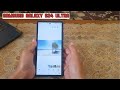 How to apply the pastel style to your photo on Gallery app on Samsung Galaxy S24 Ultra
How to apply the pastel style to your photo on Gallery app on Samsung Galaxy S24 Ultra How to use read caller names twice feature on Samsung Galaxy S24 Ultra
How to use read caller names twice feature on Samsung Galaxy S24 Ultra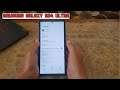 How to restrict an app to use battery in the background on Samsung Galaxy S24 Ultra
How to restrict an app to use battery in the background on Samsung Galaxy S24 Ultra How to apply the cubist style to your photo on Gallery app on Samsung Galaxy S24 Ultra
How to apply the cubist style to your photo on Gallery app on Samsung Galaxy S24 Ultra How to enable bubble notifications for Samsung Messages app on Samsung Galaxy S24 Ultra
How to enable bubble notifications for Samsung Messages app on Samsung Galaxy S24 Ultra How to set phone app to always open to last viewed screen on Samsung Galaxy S24 Ultra
How to set phone app to always open to last viewed screen on Samsung Galaxy S24 Ultra How to set phone app to always open in keypad view on Samsung Galaxy S24 Ultra
How to set phone app to always open in keypad view on Samsung Galaxy S24 Ultra How to add a background music or soundtrack to your video on Samsung Galaxy S24 Ultra
How to add a background music or soundtrack to your video on Samsung Galaxy S24 Ultra How to copy the text from a document you scan with Camera to your note on Samsung Galaxy S24 Ultra
How to copy the text from a document you scan with Camera to your note on Samsung Galaxy S24 Ultra How to show Gallery labs menu to use some hidden features on Gallery app
How to show Gallery labs menu to use some hidden features on Gallery app How to use Bixby offline or without Internet connection on Samsung Galaxy S24 Ultra
How to use Bixby offline or without Internet connection on Samsung Galaxy S24 Ultra How to remove audio from your video on Samsung Galaxy S24 Ultra
How to remove audio from your video on Samsung Galaxy S24 Ultra How to create a gif animation from a video on Samsung Galaxy S24 Ultra
How to create a gif animation from a video on Samsung Galaxy S24 Ultra How to automatically scan documents without pressing the shutter button on Samsung Galaxy S24 Ultra
How to automatically scan documents without pressing the shutter button on Samsung Galaxy S24 Ultra How to get rid of the floating shutter button from your camera on Samsung Galaxy S24 Ultra
How to get rid of the floating shutter button from your camera on Samsung Galaxy S24 Ultra How to hide full screen notifications when screen is off and DnD is on on Samsung Galaxy S24 Ultra
How to hide full screen notifications when screen is off and DnD is on on Samsung Galaxy S24 Ultra How to take a picture by using voice commands on Samsung Galaxy S24 Ultra
How to take a picture by using voice commands on Samsung Galaxy S24 Ultra