How to Export Images Out of Photoshop for the Web
When saving an image for the web, it is important to save it correctly in Photoshop.
To export your image, click the file and choose export and export as. Don't choose to save or save for the web.
Get the latest version of Adobe Photoshop: (affiliate link)
https://bit.ly/photoshopcreativeroom
In the export settings, you'll have a lot of options for correctly compressing your image for the web. You can start by choosing file type and Jpeg is the best file type and compression for any website or social media.
If you need transparency for savings logos, for example, choose PNG.
Next, reduce the file size by adjusting the width and the height of your image. 1200 pixels for the height should look good on any website. Press the tab and the width will adjust automatically.
You can also reduce the quality of the Jpeg if you need to further reduce the size of the file. You can always see the current size based on your settings on the left side.
In the middle, you can view your image side by side comparing the original and compressed image for the web.
Want the ultimate course for learning Photoshop? I’ve put together a 10 section, nearly 100 video course teaching you everything you ever wanted to learn about Photoshop.
https://bit.ly/photoshopcourse-creativeroom
Видео How to Export Images Out of Photoshop for the Web канала Creative Room
To export your image, click the file and choose export and export as. Don't choose to save or save for the web.
Get the latest version of Adobe Photoshop: (affiliate link)
https://bit.ly/photoshopcreativeroom
In the export settings, you'll have a lot of options for correctly compressing your image for the web. You can start by choosing file type and Jpeg is the best file type and compression for any website or social media.
If you need transparency for savings logos, for example, choose PNG.
Next, reduce the file size by adjusting the width and the height of your image. 1200 pixels for the height should look good on any website. Press the tab and the width will adjust automatically.
You can also reduce the quality of the Jpeg if you need to further reduce the size of the file. You can always see the current size based on your settings on the left side.
In the middle, you can view your image side by side comparing the original and compressed image for the web.
Want the ultimate course for learning Photoshop? I’ve put together a 10 section, nearly 100 video course teaching you everything you ever wanted to learn about Photoshop.
https://bit.ly/photoshopcourse-creativeroom
Видео How to Export Images Out of Photoshop for the Web канала Creative Room
Показать
Комментарии отсутствуют
Информация о видео
Другие видео канала
 How to: Export Images for Web and Social Media
How to: Export Images for Web and Social Media Difference Between "Save As" & "Export As" in Photoshop!
Difference Between "Save As" & "Export As" in Photoshop! Auto-Resize All Images at Once with Photoshop for Web or E-Mail
Auto-Resize All Images at Once with Photoshop for Web or E-Mail Does Your Color Change After Export in Photoshop?
Does Your Color Change After Export in Photoshop? How To Photoshop Export HIGH QUALITY Images For Instagram In 2020
How To Photoshop Export HIGH QUALITY Images For Instagram In 2020 72 PPI Web Resolution Is A Myth
72 PPI Web Resolution Is A Myth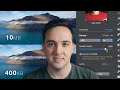 How to Optimize Images for Web
How to Optimize Images for Web How To Save As WebP Image Files in Adobe Photoshop
How To Save As WebP Image Files in Adobe Photoshop 6 Secret Steps to Nail Instagram Quality! - Photoshop Tutorial
6 Secret Steps to Nail Instagram Quality! - Photoshop Tutorial How to Sharpen & Export for Web in Photoshop
How to Sharpen & Export for Web in Photoshop How To Export Sharp Images In Photoshop | Export Images With No Color Shift (Change)
How To Export Sharp Images In Photoshop | Export Images With No Color Shift (Change)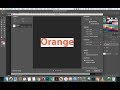 How to fix Adobe Photoshop CC Export As not working
How to fix Adobe Photoshop CC Export As not working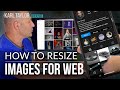 Resize & Optimize Images for Web in Photoshop (also GIMP, Lightroom & Luminar)
Resize & Optimize Images for Web in Photoshop (also GIMP, Lightroom & Luminar) Easily Convert Low To High Resolution Photos In Photoshop
Easily Convert Low To High Resolution Photos In Photoshop 10 Quick Ways to Reduce Photoshop File Size!
10 Quick Ways to Reduce Photoshop File Size! How to export images in Photoshop (so the colors won't change)
How to export images in Photoshop (so the colors won't change) HOW TO RESIZE AN IMAGE AND EXPORT FOR PRINTING IN PHOTOSHOP
HOW TO RESIZE AN IMAGE AND EXPORT FOR PRINTING IN PHOTOSHOP Photoshop Tutorial : Export Images For The Highest Quality
Photoshop Tutorial : Export Images For The Highest Quality Photoshop: Saving Images
Photoshop: Saving Images "Save As" Changed in Photoshop? vs. "Save a Copy"
"Save As" Changed in Photoshop? vs. "Save a Copy"