Microsoft Word: How to Create and Use AutoText Entries; Creating Reusable Text in Microsoft Word
Microsoft Word Tips, Training, and Software Productivity Lessons from https://TheSoftwarePro.com. For more time-saving tips for Word and other top software programs, join our free monthly software tips newsletter at https://TheSoftwarePro.com/Tips AND get access to valuable keyboard shortcuts handouts.
How can you easily create and use common text and content in Word? How do you create AutoText entries in Microsoft Word? (Clickable chapter links provided below)
In this Word training:
• Find out how to create AutoText entries
• Learn how to use and replay AutoText
• See how to change the content of AutoText entries
• Find out how to update the properties of your AutoText entries
Discover more Microsoft Word lessons and download a free Word keyboard shortcuts handout at https://TheSoftwarePro.com/Word. Software Productivity is Only a Click Away! ™
#WordTips #Productivity #Word
Video Chapters:
0:00 Introduction
0:27 What is AutoText and how do you create an AutoText entry?
2:52 Where do you save your AutoText entries?
3:49 Creating an AutoText entry with a custom category
4:25 4 ways to use AutoText entries
4:40 Add AutoText entries with Ribbon options
4:55 Add AutoText entries with AutoComplete
5:21 Add AutoText entries with the F3 function key
5:53 Add AutoText entries from the Quick Access Toolbar
6:47 How to enable AutoComplete if it doesn’t work
7:09 How to change the content of an AutoText entry
7:44 How to change the name or properties, or delete an AutoText entry
8:17 Saving your AutoText entries
8:38 Closing
About Your Instructor:
Dawn Bjork, MCT, MOSM, is The Software Pro® with 25+ years' experience as a tech translator and problem solver.
A professional speaker, Microsoft Certified Trainer, computer consultant, software training author, and business owner, Dawn simplifies complex processes with an informative, fun, and entertaining approach and delivers valuable content you can use immediately. Dawn has helped more than 100,000 individuals from Fortune 500 companies, government, education, and other organizations to learn smart, easy, and productive ways to use software and technology more effectively.
Microsoft has awarded Dawn with the certifications of Microsoft Certified Trainer (MCT), Microsoft Office Specialist Master (MOSM), and Microsoft Word Expert as well as individual certifications in Microsoft Windows, Excel, PowerPoint, Outlook, Access, and OneNote. Would you like virtual training for your team? In addition to 30+ Microsoft certifications, Dawn has earned a Certified Virtual Presenter (CVP) credential to help you and your organization feel confident you will have a positive virtual experience. Whether it’s a conference education session or internal training program, the CVP certification verifies she has the technology, environment, and skill to deliver a professional, collaborative, and engaging presentation.
A software and productivity speaker for conferences and meetings, Dawn is a Past President of the National Speakers Association-Colorado, the largest chapter in the country. Dawn is based in Denver, Colorado, and travels nationally in the United States as well as globally. Virtual conference workshops and virtual training classes are also available. Stop wasting time and effort trying to figure out software problems on your own!
Are you looking for Word training in Denver, Colorado? Dawn delivers customized Microsoft Word training classes (virtual or in-person) in the Rocky Mountain Region (Colorado, New Mexico, Wyoming, Utah, Arizona) as well as across the United States and Canada. Each of these Word skills topics can be customized for on-site training classes and workshops, virtual learning, webinars, remote training, or conference breakout sessions. Virtual Microsoft Word training can be delivered globally for your corporation, association, or agency. Are you planning a meeting or conference? Dawn is also a conference speaker for technology education tracks and breakout sessions on specialized Word topics (tips and tricks, working with long documents, collaboration and reviewing tools, mail merge, and more) as well as other Microsoft Office and Adobe Acrobat skills. All Word software sessions are designed to fit the industry and needs of conference participants. Contact Dawn at (303) 699-6868 or Dawn@TheSoftwarePro.com to find out how you can add Microsoft Word training to increase productivity by leveraging technology and software skills.
More Software Tips, Techniques, Tricks, and Shortcuts:
But Wait, There’s More! Do you want more time-saving software tips, tricks, and techniques? Subscribe to our free monthly software tips newsletter at https://TheSoftwarePro.com/Tips AND get access to valuable handouts with 477+ keyboard shortcuts for your top software programs including Microsoft Office, Microsoft Excel, Microsoft Outlook, Microsoft Word, Microsoft PowerPoint, Microsoft Teams, Microsoft OneNote, Microsoft Access, Microsoft Windows, and Adobe Acrobat.
Видео Microsoft Word: How to Create and Use AutoText Entries; Creating Reusable Text in Microsoft Word канала Dawn Bjork-The Software Pro
How can you easily create and use common text and content in Word? How do you create AutoText entries in Microsoft Word? (Clickable chapter links provided below)
In this Word training:
• Find out how to create AutoText entries
• Learn how to use and replay AutoText
• See how to change the content of AutoText entries
• Find out how to update the properties of your AutoText entries
Discover more Microsoft Word lessons and download a free Word keyboard shortcuts handout at https://TheSoftwarePro.com/Word. Software Productivity is Only a Click Away! ™
#WordTips #Productivity #Word
Video Chapters:
0:00 Introduction
0:27 What is AutoText and how do you create an AutoText entry?
2:52 Where do you save your AutoText entries?
3:49 Creating an AutoText entry with a custom category
4:25 4 ways to use AutoText entries
4:40 Add AutoText entries with Ribbon options
4:55 Add AutoText entries with AutoComplete
5:21 Add AutoText entries with the F3 function key
5:53 Add AutoText entries from the Quick Access Toolbar
6:47 How to enable AutoComplete if it doesn’t work
7:09 How to change the content of an AutoText entry
7:44 How to change the name or properties, or delete an AutoText entry
8:17 Saving your AutoText entries
8:38 Closing
About Your Instructor:
Dawn Bjork, MCT, MOSM, is The Software Pro® with 25+ years' experience as a tech translator and problem solver.
A professional speaker, Microsoft Certified Trainer, computer consultant, software training author, and business owner, Dawn simplifies complex processes with an informative, fun, and entertaining approach and delivers valuable content you can use immediately. Dawn has helped more than 100,000 individuals from Fortune 500 companies, government, education, and other organizations to learn smart, easy, and productive ways to use software and technology more effectively.
Microsoft has awarded Dawn with the certifications of Microsoft Certified Trainer (MCT), Microsoft Office Specialist Master (MOSM), and Microsoft Word Expert as well as individual certifications in Microsoft Windows, Excel, PowerPoint, Outlook, Access, and OneNote. Would you like virtual training for your team? In addition to 30+ Microsoft certifications, Dawn has earned a Certified Virtual Presenter (CVP) credential to help you and your organization feel confident you will have a positive virtual experience. Whether it’s a conference education session or internal training program, the CVP certification verifies she has the technology, environment, and skill to deliver a professional, collaborative, and engaging presentation.
A software and productivity speaker for conferences and meetings, Dawn is a Past President of the National Speakers Association-Colorado, the largest chapter in the country. Dawn is based in Denver, Colorado, and travels nationally in the United States as well as globally. Virtual conference workshops and virtual training classes are also available. Stop wasting time and effort trying to figure out software problems on your own!
Are you looking for Word training in Denver, Colorado? Dawn delivers customized Microsoft Word training classes (virtual or in-person) in the Rocky Mountain Region (Colorado, New Mexico, Wyoming, Utah, Arizona) as well as across the United States and Canada. Each of these Word skills topics can be customized for on-site training classes and workshops, virtual learning, webinars, remote training, or conference breakout sessions. Virtual Microsoft Word training can be delivered globally for your corporation, association, or agency. Are you planning a meeting or conference? Dawn is also a conference speaker for technology education tracks and breakout sessions on specialized Word topics (tips and tricks, working with long documents, collaboration and reviewing tools, mail merge, and more) as well as other Microsoft Office and Adobe Acrobat skills. All Word software sessions are designed to fit the industry and needs of conference participants. Contact Dawn at (303) 699-6868 or Dawn@TheSoftwarePro.com to find out how you can add Microsoft Word training to increase productivity by leveraging technology and software skills.
More Software Tips, Techniques, Tricks, and Shortcuts:
But Wait, There’s More! Do you want more time-saving software tips, tricks, and techniques? Subscribe to our free monthly software tips newsletter at https://TheSoftwarePro.com/Tips AND get access to valuable handouts with 477+ keyboard shortcuts for your top software programs including Microsoft Office, Microsoft Excel, Microsoft Outlook, Microsoft Word, Microsoft PowerPoint, Microsoft Teams, Microsoft OneNote, Microsoft Access, Microsoft Windows, and Adobe Acrobat.
Видео Microsoft Word: How to Create and Use AutoText Entries; Creating Reusable Text in Microsoft Word канала Dawn Bjork-The Software Pro
Показать
Комментарии отсутствуют
Информация о видео
21 сентября 2020 г. 18:00:04
00:09:17
Другие видео канала
 Microsoft Word: How to Change Default Formatting; Customize Font & Line Spacing Formatting in Word
Microsoft Word: How to Change Default Formatting; Customize Font & Line Spacing Formatting in Word Microsoft Word: How to Save Time Formatting Documents in Word; Understanding Document Formatting
Microsoft Word: How to Save Time Formatting Documents in Word; Understanding Document Formatting Microsoft PowerPoint: Creating Slide Design Ideas with Designer; Improve PowerPoint Presentations
Microsoft PowerPoint: Creating Slide Design Ideas with Designer; Improve PowerPoint Presentations Microsoft Teams-Quick Tip: How to Use the Command Box; Searching in Teams with the Command Box
Microsoft Teams-Quick Tip: How to Use the Command Box; Searching in Teams with the Command Box Microsoft PowerPoint: How to Add a Slide Number; Change the Display of the PowerPoint Slide Number
Microsoft PowerPoint: How to Add a Slide Number; Change the Display of the PowerPoint Slide Number Microsoft PowerPoint: 3 Ways to Simplify Slide Layout & Alignment with Rulers, Gridlines & Guides
Microsoft PowerPoint: 3 Ways to Simplify Slide Layout & Alignment with Rulers, Gridlines & Guides Microsoft Excel: Rows and Columns; Inserting, Deleting, Editing Rows and Columns in a Worksheet
Microsoft Excel: Rows and Columns; Inserting, Deleting, Editing Rows and Columns in a Worksheet Microsoft Power Automate Tutorial - Microsoft Word Connector
Microsoft Power Automate Tutorial - Microsoft Word Connector Microsoft Windows: How to Capture a Screen and Save a Screenshot to a PDF Document; Windows 10 Tips
Microsoft Windows: How to Capture a Screen and Save a Screenshot to a PDF Document; Windows 10 Tips Microsoft Excel: How to Analyze Data with the IF Function; IF Functions to Compare Excel Data
Microsoft Excel: How to Analyze Data with the IF Function; IF Functions to Compare Excel Data Microsoft Word: How To Remove Hard Returns or Paragraph Marks; Microsoft Word Tips and Tricks
Microsoft Word: How To Remove Hard Returns or Paragraph Marks; Microsoft Word Tips and Tricks Microsoft Excel: How to Save Time with Find and Replace; Tips and Tricks with Excel Find and Replace
Microsoft Excel: How to Save Time with Find and Replace; Tips and Tricks with Excel Find and Replace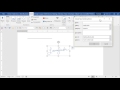 Save Signature Image as AutoText in Word - detailed explanation
Save Signature Image as AutoText in Word - detailed explanation Microsoft Office: How to Use the Format Painter to Copy Formatting in Excel, Word & PowerPoint
Microsoft Office: How to Use the Format Painter to Copy Formatting in Excel, Word & PowerPoint Microsoft Outlook: How to Change Your Theme & Customize the Color Scheme in Outlook; Using Dark Mode
Microsoft Outlook: How to Change Your Theme & Customize the Color Scheme in Outlook; Using Dark Mode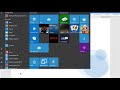 Using SEQ fields for numbering in Word
Using SEQ fields for numbering in Word How to Use Google Drive | Beginners Tutorial
How to Use Google Drive | Beginners Tutorial Advanced Microsoft Word - Formatting Your Document
Advanced Microsoft Word - Formatting Your Document Microsoft Teams: How to Change Your Status & Set a Status Message; Check the Status for Team Members
Microsoft Teams: How to Change Your Status & Set a Status Message; Check the Status for Team Members How to Create a Fillable Form in Word | Microsoft Word Tutorials
How to Create a Fillable Form in Word | Microsoft Word Tutorials