Create A Distressed Effect with Inkscape
In this tutorial I’ll be demonstrating how you can create a distressed effect with Inkscape. Once applied, the effect will make your subject look worn, gritty, and rough around the edges. To accomplish this, we’ll be using the Jitter Nodes extension and then applying a vector grunge texture. For this demonstration we’ll be applying the effect to some text, although this can work with any vector object you’d like, so don’t feel obliged to only use text.
You can download the scratch texture here: https://logosbynick.com/distressed-effect-with-inkscape/
Want to learn more about how Inkscape works? Check out the Inkscape Master Class - a comprehensive series of over 50 videos where I go over every tool, feature and function in Inkscape and explain what it is, how it works, and why it's useful: https://logosbynick.com/inkscape/
Timestamps:
00:00 Intro
00:30 Setting up the workflow
01:05 Add some text
01:45 Convert text to a path
02:00 Roughen the edges
04:00 Apply the texture
06:03 Conclusion
Intro song: "In Da Mood" by Combustibles, used with written permission
Видео Create A Distressed Effect with Inkscape канала Logos By Nick
You can download the scratch texture here: https://logosbynick.com/distressed-effect-with-inkscape/
Want to learn more about how Inkscape works? Check out the Inkscape Master Class - a comprehensive series of over 50 videos where I go over every tool, feature and function in Inkscape and explain what it is, how it works, and why it's useful: https://logosbynick.com/inkscape/
Timestamps:
00:00 Intro
00:30 Setting up the workflow
01:05 Add some text
01:45 Convert text to a path
02:00 Roughen the edges
04:00 Apply the texture
06:03 Conclusion
Intro song: "In Da Mood" by Combustibles, used with written permission
Видео Create A Distressed Effect with Inkscape канала Logos By Nick
Показать
Комментарии отсутствуют
Информация о видео
Другие видео канала
 Inkscape Beginner Tutorial: Simple Vector Ribbon with Text
Inkscape Beginner Tutorial: Simple Vector Ribbon with Text Inkscape Tutorial: Quartered Sphere Vector
Inkscape Tutorial: Quartered Sphere Vector Inverting Colors In Inkscape
Inverting Colors In Inkscape It's not you, stroke-to-path is broken. Here's a fix...
It's not you, stroke-to-path is broken. Here's a fix... Inkscape Tutorial: Vector Bar Graph Icon
Inkscape Tutorial: Vector Bar Graph Icon Turn Images Into Vector Colored Dots | Inkscape Tutorial
Turn Images Into Vector Colored Dots | Inkscape Tutorial Inkscape Tutorial: Vector Envelope Icon
Inkscape Tutorial: Vector Envelope Icon Inkscape Tutorial: Abstract Cube Logo
Inkscape Tutorial: Abstract Cube Logo Logo Design Time Lapse - Hot Air Balloon - Inkscape
Logo Design Time Lapse - Hot Air Balloon - Inkscape Inkscape Tutorial: Create Bicycle Chain Using Pattern Along Path Function
Inkscape Tutorial: Create Bicycle Chain Using Pattern Along Path Function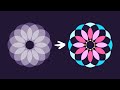 The new "Flatten" path operation in Inkscape is a time saver
The new "Flatten" path operation in Inkscape is a time saver![Add Swashes To Text Using Path Effects [Advanced Inkscape Tutorial]](https://i.ytimg.com/vi/ntdO7ZMrOuw/default.jpg) Add Swashes To Text Using Path Effects [Advanced Inkscape Tutorial]
Add Swashes To Text Using Path Effects [Advanced Inkscape Tutorial] How To Round Corners In Inkscape | Paths, Strokes & Caps
How To Round Corners In Inkscape | Paths, Strokes & Caps Inkscape for Beginners: Simple Vector Award Graphic
Inkscape for Beginners: Simple Vector Award Graphic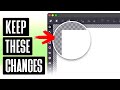 Make Your Canvas Changes Permanent In Inkscape
Make Your Canvas Changes Permanent In Inkscape An Example Of When The Measure Tool Comes In Handy | Inkscape Tutorial
An Example Of When The Measure Tool Comes In Handy | Inkscape Tutorial Change The Background Color In Inkscape
Change The Background Color In Inkscape You Can Now Create Multi-Page Documents In Inkscape!
You Can Now Create Multi-Page Documents In Inkscape! Lasso Select Mode: A Hidden Inkscape Feature
Lasso Select Mode: A Hidden Inkscape Feature Create A Quick and Simple Sketch Effect In Inkscape
Create A Quick and Simple Sketch Effect In Inkscape Inkscape Tutorial: Letter Shadowing
Inkscape Tutorial: Letter Shadowing