Automatic repetitive text in MS Word |using quick parts | fields
Use ms word's Quick parts to populate the repetitive text in a document. This is very helpful when you have to fill the same information again and again at a different place within the document. And also it guarantees that the correct information kept at all the places
Use the following steps to create the quick fields and bookmarks to automate the keying in of repetitive text.
Step 1: Create bookmarks which are like a placeholder for your repetitive text.
Create a section of bookmarks, which hold the value you enter. These are hidden.
Step 2
Create a field code to populate the values. Use ASK filed to get the values from user and store them in the bookmarks created earlier. The ASK field will prompt you for the input. The bookmarks will keep the value for future use.
Step 3
Create fields where you want to place the values stored in bookmarks. use the FORMULA field to get the value from bookmark and place them wherever you want code REF Bookmark name. The bookmarks are referenced by using REF fields
Finally you can create a macro to update all the values. For this you can create a button and assign the code to it. This is not in the video. If you prefer a button for refreshing the content, you can use this code in a VBA code block.
code
Private Sub Update_Click()
Fields.Update
End Sub
Subscribe to my channel:
http://www.youtube.com/user/krishnayess?sub_confirmation=1
YouTube Channel: https://www.youtube.com/krishnayess
My Blog: krishtalk.com
Google Plus: https://plus.google.com/+KrishSanj/
Twitter @iTwittt
https://twitter.com/iTwittt
Видео Automatic repetitive text in MS Word |using quick parts | fields канала Krishna S
Use the following steps to create the quick fields and bookmarks to automate the keying in of repetitive text.
Step 1: Create bookmarks which are like a placeholder for your repetitive text.
Create a section of bookmarks, which hold the value you enter. These are hidden.
Step 2
Create a field code to populate the values. Use ASK filed to get the values from user and store them in the bookmarks created earlier. The ASK field will prompt you for the input. The bookmarks will keep the value for future use.
Step 3
Create fields where you want to place the values stored in bookmarks. use the FORMULA field to get the value from bookmark and place them wherever you want code REF Bookmark name. The bookmarks are referenced by using REF fields
Finally you can create a macro to update all the values. For this you can create a button and assign the code to it. This is not in the video. If you prefer a button for refreshing the content, you can use this code in a VBA code block.
code
Private Sub Update_Click()
Fields.Update
End Sub
Subscribe to my channel:
http://www.youtube.com/user/krishnayess?sub_confirmation=1
YouTube Channel: https://www.youtube.com/krishnayess
My Blog: krishtalk.com
Google Plus: https://plus.google.com/+KrishSanj/
Twitter @iTwittt
https://twitter.com/iTwittt
Видео Automatic repetitive text in MS Word |using quick parts | fields канала Krishna S
Показать
Комментарии отсутствуют
Информация о видео
Другие видео канала
 MS Word: Inserting information into a bookmark using multiple forms.
MS Word: Inserting information into a bookmark using multiple forms.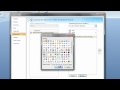 How to Create Macros in a Word Document
How to Create Macros in a Word Document Word 2016: Quick Part's Document Property, AutoText & Field
Word 2016: Quick Part's Document Property, AutoText & Field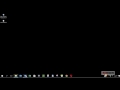 Repeat Text in MS Word by Mapping Content Controls with the XML Pane
Repeat Text in MS Word by Mapping Content Controls with the XML Pane Word 2010 Tutorial: A Comprehensive Guide to Microsoft Word
Word 2010 Tutorial: A Comprehensive Guide to Microsoft Word How To Auto Populate Form Fields in Word - Repeating A User Field in Other Parts Of Your Document
How To Auto Populate Form Fields in Word - Repeating A User Field in Other Parts Of Your Document How to create MS Word document automatically with Dynamic fields
How to create MS Word document automatically with Dynamic fields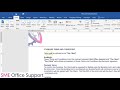 MS Word - Type Once, Repeat Many
MS Word - Type Once, Repeat Many Using text variables in Microsoft Word
Using text variables in Microsoft Word How To Link Text or Images To A Drop-Down List Selection in MS Word - Create Fillable Forms
How To Link Text or Images To A Drop-Down List Selection in MS Word - Create Fillable Forms (1/2) Automating Word Documents from Excel - No VBA
(1/2) Automating Word Documents from Excel - No VBA Course Demo: Microsoft Word - Using Forms to Manage Content
Course Demo: Microsoft Word - Using Forms to Manage Content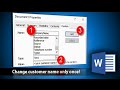 Word Fields Tutorial: Learn how to replace repetitive text in formal documents with zero error
Word Fields Tutorial: Learn how to replace repetitive text in formal documents with zero error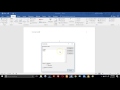 Creating a Word 2016 document that automatically fills with form data. (APA style)
Creating a Word 2016 document that automatically fills with form data. (APA style) How to Insert and Use Content Control Fields in Word 2013
How to Insert and Use Content Control Fields in Word 2013 👌 2 Best Use Bookmark in MS Word in Hindi
👌 2 Best Use Bookmark in MS Word in Hindi Word Templates
Word Templates How to make Fillable Form in Microsoft Word
How to make Fillable Form in Microsoft Word How to create fillable forms in Word
How to create fillable forms in Word QuickParts - AutoText in MS Word by Chris Menard
QuickParts - AutoText in MS Word by Chris Menard