How To Remove Junk Files to Run Windows 10 More Faster
How To Remove Junk Files to Run Windows 10 More Faster
1.Delete Temp Files
2.Delete %temp% Files
3.Delete Prefetch Files
4.Delete Internet Edge Google Chrome Firefox Cookies Files
5.Reset DNS Junk Files
6.Reset Microsoft Store Junk Files
7.Reset Create Restore Point
8.Delete Windows Update Files
9.Delete Disk Cleanup Files
Remove Junk Files to Cleanup Your Windows 10 Computer Firstly.
1. Delete the temporary & prefetch files. To perform, open Run by right click on the #Windows icon and type ‘Run’. In here type %temp% and Hit Enter. Now you will see all the temporary files are deleted.
2. Again open Run by right click on the #Windows icon and type ‘Run’. In here type temp and Hit Enter. This is the another location where temp files are stored. Select all files and Delete them.
3. Now use the Shortcut Key Win + R together and type prefetch. Select all files and Delete them.
4. clear the browsing history of #Microsoft edge and #Chrome and #Firefox as I have them.
Open Edge browser, Open it and choose these three dots right here and choose settings. At the center, click on Choose what to clear under clear browsing data. Select box what you want to delete and choose clear. Or
You can use Shortcut Key' Cltr + Shift + Del' , browsing data popup will appear Select box what you want to delete and choose clear.
Same For #Chrome and #Firefox use above instructions.
5. Clear the DNS cache. Open Run by right click on the #Windows icon and type ‘cmd’. Right click on 'Cmd' and Select Run as Administrator. Type 'ipconfig/flushdns' and hit enter.
6. Any issues regarding Windows store account settings or deleting installed apps. Open Run by Win +R Keys, Type 'wsreset' and hit enter. Command prompt with a blank screen appears. You need to wait for a few seconds to complete the reset process. Once done, you will get the Microsoft Windows store on the Home Screen.
7. Free up the space using a restore point. To perform, search for restore point and then open it. Once you see the popup restore point window, select the C drive and choose ‘configure’ to look for the space that was already occupied. Select delete, continue and ok.
Now create a new restore point if any issue face you can rollback to particular date.
8. Delete the Windows update data to perform open C drive, Windows, Software Distribution and go to download folder. Select all the files under download folder and delete them. If the system required any file, it will download it again.
9. Last you have to perform for Disk cleanup. Search the Disk cleanup in the #Windows icon. Choose the disk you want to clean up. Now choose the files that you would like to clean up and select ok.
NOTE: While performing Disk cleanup. Move your data from Download folder or uncheck the particular box. By mistake if you missed uncheck it will erase all data under download folder.
This is how you can remove cache or junk files to cleanup your Windows 10 computer manually without using any software and make your system performance best.
#techieegamerz#remove#junk#files#windows10
▬▬▬▬▬▬▬▬▬▬▬▬▬▬▬▬▬▬
✅ Windows 10 2020 — Download & Install (New 2022)
https://youtu.be/bUCo5RloFnE
✅ Disable Windows 10 Updates Immediately ??
https://youtu.be/ZBK7EGUnvh8
✅ How to Find Your Windows 10 Product Key — Tips 2022
https://youtu.be/6lBu0HgYLkI
✅ Hindi Typing In Windows 10 | English To Hindi Typing In Windows 10
https://youtu.be/zQoEGgb33j8
✅ How To Remove Junk Files to Run Windows 10 More Faster
https://youtu.be/PmAAGIA1IBc
✅ Turn Off Microsoft Store Automatic Updates in Windows 10
https://youtu.be/CZcdaYO5Ck4
▬▬▬▬▬▬▬▬▬▬▬▬▬▬▬▬▬▬
Disclaimer: All My PC Videos is for educational purpose only
▬▬▬▬▬▬▬▬▬▬▬▬▬▬▬▬▬▬▬▬
Don't Forget to 👍 Like, Subscribe & Share.
Tap On The Bell Icon 🔔 For Daily Notifications.
Subscribe to TechieeGamerz at https://www.youtube.com/c/TechieeGamerz
▬▬▬▬▬▬▬▬▬▬▬▬▬▬▬▬▬▬▬▬
Thank You For watching My Video.
Видео How To Remove Junk Files to Run Windows 10 More Faster канала Techiee Gamerz
1.Delete Temp Files
2.Delete %temp% Files
3.Delete Prefetch Files
4.Delete Internet Edge Google Chrome Firefox Cookies Files
5.Reset DNS Junk Files
6.Reset Microsoft Store Junk Files
7.Reset Create Restore Point
8.Delete Windows Update Files
9.Delete Disk Cleanup Files
Remove Junk Files to Cleanup Your Windows 10 Computer Firstly.
1. Delete the temporary & prefetch files. To perform, open Run by right click on the #Windows icon and type ‘Run’. In here type %temp% and Hit Enter. Now you will see all the temporary files are deleted.
2. Again open Run by right click on the #Windows icon and type ‘Run’. In here type temp and Hit Enter. This is the another location where temp files are stored. Select all files and Delete them.
3. Now use the Shortcut Key Win + R together and type prefetch. Select all files and Delete them.
4. clear the browsing history of #Microsoft edge and #Chrome and #Firefox as I have them.
Open Edge browser, Open it and choose these three dots right here and choose settings. At the center, click on Choose what to clear under clear browsing data. Select box what you want to delete and choose clear. Or
You can use Shortcut Key' Cltr + Shift + Del' , browsing data popup will appear Select box what you want to delete and choose clear.
Same For #Chrome and #Firefox use above instructions.
5. Clear the DNS cache. Open Run by right click on the #Windows icon and type ‘cmd’. Right click on 'Cmd' and Select Run as Administrator. Type 'ipconfig/flushdns' and hit enter.
6. Any issues regarding Windows store account settings or deleting installed apps. Open Run by Win +R Keys, Type 'wsreset' and hit enter. Command prompt with a blank screen appears. You need to wait for a few seconds to complete the reset process. Once done, you will get the Microsoft Windows store on the Home Screen.
7. Free up the space using a restore point. To perform, search for restore point and then open it. Once you see the popup restore point window, select the C drive and choose ‘configure’ to look for the space that was already occupied. Select delete, continue and ok.
Now create a new restore point if any issue face you can rollback to particular date.
8. Delete the Windows update data to perform open C drive, Windows, Software Distribution and go to download folder. Select all the files under download folder and delete them. If the system required any file, it will download it again.
9. Last you have to perform for Disk cleanup. Search the Disk cleanup in the #Windows icon. Choose the disk you want to clean up. Now choose the files that you would like to clean up and select ok.
NOTE: While performing Disk cleanup. Move your data from Download folder or uncheck the particular box. By mistake if you missed uncheck it will erase all data under download folder.
This is how you can remove cache or junk files to cleanup your Windows 10 computer manually without using any software and make your system performance best.
#techieegamerz#remove#junk#files#windows10
▬▬▬▬▬▬▬▬▬▬▬▬▬▬▬▬▬▬
✅ Windows 10 2020 — Download & Install (New 2022)
https://youtu.be/bUCo5RloFnE
✅ Disable Windows 10 Updates Immediately ??
https://youtu.be/ZBK7EGUnvh8
✅ How to Find Your Windows 10 Product Key — Tips 2022
https://youtu.be/6lBu0HgYLkI
✅ Hindi Typing In Windows 10 | English To Hindi Typing In Windows 10
https://youtu.be/zQoEGgb33j8
✅ How To Remove Junk Files to Run Windows 10 More Faster
https://youtu.be/PmAAGIA1IBc
✅ Turn Off Microsoft Store Automatic Updates in Windows 10
https://youtu.be/CZcdaYO5Ck4
▬▬▬▬▬▬▬▬▬▬▬▬▬▬▬▬▬▬
Disclaimer: All My PC Videos is for educational purpose only
▬▬▬▬▬▬▬▬▬▬▬▬▬▬▬▬▬▬▬▬
Don't Forget to 👍 Like, Subscribe & Share.
Tap On The Bell Icon 🔔 For Daily Notifications.
Subscribe to TechieeGamerz at https://www.youtube.com/c/TechieeGamerz
▬▬▬▬▬▬▬▬▬▬▬▬▬▬▬▬▬▬▬▬
Thank You For watching My Video.
Видео How To Remove Junk Files to Run Windows 10 More Faster канала Techiee Gamerz
Показать
Комментарии отсутствуют
Информация о видео
Другие видео канала
 Windows 10 22H2 ISO — Official Download (2023)
Windows 10 22H2 ISO — Official Download (2023) Windows 10 21H2 -- Download & Install -- 2022
Windows 10 21H2 -- Download & Install -- 2022 How to Find Your Windows 10 Product Key — Tips 2022
How to Find Your Windows 10 Product Key — Tips 2022 SEASON 13 ROYAL PASS PUBG
SEASON 13 ROYAL PASS PUBG How To Block YouTube ADS on Google Chrome ✔️ in 2022
How To Block YouTube ADS on Google Chrome ✔️ in 2022 Digital Driver Installed To Flash OnePlus Device | Oxygen OS Firmware
Digital Driver Installed To Flash OnePlus Device | Oxygen OS Firmware Installation Of Windows 10 in10 Minutes from Pen Drive
Installation Of Windows 10 in10 Minutes from Pen Drive How To Install Digital Signature Driver For OnePlus
How To Install Digital Signature Driver For OnePlus How To Clean Temp & Junk Files In Windows 10 | Full Guide
How To Clean Temp & Junk Files In Windows 10 | Full Guide How To Remove C Drive Junk Files to Increase Windows 10 Performance
How To Remove C Drive Junk Files to Increase Windows 10 Performance Easy Update Driver on Windows 10 | Update Driver in Windows 7,8,10
Easy Update Driver on Windows 10 | Update Driver in Windows 7,8,10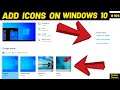 How to Add Icons On Your Windows 10 Desktop
How to Add Icons On Your Windows 10 Desktop Steps to Rollback Oneplus from Stable OxygenOS 12 to OxygenOS 11
Steps to Rollback Oneplus from Stable OxygenOS 12 to OxygenOS 11 M16 AURORA CRATE OPENING | PUBG
M16 AURORA CRATE OPENING | PUBG OnePlus Nord 2 vs OnePlus Nord Full Comparison || Specification || #TGN14
OnePlus Nord 2 vs OnePlus Nord Full Comparison || Specification || #TGN14 NEW RACER IN THE CITY |NFS MOST WANTED GAMEPLAY #1
NEW RACER IN THE CITY |NFS MOST WANTED GAMEPLAY #1 Windows 11 Bootable Pen Drive
Windows 11 Bootable Pen Drive Download & Install VLC Media Player in Windows 10
Download & Install VLC Media Player in Windows 10 How To Add Google Account To Samsung Galaxy S23 and S23 Ultra Series
How To Add Google Account To Samsung Galaxy S23 and S23 Ultra Series How To update Java In Windows 10
How To update Java In Windows 10 Microsoft Windows Error Sounds from Windows 1.0 to Windows 11
Microsoft Windows Error Sounds from Windows 1.0 to Windows 11