Installing and running the ZWO ASIAIR App (Android) on Windows 11 without using BlueStacks
The acclaimed ability to run native Android apps on Windows 11 - Lets see how a popular app used to control the ZWO #ASIAIR works out
In this video I go through setting up the ZWO ASIAIR astrophotography app to run on Windows 11 without using Bluestacks
ASIAIR V1, ASIAIR Pro and ASIAIR Plus all will work using this
#Astrophotography #ZWO #ASI #Windows #Android
Links
Android for Windows Microsoft App Store Link
https://www.microsoft.com/en-us/p/windows-subsystem-for-android-with-amazon-appstore/9p3395vx91nr#activetab=pivot:overviewtab
Android Dev Tools
https://developer.android.com/studio/releases/platform-tools
ZWO ASIAir Android APK Direct Download (direct from Vendor - Safe!)
https://astronomy-imaging-camera.com/software-drivers
https://download.astronomy-imaging-camera.com/download/asiair-android/?wpdmdl=312
ADB Commands
adb.exe connect 127.0.0.1:58526
adb.exe install "C:\your path to the downloaded APK File\ASIAIR_59_1.8_tencent_release.apk"
You can contact me using
Twitter: @hogarthUK
Discord: hogarth[hash]6881
Email: youtube@alien10.com
I'm always open to providing impartial and fair product reviews
Видео Installing and running the ZWO ASIAIR App (Android) on Windows 11 without using BlueStacks канала Hogarth
In this video I go through setting up the ZWO ASIAIR astrophotography app to run on Windows 11 without using Bluestacks
ASIAIR V1, ASIAIR Pro and ASIAIR Plus all will work using this
#Astrophotography #ZWO #ASI #Windows #Android
Links
Android for Windows Microsoft App Store Link
https://www.microsoft.com/en-us/p/windows-subsystem-for-android-with-amazon-appstore/9p3395vx91nr#activetab=pivot:overviewtab
Android Dev Tools
https://developer.android.com/studio/releases/platform-tools
ZWO ASIAir Android APK Direct Download (direct from Vendor - Safe!)
https://astronomy-imaging-camera.com/software-drivers
https://download.astronomy-imaging-camera.com/download/asiair-android/?wpdmdl=312
ADB Commands
adb.exe connect 127.0.0.1:58526
adb.exe install "C:\your path to the downloaded APK File\ASIAIR_59_1.8_tencent_release.apk"
You can contact me using
Twitter: @hogarthUK
Discord: hogarth[hash]6881
Email: youtube@alien10.com
I'm always open to providing impartial and fair product reviews
Видео Installing and running the ZWO ASIAIR App (Android) on Windows 11 without using BlueStacks канала Hogarth
Показать
Комментарии отсутствуют
Информация о видео
Другие видео канала
 Astrophotography Power Management using the PegasusAstro Pocket Powerbox Advance
Astrophotography Power Management using the PegasusAstro Pocket Powerbox Advance DON’T buy a new PC for Windows 11! - How to install
DON’T buy a new PC for Windows 11! - How to install How to Get APPS on WINDOWS 11
How to Get APPS on WINDOWS 11 Beginners guide to setting up and using ASCOM to control your astrophotography gear - Part One
Beginners guide to setting up and using ASCOM to control your astrophotography gear - Part One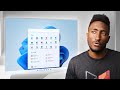 Windows 11 Reactions: It Runs Android Apps! (Kinda)
Windows 11 Reactions: It Runs Android Apps! (Kinda) How to Set Up the ASIAIR Plus
How to Set Up the ASIAIR Plus Beginners guide to setting up and using ASCOM to control your astrophotography gear - Part Two
Beginners guide to setting up and using ASCOM to control your astrophotography gear - Part Two How to plan and take a 4 panel mosaic image with the ASIAIR Plus or Pro
How to plan and take a 4 panel mosaic image with the ASIAIR Plus or Pro ASIAIR Plus Unboxing and Review
ASIAIR Plus Unboxing and Review ASIAIR Plus - STATION MODE
ASIAIR Plus - STATION MODE Using Unsupported Cameras on the ASIAIR
Using Unsupported Cameras on the ASIAIR Windows 10 vs 11 | Features & Changes
Windows 10 vs 11 | Features & Changes Google Play store in WINDOWS 11 🤘💪
Google Play store in WINDOWS 11 🤘💪 Windows 11 + Android Apps: Amazing But...
Windows 11 + Android Apps: Amazing But... Install Google Play On Windows 11 - Android Apps & Games Windows 11!
Install Google Play On Windows 11 - Android Apps & Games Windows 11! Planetary Imaging Start to Finish: My 2021 Workflow
Planetary Imaging Start to Finish: My 2021 Workflow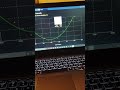 ZWO EAF AutoFocus Routine using ASIair
ZWO EAF AutoFocus Routine using ASIair How to Install Windows 11 on Unsupported PC (Updates Works 100%)
How to Install Windows 11 on Unsupported PC (Updates Works 100%) Installing and Using Windows 11 on a 10 year old PC
Installing and Using Windows 11 on a 10 year old PC Windows 11: Upgrade from Windows 10 using NEW Installation Assistant (Official)
Windows 11: Upgrade from Windows 10 using NEW Installation Assistant (Official)