How To Download WinRAR For PC | WinRAR | What is WinRAR? | File Management | File Compression
How To Download WinRAR For PC | WinRAR | What is WinRAR? | File Management | File Compression
https://profiletree.com/create-content-strategy-for-a-website/
Welcome to this ProfileTree tutorial.
In this video, we take you through how to download WinRAR for PC and how to use WinRAR to compress your files and reduce the space they use.
WinRAR is a popular file compression utility used to create and open RAR, ZIP, and other file formats. Here's a step-by-step guide on how to download and install WinRAR for a PC:
1. Visit the Official Website
Open your preferred web browser.
Navigate to the official WinRAR website at https://www.rarlab.com/.
2. Choose the Correct Version
On the website:
Find the "Downloads" section.
Choose the version of WinRAR that matches your PC's architecture:
32-bit (x86): If your PC is running a 32-bit version of Windows.
64-bit (x64): If your PC is running a 64-bit version of Windows.
(If you're unsure about which version of Windows you have, you can check by right-clicking "This PC" or "My Computer" on your desktop, then selecting "Properties".)
3. Download the File
Click on the chosen version.
The download should start automatically. If it doesn't, there might be a direct link or button to click to initiate the download.
4. Install WinRAR
Navigate to the location where the downloaded file is saved (usually the "Downloads" folder).
Double-click on the WinRAR installer (it will have a ".exe" extension).
Follow the on-screen instructions. The installation process is quite straightforward:
Choose your installation directory.
Select which file types you want WinRAR to associate with (e.g., .rar, .zip).
Decide on other preferences, such as adding WinRAR to your desktop or context menu (the menu you see when you right-click on files).
Click "Install", and wait for the installation to finish.
5. Completion and Verification
Once the installation completes, you can click "Done" or "Finish" to exit the installer.
To verify that WinRAR has been installed, try right-clicking on a compressed file. You should see options related to WinRAR in the context menu.
6. Note on Licensing
WinRAR is not entirely free. It offers a trial version, and after the trial period, you'll get a prompt asking you to buy a license. However, the software continues to function even after the trial period. If you find it useful and wish to support the developers, consider purchasing a license.
And that's it! You've successfully downloaded and installed WinRAR on your PC.
Compressing files offers several benefits, especially in our increasingly digital age. Here are some of the main advantages:
Reduced File Size: The most obvious benefit is that compression reduces the size of files. This means they take up less storage space on your device or server.
Faster Transfer Speeds: Smaller file sizes result in faster uploads and downloads, especially beneficial when sending files via email, uploading to cloud storage, or sharing through online platforms.
Efficient Use of Storage: As file sizes continue to grow (think high-resolution photos, 4K videos, etc.), compression helps in making efficient use of storage spaces, thereby delaying or preventing the need to buy additional storage.
Easier Sharing: Many email services and platforms have file size limits for attachments. Compressing files often makes it possible to send large files or a collection of files as a single attachment.
Organisation: Compression tools often allow multiple files or entire folders to be combined into a single compressed archive. This is useful for keeping related files together, such as all the documents related to a particular project.
Data Integrity: When transferring files, especially over the internet, there's always a risk of data corruption. Compressed files have built-in error checks, so when you decompress (or "unzip") a file, the software checks to make sure it hasn't been damaged.
Backup: Compressed files are easier to back up, especially if you're trying to make backups on physical devices like external hard drives or USB drives. The reduced size allows for more efficient backups.
Security: Some compression software offers the option to password-protect compressed files, adding an extra layer of security to sensitive documents.
Did you love this video? We'd love to hear your feedback by leaving us a review: https://g.page/r/CeyCZviVC0MMEBM/review
We would love your feedback or comments below on what you thought. Be sure to like and subscribe for our upcoming tutorials and more in this series.
----------
We hope you find this video masterclass helpful and if you do, be sure to give it a like and subscribe for more videos from us and masterclasses, tutorials, and more.
If you have questions about how to grow your business online, check out our website at https://www.profiletree.com for all our services!
#winrar
Видео How To Download WinRAR For PC | WinRAR | What is WinRAR? | File Management | File Compression канала ProfileTree
https://profiletree.com/create-content-strategy-for-a-website/
Welcome to this ProfileTree tutorial.
In this video, we take you through how to download WinRAR for PC and how to use WinRAR to compress your files and reduce the space they use.
WinRAR is a popular file compression utility used to create and open RAR, ZIP, and other file formats. Here's a step-by-step guide on how to download and install WinRAR for a PC:
1. Visit the Official Website
Open your preferred web browser.
Navigate to the official WinRAR website at https://www.rarlab.com/.
2. Choose the Correct Version
On the website:
Find the "Downloads" section.
Choose the version of WinRAR that matches your PC's architecture:
32-bit (x86): If your PC is running a 32-bit version of Windows.
64-bit (x64): If your PC is running a 64-bit version of Windows.
(If you're unsure about which version of Windows you have, you can check by right-clicking "This PC" or "My Computer" on your desktop, then selecting "Properties".)
3. Download the File
Click on the chosen version.
The download should start automatically. If it doesn't, there might be a direct link or button to click to initiate the download.
4. Install WinRAR
Navigate to the location where the downloaded file is saved (usually the "Downloads" folder).
Double-click on the WinRAR installer (it will have a ".exe" extension).
Follow the on-screen instructions. The installation process is quite straightforward:
Choose your installation directory.
Select which file types you want WinRAR to associate with (e.g., .rar, .zip).
Decide on other preferences, such as adding WinRAR to your desktop or context menu (the menu you see when you right-click on files).
Click "Install", and wait for the installation to finish.
5. Completion and Verification
Once the installation completes, you can click "Done" or "Finish" to exit the installer.
To verify that WinRAR has been installed, try right-clicking on a compressed file. You should see options related to WinRAR in the context menu.
6. Note on Licensing
WinRAR is not entirely free. It offers a trial version, and after the trial period, you'll get a prompt asking you to buy a license. However, the software continues to function even after the trial period. If you find it useful and wish to support the developers, consider purchasing a license.
And that's it! You've successfully downloaded and installed WinRAR on your PC.
Compressing files offers several benefits, especially in our increasingly digital age. Here are some of the main advantages:
Reduced File Size: The most obvious benefit is that compression reduces the size of files. This means they take up less storage space on your device or server.
Faster Transfer Speeds: Smaller file sizes result in faster uploads and downloads, especially beneficial when sending files via email, uploading to cloud storage, or sharing through online platforms.
Efficient Use of Storage: As file sizes continue to grow (think high-resolution photos, 4K videos, etc.), compression helps in making efficient use of storage spaces, thereby delaying or preventing the need to buy additional storage.
Easier Sharing: Many email services and platforms have file size limits for attachments. Compressing files often makes it possible to send large files or a collection of files as a single attachment.
Organisation: Compression tools often allow multiple files or entire folders to be combined into a single compressed archive. This is useful for keeping related files together, such as all the documents related to a particular project.
Data Integrity: When transferring files, especially over the internet, there's always a risk of data corruption. Compressed files have built-in error checks, so when you decompress (or "unzip") a file, the software checks to make sure it hasn't been damaged.
Backup: Compressed files are easier to back up, especially if you're trying to make backups on physical devices like external hard drives or USB drives. The reduced size allows for more efficient backups.
Security: Some compression software offers the option to password-protect compressed files, adding an extra layer of security to sensitive documents.
Did you love this video? We'd love to hear your feedback by leaving us a review: https://g.page/r/CeyCZviVC0MMEBM/review
We would love your feedback or comments below on what you thought. Be sure to like and subscribe for our upcoming tutorials and more in this series.
----------
We hope you find this video masterclass helpful and if you do, be sure to give it a like and subscribe for more videos from us and masterclasses, tutorials, and more.
If you have questions about how to grow your business online, check out our website at https://www.profiletree.com for all our services!
#winrar
Видео How To Download WinRAR For PC | WinRAR | What is WinRAR? | File Management | File Compression канала ProfileTree
Комментарии отсутствуют
Информация о видео
23 сентября 2023 г. 18:00:15
00:04:00
Другие видео канала
 Millennials in Business - Ellie Francis - Gen Z - Business Training - Millennials Changing Business
Millennials in Business - Ellie Francis - Gen Z - Business Training - Millennials Changing Business What's the Best Business Website Builder? | Build a Website | Website Builders | Web Design
What's the Best Business Website Builder? | Build a Website | Website Builders | Web Design Add a Feedback Link On Your Wix Website | Wix Tutorial | Wix For Beginners | Build a Wix Website
Add a Feedback Link On Your Wix Website | Wix Tutorial | Wix For Beginners | Build a Wix Website New Changes With GA4 | New Changes to Google Analytics | Google Analytics 4 | Google Analytics | GA4
New Changes With GA4 | New Changes to Google Analytics | Google Analytics 4 | Google Analytics | GA4 Web Design Simplified: Your Ultimate Guide | Build a Website | Web Development | Wix Website
Web Design Simplified: Your Ultimate Guide | Build a Website | Web Development | Wix Website Dji Mini 3 Pro | Dji Mini 3 Pro Review | How To Use Dji Mini 3 Pro | Dji Mini 3 Pro Specs
Dji Mini 3 Pro | Dji Mini 3 Pro Review | How To Use Dji Mini 3 Pro | Dji Mini 3 Pro Specs 10 Must Have Chrome Extensions for Web Developers | Chrome | Chrome Extensions | Web Development
10 Must Have Chrome Extensions for Web Developers | Chrome | Chrome Extensions | Web Development Easy Website Design on WordPress | How to Make a Website on WordPress | WordPress Website
Easy Website Design on WordPress | How to Make a Website on WordPress | WordPress Website How To Get Microsoft Excel For Free | Microsoft Office | Microsoft Office For Free | Microsoft Tools
How To Get Microsoft Excel For Free | Microsoft Office | Microsoft Office For Free | Microsoft Tools Build a Website With Zyro Website Builder: AI Content Generators | Zyro | How to Build a Website
Build a Website With Zyro Website Builder: AI Content Generators | Zyro | How to Build a Website AI Website Design | AI For Web Designers | AI Website Design Generator | AI Tools
AI Website Design | AI For Web Designers | AI Website Design Generator | AI Tools Budget-Friendly Web Design Resources | Web Design | Web Design For Beginners
Budget-Friendly Web Design Resources | Web Design | Web Design For Beginners The Road Map to Digital Transformation: 7 Steps to Success | Digital Transformation Framework
The Road Map to Digital Transformation: 7 Steps to Success | Digital Transformation Framework Why Do CRM Systems Fail? | CRM | Customer Relationship Management | Digital Transformation
Why Do CRM Systems Fail? | CRM | Customer Relationship Management | Digital Transformation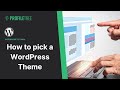 How to pick a WordPress Theme | WordPress | Build a WordPress Website | WordPress Tutorial
How to pick a WordPress Theme | WordPress | Build a WordPress Website | WordPress Tutorial Best Photo Editing Software | Photo Editing | Photography | Content Marketing
Best Photo Editing Software | Photo Editing | Photography | Content Marketing Build a Dropshipping Website From Scratch | Dropshipping For Beginners | Dropshipping Tutorial
Build a Dropshipping Website From Scratch | Dropshipping For Beginners | Dropshipping Tutorial How To Create Your Own Website | Avoid SEO Mistakes | Website Tutorial | SEO Guide
How To Create Your Own Website | Avoid SEO Mistakes | Website Tutorial | SEO Guide Introduction to Squarespace: Create Stunning Websites with Ease | Website Builder | Squarespace
Introduction to Squarespace: Create Stunning Websites with Ease | Website Builder | Squarespace WIX Web Design | WIX | Web Design | Website Builders | Creating Websites
WIX Web Design | WIX | Web Design | Website Builders | Creating Websites Web Development Agency vs Freelancer | Build a Website | Digital Agency | Web Development
Web Development Agency vs Freelancer | Build a Website | Digital Agency | Web Development