Using the Oil Paint Filter in Photoshop
Transform your photos into stunning oil paintings with Photoshop's Oil Paint filter. Discover how the brush and lighting options affect different aspects of the oil painting effect, and how to adjust the effect in different areas by combining two Oil Paint filters on the same image! Even if you're a beginner with Photoshop, this video will have you creating paintings from photos in minutes!
In this video, you'll learn:
1. How to apply the Oil Paint filter to your image non-destructively
2. Where to find the Oil Paint filter in Photoshop
3. How the Brush options affect the style of the brush strokes
4. How the Lighting options affect the contrast of the brush strokes
5. How to combine two or more Oil Paint filters for better results
► If you enjoyed this video, check out these related videos:
1. Turn a Photo to a Watercolor Painting: https://youtu.be/McT4ZnXcAOE
2. Create amazing Twirl Art effects: https://youtu.be/pwsjgqI4eaY
3. Create Spray Painted Text: https://youtu.be/6bIAkUbuMGk
► Support my channel on Patreon: https://www.patreon.com/photoshopessentials
► Get Photoshop here: https://prf.hn/l/dlXjD2w
► Get the main image used from Adobe Stock: https://prf.hn/l/gAO93m3
► Other images from intro:
1. Flowers: https://prf.hn/l/dlOx8e3
2. Dog: https://prf.hn/l/OVYB0eX
3. Landscape: https://prf.hn/l/RmVB5gJ
► Read the text version: https://www.photoshopessentials.com/photo-effects/use-the-oil-paint-filter-in-photoshop-to-turn-any-photo-to-a-painting/
► Download the PDFs!
Join PhotoshopEssentials.com and gain exclusive access to all of my tutorials as PDFs!
Learn more: https://www.photoshopessentials.com/print-ready-pdfs/
Video chapters:
0:00 - Intro
0:41 - Convert the layer to a smart object
1:08 - Select the Oil Paint filter
1:22 - The Preview window
1:46 - Slider and options overview
2:18 - Stylization
2:32 - Cleanliness
2:48 - Combining Stylization and Cleanliness
3:55 - Some areas look better than others
4:48 - Scale
5:19 - Bristle Detail
5:42 - The Lighting options
6:33 - Comparing the oil paint effect with the original image
6:46 - Accept and close the Oil Paint filter
7:13 - How to use different Oil Paint settings for different areas
7:35 - Make a copy of the smart object
7:49 - Open and edit the Oil Paint filter copy
8:25 - Add a layer mask to hide the effect
8:47 - Paint with white to reveal the second Oil Paint effect
► Visit my website for more Photoshop tutorials: https://www.photoshopessentials.com
Видео Using the Oil Paint Filter in Photoshop канала Photoshop Essentials
In this video, you'll learn:
1. How to apply the Oil Paint filter to your image non-destructively
2. Where to find the Oil Paint filter in Photoshop
3. How the Brush options affect the style of the brush strokes
4. How the Lighting options affect the contrast of the brush strokes
5. How to combine two or more Oil Paint filters for better results
► If you enjoyed this video, check out these related videos:
1. Turn a Photo to a Watercolor Painting: https://youtu.be/McT4ZnXcAOE
2. Create amazing Twirl Art effects: https://youtu.be/pwsjgqI4eaY
3. Create Spray Painted Text: https://youtu.be/6bIAkUbuMGk
► Support my channel on Patreon: https://www.patreon.com/photoshopessentials
► Get Photoshop here: https://prf.hn/l/dlXjD2w
► Get the main image used from Adobe Stock: https://prf.hn/l/gAO93m3
► Other images from intro:
1. Flowers: https://prf.hn/l/dlOx8e3
2. Dog: https://prf.hn/l/OVYB0eX
3. Landscape: https://prf.hn/l/RmVB5gJ
► Read the text version: https://www.photoshopessentials.com/photo-effects/use-the-oil-paint-filter-in-photoshop-to-turn-any-photo-to-a-painting/
► Download the PDFs!
Join PhotoshopEssentials.com and gain exclusive access to all of my tutorials as PDFs!
Learn more: https://www.photoshopessentials.com/print-ready-pdfs/
Video chapters:
0:00 - Intro
0:41 - Convert the layer to a smart object
1:08 - Select the Oil Paint filter
1:22 - The Preview window
1:46 - Slider and options overview
2:18 - Stylization
2:32 - Cleanliness
2:48 - Combining Stylization and Cleanliness
3:55 - Some areas look better than others
4:48 - Scale
5:19 - Bristle Detail
5:42 - The Lighting options
6:33 - Comparing the oil paint effect with the original image
6:46 - Accept and close the Oil Paint filter
7:13 - How to use different Oil Paint settings for different areas
7:35 - Make a copy of the smart object
7:49 - Open and edit the Oil Paint filter copy
8:25 - Add a layer mask to hide the effect
8:47 - Paint with white to reveal the second Oil Paint effect
► Visit my website for more Photoshop tutorials: https://www.photoshopessentials.com
Видео Using the Oil Paint Filter in Photoshop канала Photoshop Essentials
Показать
Комментарии отсутствуют
Информация о видео
Другие видео канала
 Add Snow to Your Photos with Photoshop 2024
Add Snow to Your Photos with Photoshop 2024 Using the Remove Tool in Photoshop 2024 to Remove People and Objects from Photos
Using the Remove Tool in Photoshop 2024 to Remove People and Objects from Photos Extend an Image in Photoshop with Generative Fill
Extend an Image in Photoshop with Generative Fill A Better Way to Add Multiple Strokes in Photoshop
A Better Way to Add Multiple Strokes in Photoshop Using Layer Effects with Layer Masks in Photoshop
Using Layer Effects with Layer Masks in Photoshop Paste an Image into a Layer Mask in Photoshop
Paste an Image into a Layer Mask in Photoshop Best Way to Convert Text to a Smart Object in Photoshop
Best Way to Convert Text to a Smart Object in Photoshop Retro 3D Movie Effect in Photoshop 2023
Retro 3D Movie Effect in Photoshop 2023 Photoshop's Brush Tool FIXED in Latest Update
Photoshop's Brush Tool FIXED in Latest Update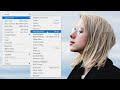 Photoshop Image Adjustments vs Adjustment Layers
Photoshop Image Adjustments vs Adjustment Layers How to Add Snow in Photoshop
How to Add Snow in Photoshop How to Crop A Single Layer in Photoshop
How to Crop A Single Layer in Photoshop Photos Not Centered After Cropping in Photoshop - Easy Fix!
Photos Not Centered After Cropping in Photoshop - Easy Fix! How to Flip and Rotate Letters in Photoshop
How to Flip and Rotate Letters in Photoshop How to Paste an Image into a Selection in Photoshop
How to Paste an Image into a Selection in Photoshop How to Resize a Selection in Photoshop
How to Resize a Selection in Photoshop Photoshop Selection Tools - The Essential Marquee Tools
Photoshop Selection Tools - The Essential Marquee Tools Fill a Shape with a Photo in Photoshop 2022
Fill a Shape with a Photo in Photoshop 2022 How to Draw Custom Shapes in Photoshop
How to Draw Custom Shapes in Photoshop Using the Hidden Color Grading Presets in Photoshop
Using the Hidden Color Grading Presets in Photoshop