Modify maximum Log size using Group Policy in Windows Server 2016
Donate Us : paypal.me/MicrosoftLab
Modify maximum Log size using Group Policy in Windows Server 2016
1. Prepare
- DC21 : Domain Controller ( pns.vn )
2. Step by step
- DC21 : Increase maximum Log size upto 102400 KB (default is 1024 KB) for servers belong "File Server" OU
+ Server Manager - Tools - Group Policy Management - pns.vn - Right-click "File Server" OU
- Create a GPO in this domain, and Link it here... - Name : Increase maximum Log size - OK
- Right-click "Increase maximum Log size" - Edit... - Computer Configuration - Policies
- Administrative Templates - Windows Components - Event Log Service :
+ Application - Specify the maximum log file size (KB) : Enable, Maximum Log Size (KB) : 102400 KB - OK
+ Security - Specify the maximum log file size (KB) : Enable, Maximum Log Size (KB) : 102400 KB - OK
+ Setup - Specify the maximum log file size (KB) : Enable, Maximum Log Size (KB) : 102400 KB - OK
+ System - Specify the maximum log file size (KB) : Enable, Maximum Log Size (KB) : 102400 KB - OK
+ Start - cmd - gpupdate /force
+ Check Log Size :
+ Click File Explorer - This PC - C: drive - Windows - System32 - winevt - Logs
Видео Modify maximum Log size using Group Policy in Windows Server 2016 канала microsoft lab
Modify maximum Log size using Group Policy in Windows Server 2016
1. Prepare
- DC21 : Domain Controller ( pns.vn )
2. Step by step
- DC21 : Increase maximum Log size upto 102400 KB (default is 1024 KB) for servers belong "File Server" OU
+ Server Manager - Tools - Group Policy Management - pns.vn - Right-click "File Server" OU
- Create a GPO in this domain, and Link it here... - Name : Increase maximum Log size - OK
- Right-click "Increase maximum Log size" - Edit... - Computer Configuration - Policies
- Administrative Templates - Windows Components - Event Log Service :
+ Application - Specify the maximum log file size (KB) : Enable, Maximum Log Size (KB) : 102400 KB - OK
+ Security - Specify the maximum log file size (KB) : Enable, Maximum Log Size (KB) : 102400 KB - OK
+ Setup - Specify the maximum log file size (KB) : Enable, Maximum Log Size (KB) : 102400 KB - OK
+ System - Specify the maximum log file size (KB) : Enable, Maximum Log Size (KB) : 102400 KB - OK
+ Start - cmd - gpupdate /force
+ Check Log Size :
+ Click File Explorer - This PC - C: drive - Windows - System32 - winevt - Logs
Видео Modify maximum Log size using Group Policy in Windows Server 2016 канала microsoft lab
Показать
Комментарии отсутствуют
Информация о видео
Другие видео канала
 Disable Snipping Tool using Group Policy (Windows Server 2019)
Disable Snipping Tool using Group Policy (Windows Server 2019)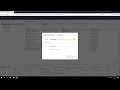 Add Identity Provider to vCenter server 7.0
Add Identity Provider to vCenter server 7.0 Moving Databases in Exchange 2010
Moving Databases in Exchange 2010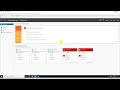 Enable CTRL+ALT+DEL requirement for logon via GPO (Windows Server 2022)
Enable CTRL+ALT+DEL requirement for logon via GPO (Windows Server 2022) How does DHCP server work ?
How does DHCP server work ?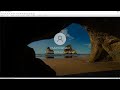 Prevent changing Theme via GPO in Windows Server 2022
Prevent changing Theme via GPO in Windows Server 2022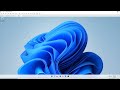 Disable Snipping Tool using Group Policy (Windows Server 2022)
Disable Snipping Tool using Group Policy (Windows Server 2022) Reorder workspace buttons in SCCM 2019
Reorder workspace buttons in SCCM 2019 Backup and restore Registry in Windows
Backup and restore Registry in Windows Download manual hotfixes via WSUS server 2016
Download manual hotfixes via WSUS server 2016 Configure Certificate for Web Server 2022
Configure Certificate for Web Server 2022 Allow users add members to Group mail via Outlook(Exchange Server 2013)
Allow users add members to Group mail via Outlook(Exchange Server 2013)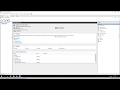 Deploy a Hyper-V Cluser in Windows Server 2019
Deploy a Hyper-V Cluser in Windows Server 2019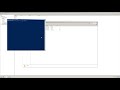 Backup and Restore Zones in DNS Server running Windows Server 2008 R2
Backup and Restore Zones in DNS Server running Windows Server 2008 R2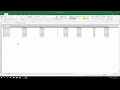 Export log and chart performance log in Windows Server 2019
Export log and chart performance log in Windows Server 2019 Turn Off Cortana using Group Policy
Turn Off Cortana using Group Policy Delegate a User to Join a Computer to domain on Windows Server 2019
Delegate a User to Join a Computer to domain on Windows Server 2019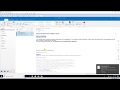 Create a rule to size limit message attachments from external to inside in Exchange 2019
Create a rule to size limit message attachments from external to inside in Exchange 2019 Setting Message Size restrictions on Sending and Receiving in Exchange 2013
Setting Message Size restrictions on Sending and Receiving in Exchange 2013 Enable Remote Desktop Connections In Windows Server 2008
Enable Remote Desktop Connections In Windows Server 2008 Disable First Sign In Animation in Windows 10
Disable First Sign In Animation in Windows 10