How to Create A One Page Website in WordPress Easily (No Page Builder)
In this video, we will go through How to Create A One-Page Website in WordPress Easily and Without using any Page Builder. The main focus is to help you easily build a cool looking page that includes every important information about what your website represents. Additionally, the page you've built will load super fast.
👉 Best WordPress Hosting for your One-Page Website: https://jackcao.com/a2hosting
👉 Download Images, Videos & Text Used in Tutorial:
✅ Tutorial Materials: https://jackcao.com/download/portfolio
✅ Privacy Policy: https://jackcao.com/download/privacy-policy
✅ Cookie Policy: https://jackcao.com/download/cookie-policy
💖 Recommended Theme & Gutenberg Blocks (Used in this tutorial):
👉 Blocksy Theme: https://jackcao.com/blocksy (10% OFF: JCBLOCKSY)
👉 Stackable Blocks: https://jackcao.com/stackable (10% OFF: JACKCAO10)
👉 Kadence Blocks: https://jackcao.com/kadence-blocks (10% OFF: JCSAVE10)
🔔 Subscribe for more WordPress Related Content: https://jackcao.com/subscribe
More about the video: We will be using something called "Gutenberg Blocks" to create the entire page. Gutenberg Blocks are native to WordPress, so you can be assured that core updates to WordPress will have lesser impact on Gutenberg Blocks.
And do not worry because Gutenberg Blocks are not what it used to be 2 years ago.
Now, it is as easy to use and as intuitive as most page builders out there. Gutenberg Blocks had a stigma of being difficult to use and complicated, but that has since changed.
I've created a lot of tutorials on using Gutenberg Blocks and many people who had used page builders in the past said that they will not go back to page builders after learning to use Gutenberg Blocks. In this video, you will learn why as well.
Chapters (Timestamps):
00:00 Introduction
02:08 Setting Up the Website (Install Free Theme & Plugins)
05:39 Creating & Designing the Page Header
06:58 Adding Logo & Changing its position
08:08 Changing the Background Color of the Header
08:27 Adding & Designing Menu Items
14:05 Designing the Header Call-to-Action Button
15:03 Making a Transparent Header
15:32 Creating & Designing the Page Footer
16:15 Changing the Background Color of the Footer
16:20 Designing the Copyright Text
16:27 Introduction of Global Color Palettes in the Blocksy Theme
18:06 Adjusting the Layout of the Footer
18:25 Adding and Designing Footer Items
21:03 Creating & Designing the Hero Section
21:32 Hide Page Title
21:48 Adding a Call-to-action section with Video Background
25:54 Adding & Designing the Page Content
26:05 "About Me" Section
27:39 "My Services" Section
32:55 "Latest Projects" Section
35:14 "FAQ" Section with Accordion
37:26 "Contact Form" Section
41:25 Linking the Sections of the Page to the Menu Items
44:36 Optimizing the Page for Mobile Devices
48:05 Outro
__________________________________________________________________________
AFFILIATE DISCLOSURE: This video and description may contain affiliate links, which means that if you click on one of the product links, I’ll receive a small commission. I won't put anything here that I haven't verified and/or personally used myself. And, you will never pay anything more than what it cost if you buy the product directly from the source. From time to time, I may even provide you with some discount codes to help you save money.
__________________________________________________________________________
#onepagewebsite #nopagebuilder
Видео How to Create A One Page Website in WordPress Easily (No Page Builder) канала Jack Cao
👉 Best WordPress Hosting for your One-Page Website: https://jackcao.com/a2hosting
👉 Download Images, Videos & Text Used in Tutorial:
✅ Tutorial Materials: https://jackcao.com/download/portfolio
✅ Privacy Policy: https://jackcao.com/download/privacy-policy
✅ Cookie Policy: https://jackcao.com/download/cookie-policy
💖 Recommended Theme & Gutenberg Blocks (Used in this tutorial):
👉 Blocksy Theme: https://jackcao.com/blocksy (10% OFF: JCBLOCKSY)
👉 Stackable Blocks: https://jackcao.com/stackable (10% OFF: JACKCAO10)
👉 Kadence Blocks: https://jackcao.com/kadence-blocks (10% OFF: JCSAVE10)
🔔 Subscribe for more WordPress Related Content: https://jackcao.com/subscribe
More about the video: We will be using something called "Gutenberg Blocks" to create the entire page. Gutenberg Blocks are native to WordPress, so you can be assured that core updates to WordPress will have lesser impact on Gutenberg Blocks.
And do not worry because Gutenberg Blocks are not what it used to be 2 years ago.
Now, it is as easy to use and as intuitive as most page builders out there. Gutenberg Blocks had a stigma of being difficult to use and complicated, but that has since changed.
I've created a lot of tutorials on using Gutenberg Blocks and many people who had used page builders in the past said that they will not go back to page builders after learning to use Gutenberg Blocks. In this video, you will learn why as well.
Chapters (Timestamps):
00:00 Introduction
02:08 Setting Up the Website (Install Free Theme & Plugins)
05:39 Creating & Designing the Page Header
06:58 Adding Logo & Changing its position
08:08 Changing the Background Color of the Header
08:27 Adding & Designing Menu Items
14:05 Designing the Header Call-to-Action Button
15:03 Making a Transparent Header
15:32 Creating & Designing the Page Footer
16:15 Changing the Background Color of the Footer
16:20 Designing the Copyright Text
16:27 Introduction of Global Color Palettes in the Blocksy Theme
18:06 Adjusting the Layout of the Footer
18:25 Adding and Designing Footer Items
21:03 Creating & Designing the Hero Section
21:32 Hide Page Title
21:48 Adding a Call-to-action section with Video Background
25:54 Adding & Designing the Page Content
26:05 "About Me" Section
27:39 "My Services" Section
32:55 "Latest Projects" Section
35:14 "FAQ" Section with Accordion
37:26 "Contact Form" Section
41:25 Linking the Sections of the Page to the Menu Items
44:36 Optimizing the Page for Mobile Devices
48:05 Outro
__________________________________________________________________________
AFFILIATE DISCLOSURE: This video and description may contain affiliate links, which means that if you click on one of the product links, I’ll receive a small commission. I won't put anything here that I haven't verified and/or personally used myself. And, you will never pay anything more than what it cost if you buy the product directly from the source. From time to time, I may even provide you with some discount codes to help you save money.
__________________________________________________________________________
#onepagewebsite #nopagebuilder
Видео How to Create A One Page Website in WordPress Easily (No Page Builder) канала Jack Cao
Показать
Комментарии отсутствуют
Информация о видео
Другие видео канала
 Kadence Template/Theme Builder - Customize Anything You Want!
Kadence Template/Theme Builder - Customize Anything You Want! Christmas Giveaway Winners Announced
Christmas Giveaway Winners Announced Biggest WordPress Christmas Giveaway - Over $2k Worth of Gifts!
Biggest WordPress Christmas Giveaway - Over $2k Worth of Gifts! How to Create Business Emails for FREE (Up to 5 Emails!)
How to Create Business Emails for FREE (Up to 5 Emails!) Create An Online Course With WordPress Free (Full LifterLMS Tutorial)
Create An Online Course With WordPress Free (Full LifterLMS Tutorial) 28 Free Web Design Tools Every Web Designer Should Know (Amazing!)
28 Free Web Design Tools Every Web Designer Should Know (Amazing!) How to Manually Migrate Your Wordpress Site to Any Hosts (No Downtime)
How to Manually Migrate Your Wordpress Site to Any Hosts (No Downtime) 15 Best WordPress Black Friday & Cyber Monday Deals You Shouldn't Miss
15 Best WordPress Black Friday & Cyber Monday Deals You Shouldn't Miss Speed Up Your WordPress Site - Best LiteSpeed Cache WordPress Settings
Speed Up Your WordPress Site - Best LiteSpeed Cache WordPress Settings Birthday Giveaway: 3 x Lifetime License The Plus Addons for Gutenberg!
Birthday Giveaway: 3 x Lifetime License The Plus Addons for Gutenberg! Kadence Conversion - Performance Testing - Is it Lightweight?
Kadence Conversion - Performance Testing - Is it Lightweight? How to Install & Migrate WordPress Website to VPS With CyberPanel
How to Install & Migrate WordPress Website to VPS With CyberPanel The Plus addons for Gutenberg: Should You Use It?
The Plus addons for Gutenberg: Should You Use It?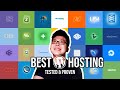 Best WordPress Hosting Compared - Real Results Revealed (Shocking!)
Best WordPress Hosting Compared - Real Results Revealed (Shocking!) How to Create An Appointment Booking Website
How to Create An Appointment Booking Website Make a Wedding Website with WordPress Gutenberg Blocks (Step by step)
Make a Wedding Website with WordPress Gutenberg Blocks (Step by step) Best WordPress Shared Hosting (Tested & Proven) - Shocking Results!
Best WordPress Shared Hosting (Tested & Proven) - Shocking Results! WPStackable 3.0 Review - What's new? What's Awesome? Motion Effects?
WPStackable 3.0 Review - What's new? What's Awesome? Motion Effects? Best WordPress VPS Web Hosting - Shocking Results Revealed!
Best WordPress VPS Web Hosting - Shocking Results Revealed! Vultr HF vs DigitalOcean vs Linode - Which is Cloudways Fastest VPS Host?
Vultr HF vs DigitalOcean vs Linode - Which is Cloudways Fastest VPS Host?