Canon Pixma MG7550 printer installation
Guide to install Canon pixma MG7550 printer driver on your computer. Download drivers and manuals and get access to online technical support and troubleshooting, Write on your search engine MG7550 download and click on the link:
https://www.canon.co.uk/support/consumer_products/products/fax__multifunctionals/inkjet/pixma_mg_series/pixma_mg7550.aspx
When you scroll down you find the driver, choose the first one.
Download the file and open it, start setup, you are prompted to choose to install by Wireless LAN connection or by USB.
If you don’t have internet, install it by USB connection and the downloading will start when you click next, make sure that the printer is connected to the computer, and turn on it to finish the installation.
If you have an internet connection, make sure the printer is turned on, confirm that your wireless router is available and computer connected to the network, Press and hold Wi-Fi button until the ON lamp flashes, press the color button then the Wi-Fi button, light begins to flashing quickly blue then tap color button.
The printer name will be shown in the table, click on it and click next to finish the installation.
To check that the printer is installed, click on the Windows button in the bottom right corner of the desktop, and enter to “printers and faxes” page to check that the printer is available and ready to print.
If you find the video useful, click on Like and Subscribe.
Видео Canon Pixma MG7550 printer installation канала New_tips
https://www.canon.co.uk/support/consumer_products/products/fax__multifunctionals/inkjet/pixma_mg_series/pixma_mg7550.aspx
When you scroll down you find the driver, choose the first one.
Download the file and open it, start setup, you are prompted to choose to install by Wireless LAN connection or by USB.
If you don’t have internet, install it by USB connection and the downloading will start when you click next, make sure that the printer is connected to the computer, and turn on it to finish the installation.
If you have an internet connection, make sure the printer is turned on, confirm that your wireless router is available and computer connected to the network, Press and hold Wi-Fi button until the ON lamp flashes, press the color button then the Wi-Fi button, light begins to flashing quickly blue then tap color button.
The printer name will be shown in the table, click on it and click next to finish the installation.
To check that the printer is installed, click on the Windows button in the bottom right corner of the desktop, and enter to “printers and faxes” page to check that the printer is available and ready to print.
If you find the video useful, click on Like and Subscribe.
Видео Canon Pixma MG7550 printer installation канала New_tips
Показать
Комментарии отсутствуют
Информация о видео
Другие видео канала
 Canon ir1024f installation
Canon ir1024f installation Canon Pixma TS8040 printer driver download
Canon Pixma TS8040 printer driver download Canon Pixma E484 printer installation
Canon Pixma E484 printer installation Canon Pixma IX5000 printer installation
Canon Pixma IX5000 printer installation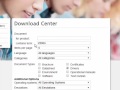 download and install sharp MX-2300N copier
download and install sharp MX-2300N copier Canon Pixma TS8150 printer driver download
Canon Pixma TS8150 printer driver download Canon Pixma TS6250 printer driver download
Canon Pixma TS6250 printer driver download Canon Pixma MP610 printer installation
Canon Pixma MP610 printer installation Canon Pixma TS6240 printer driver download
Canon Pixma TS6240 printer driver download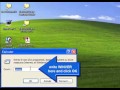 how to know details of Windows operating system running on XP computer?
how to know details of Windows operating system running on XP computer? Canon Pixma TS6150 printer driver download
Canon Pixma TS6150 printer driver download Canon Pixma TS5053 printer driver download
Canon Pixma TS5053 printer driver download Canon Pixma TS5352 printer driver download
Canon Pixma TS5352 printer driver download Canon Pixma TS5055 printer driver download
Canon Pixma TS5055 printer driver download Canon Pixma TS7450 printer driver download
Canon Pixma TS7450 printer driver download Canon Pixma TS9050 printer installation
Canon Pixma TS9050 printer installation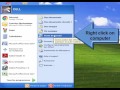 Is my PC 32 bits or 64 bits version ?
Is my PC 32 bits or 64 bits version ? hydraulic press concept by solidworks
hydraulic press concept by solidworks Canon Pixma MG3520 printer installation
Canon Pixma MG3520 printer installation Canon Pixma E514 printer installation
Canon Pixma E514 printer installation Canon Pixma TS6340 printer driver download
Canon Pixma TS6340 printer driver download