iPhone Stuck On Apple Logo? Here's The Fix!
David & David explain how to fix the problem when your iPhone is stuck on the Apple logo.
When your iPhone starts up, it has to turn on its processor, check its memory, and set up a ton of internal components before it can do anything complex, like check your email or run your apps.
These startup functions happen automatically in the background as your iPhone displays the Apple logo. It looks nicer than a bunch of lines of code. Your iPhone is stuck on the Apple logo because something went wrong during its startup routine.
1. Intro [0:00]
2. Why iPhones Get Stuck [0:05]
3. Hard Reset [0:32]
4. Back Up Your iPhone [1:23]
5. Data Transfers [1:48]
6. Check Your USB Cable & Ports [2:46]
7. Try Different Cables, Ports, & Chargers [3:36]
8. DFU Restore [4:17]
9. Jailbreaking [6:54]
10. Repair Options [7:23]
The first thing to try when your iPhone is stuck on the Apple logo is a hard reset. A hard reset forces your iPhone to abruptly turn off and back on, and it can fix this problem if your iPhone is stuck on the Apple logo because of a software crash.
Even if this step works for you, you’ll want to keep watching, because a hard reset doesn’t fix the underlying software problem that caused your iPhone to get stuck on the Apple logo in the first place.
If a hard reset works, and then back up your iPhone immediately!
📱How to back up an iPhone: https://youtu.be/TZP5G9J4oxQ
This problem often occurs when you’re updating, restoring, or transferring data to or from your iPhone. A lot can go wrong when data gets sent from your computer to your iPhone, especially if you're using a PC.
Your iPhone is just another external device to your computer, and lots of other software can interfere during critical moments of an iOS update or restore. Sometimes your iPhone kicks into recovery mode and displays a lightning cable, a computer icon, and the URL of a support article. You’ll need to disable your anti-virus or security software that caused your iPhone to get stuck on the Apple logo before you continue.
Broken USB cables or USB ports on PCs and Macs can also interfere with the data transfer process and corrupt your iPhone's software. Try a different cable or connect your iPhone to a different USB port.
It’s also important to make sure the cable you’re using is MFi-certified. MFi stands for Made For iPhone, and it’s basically Apple’s seal of approval for a product.
Make sure to to clean out your computer’s USB port and your iPhone’s charging port using an anti-static brush or a brand new toothbrush — just don’t use anything that can conduct electricity.
If you can't figure out what's wrong with your computer, sometimes it's easier to use a friend's when you need to update or restore your iPhone.
The last step you can take to completely rule out a software problem on your iPhone is the DFU (Device Firmware Update) restore. A DFU restore doesn’t just restores your iPhone’s software. It restores the firmware too.
❗️How to DFU restore an iPhone: https://youtu.be/iIchFgJJXNA
👾 Join our NEW Discord: https://discord.gg/Bp6wdCuZT4 👾
🎁 Join this channel to get access to perks:
https://www.youtube.com/channel/UCiIhoHKPMHm0tpga58IBQNQ/join
📱 For awesome iPhone fixes and tips, check out our website, Payette Forward: https://www.payetteforward.com
📱 Compare every cell phone, every plan, and every carrier on UpPhone: https://www.upphone.com/
👋 Get Social With Payette Forward:
On Facebook: https://www.facebook.com/payetteforwardinc
On Twitter: https://twitter.com/payetteforward
On Instagram: https://www.instagram.com/payetteforward/
#iPhone #Stuck #Apple #StuckOnAppleLogo #Fix
Видео iPhone Stuck On Apple Logo? Here's The Fix! канала Payette Forward
When your iPhone starts up, it has to turn on its processor, check its memory, and set up a ton of internal components before it can do anything complex, like check your email or run your apps.
These startup functions happen automatically in the background as your iPhone displays the Apple logo. It looks nicer than a bunch of lines of code. Your iPhone is stuck on the Apple logo because something went wrong during its startup routine.
1. Intro [0:00]
2. Why iPhones Get Stuck [0:05]
3. Hard Reset [0:32]
4. Back Up Your iPhone [1:23]
5. Data Transfers [1:48]
6. Check Your USB Cable & Ports [2:46]
7. Try Different Cables, Ports, & Chargers [3:36]
8. DFU Restore [4:17]
9. Jailbreaking [6:54]
10. Repair Options [7:23]
The first thing to try when your iPhone is stuck on the Apple logo is a hard reset. A hard reset forces your iPhone to abruptly turn off and back on, and it can fix this problem if your iPhone is stuck on the Apple logo because of a software crash.
Even if this step works for you, you’ll want to keep watching, because a hard reset doesn’t fix the underlying software problem that caused your iPhone to get stuck on the Apple logo in the first place.
If a hard reset works, and then back up your iPhone immediately!
📱How to back up an iPhone: https://youtu.be/TZP5G9J4oxQ
This problem often occurs when you’re updating, restoring, or transferring data to or from your iPhone. A lot can go wrong when data gets sent from your computer to your iPhone, especially if you're using a PC.
Your iPhone is just another external device to your computer, and lots of other software can interfere during critical moments of an iOS update or restore. Sometimes your iPhone kicks into recovery mode and displays a lightning cable, a computer icon, and the URL of a support article. You’ll need to disable your anti-virus or security software that caused your iPhone to get stuck on the Apple logo before you continue.
Broken USB cables or USB ports on PCs and Macs can also interfere with the data transfer process and corrupt your iPhone's software. Try a different cable or connect your iPhone to a different USB port.
It’s also important to make sure the cable you’re using is MFi-certified. MFi stands for Made For iPhone, and it’s basically Apple’s seal of approval for a product.
Make sure to to clean out your computer’s USB port and your iPhone’s charging port using an anti-static brush or a brand new toothbrush — just don’t use anything that can conduct electricity.
If you can't figure out what's wrong with your computer, sometimes it's easier to use a friend's when you need to update or restore your iPhone.
The last step you can take to completely rule out a software problem on your iPhone is the DFU (Device Firmware Update) restore. A DFU restore doesn’t just restores your iPhone’s software. It restores the firmware too.
❗️How to DFU restore an iPhone: https://youtu.be/iIchFgJJXNA
👾 Join our NEW Discord: https://discord.gg/Bp6wdCuZT4 👾
🎁 Join this channel to get access to perks:
https://www.youtube.com/channel/UCiIhoHKPMHm0tpga58IBQNQ/join
📱 For awesome iPhone fixes and tips, check out our website, Payette Forward: https://www.payetteforward.com
📱 Compare every cell phone, every plan, and every carrier on UpPhone: https://www.upphone.com/
👋 Get Social With Payette Forward:
On Facebook: https://www.facebook.com/payetteforwardinc
On Twitter: https://twitter.com/payetteforward
On Instagram: https://www.instagram.com/payetteforward/
#iPhone #Stuck #Apple #StuckOnAppleLogo #Fix
Видео iPhone Stuck On Apple Logo? Here's The Fix! канала Payette Forward
Показать
Комментарии отсутствуют
Информация о видео
Другие видео канала
 This Hidden iPhone Feature Will Blow Your Mind #shorts #iphone #ios17
This Hidden iPhone Feature Will Blow Your Mind #shorts #iphone #ios17![iPhone Battery Saving Tips That Actually Work [iOS 17]](https://i.ytimg.com/vi/8Og7C6RVMOs/default.jpg) iPhone Battery Saving Tips That Actually Work [iOS 17]
iPhone Battery Saving Tips That Actually Work [iOS 17] iOS 17 Settings You NEED To Change Now!
iOS 17 Settings You NEED To Change Now! #1 iOS 17 Setting To TURN OFF Now
#1 iOS 17 Setting To TURN OFF Now Every Time Someone Said "Excited" At The September 2023 Apple Event #shorts
Every Time Someone Said "Excited" At The September 2023 Apple Event #shorts 99+ Awesome NEW iOS 17 Features!
99+ Awesome NEW iOS 17 Features!![20 iPad Settings You Need To TURN OFF Now [2023]](https://i.ytimg.com/vi/StMemZLvn2U/default.jpg) 20 iPad Settings You Need To TURN OFF Now [2023]
20 iPad Settings You Need To TURN OFF Now [2023] iPhone Stuck In SOS Mode? Here's The REAL Fix!
iPhone Stuck In SOS Mode? Here's The REAL Fix!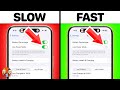 9 Hacks That Speed Up Slow iPhones — Don't Skip #7!
9 Hacks That Speed Up Slow iPhones — Don't Skip #7! Apple's Best Earbuds? Beats Studio Buds + Review (1 Week Later)
Apple's Best Earbuds? Beats Studio Buds + Review (1 Week Later) 16 Apple Watch Hacks You Didn't Know About
16 Apple Watch Hacks You Didn't Know About What Is Apple Vision Pro? Headset Specs, Price, Battery Life, & Reaction!
What Is Apple Vision Pro? Headset Specs, Price, Battery Life, & Reaction! Our Honest Reaction To WWDC 2023: The Good, The Bad, & The Ugly!
Our Honest Reaction To WWDC 2023: The Good, The Bad, & The Ugly! 9 Signs Your Phone Has Been Tapped & What You NEED To Do
9 Signs Your Phone Has Been Tapped & What You NEED To Do![NEW Beats Studio Buds +: Small Changes, BIG Sound! [Unboxing & Review]](https://i.ytimg.com/vi/HuM6TSrN2d8/default.jpg) NEW Beats Studio Buds +: Small Changes, BIG Sound! [Unboxing & Review]
NEW Beats Studio Buds +: Small Changes, BIG Sound! [Unboxing & Review]![25 Hacks To Fix iPhone Battery Drain — Apple Hates #7! [iOS 17 Battery Drain]](https://i.ytimg.com/vi/TjwmaAqS7IA/default.jpg) 25 Hacks To Fix iPhone Battery Drain — Apple Hates #7! [iOS 17 Battery Drain]
25 Hacks To Fix iPhone Battery Drain — Apple Hates #7! [iOS 17 Battery Drain] Dyson Zone Headphones Review: They're Real, And They're...
Dyson Zone Headphones Review: They're Real, And They're... iPhone Can't Hear Calls Unless On Speaker? Here's The Fix!
iPhone Can't Hear Calls Unless On Speaker? Here's The Fix! 45 Simple Mac Keyboard Shortcuts You Need To Know
45 Simple Mac Keyboard Shortcuts You Need To Know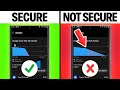 Every Android Privacy Setting You Need To Change Now
Every Android Privacy Setting You Need To Change Now