PC-DMIS Dimension Colors | CMM Tech Tips - CMMXYZ
This Tech Tip Video from Canadian Measurement – Metrology shows how to customize the dimension colours on your inspection report. Dimension colours can effectively communicate colour mapping schemes such as red/green, pass/fail results.
Hey, there, and welcome back to my tutorial series on PC-DMIS tech tips. In this tutorial, I wanted to focus on reporting, but more specifically on dimension colors.
So what exactly is a dimension color? Well, a dimension color is something that PC-DMIS assigns to a feature based on its measured results within a tolerance range. And that's something we can control and customize.
So having a look at my CAD report here, you can see a whole range of colors represented. I've got yellow, got purple, green, red in all different shades. So for me, that doesn't really work. I like to have it a little more controlled with less colors and colors that actually mean something.
So let's go ahead and set up our own customized dimension color scheme. To do that, we need to open the dimension color editor. And that's found under Edit, Graphic Display Window, Dimension Color. So there it is. Let's give it a click and begin setting up our own scheme.
The first thing we need to consider is the number of tolerance zones. You can see here, it's set to nine by default. So a tolerance zone is those zones you see in the graph area of the dimension box. They're separated by those white vertical lines. This one has nine. So what I like to do is set it to four. What I also do is show colors in two directions. So what that will do is give us a total of eight separate tolerance zones, each assigned a specific color.
For me, I keep it simple. I use red, green and yellow. Red I assign to the out-of-tolerance, both positive and negative. So let's make that red. The zone immediately before out-of-tolerance, I assign as a warning zone and make it yellow. And I do that in both positive and negative. Everything else I make green, the same shade. So let's set up all of our greens.
Okay, so we're done. There it is there. Everything in the middle is green. Good. When it's yellow, it's good. But it's almost out, so it's like a warning zone. And when it's out, positive or negative, it's red. So this is just like a traffic light type of a set up. Pretty common in industry and it's one that I like to use.
We're done. Let's click "OK."
Remember, we need to apply our changes by refreshing the screen with the paintbrush. There we go! That looks a lot better. You can immediately see what's out of tolerance, those four dimensions there. You can see what's close but still in. And we can see what's right in the middle range, which is what we're after. That looks much nicer. Easy to understand. Communicates well to the operator and to the customer. It's as easy as that.
Thanks for joining me, and we'll see you next time.
About Canadian Measurement-Metrology Inc.
CMM is North America's foremost independent measurement solutions provider. We sell new and used coordinate measuring machines, provide measuring services, upgrade and repair your systems.
Canadian Measurement Metrology - Coordinate Measuring Machines - http://www.cmmxyz.com/
Follow us on Facebook - https://www.facebook.com/pages/CMM-Equipment-and-Measurement-Services/186252594728224
Get the latest on Twitter - https://twitter.com/CMMxyz
Follow CMM Inc. on LinkedIn - http://www.linkedin.com/company/canadian-measurement---metrology-inc.
Learn more about CMM on our blog - http://www.cmmxyz.com/new-reviews
Subscribe to our Youtube Channel - https://www.youtube.com/user/CMMXYZvideo/
Видео PC-DMIS Dimension Colors | CMM Tech Tips - CMMXYZ канала CMMXYZ
Hey, there, and welcome back to my tutorial series on PC-DMIS tech tips. In this tutorial, I wanted to focus on reporting, but more specifically on dimension colors.
So what exactly is a dimension color? Well, a dimension color is something that PC-DMIS assigns to a feature based on its measured results within a tolerance range. And that's something we can control and customize.
So having a look at my CAD report here, you can see a whole range of colors represented. I've got yellow, got purple, green, red in all different shades. So for me, that doesn't really work. I like to have it a little more controlled with less colors and colors that actually mean something.
So let's go ahead and set up our own customized dimension color scheme. To do that, we need to open the dimension color editor. And that's found under Edit, Graphic Display Window, Dimension Color. So there it is. Let's give it a click and begin setting up our own scheme.
The first thing we need to consider is the number of tolerance zones. You can see here, it's set to nine by default. So a tolerance zone is those zones you see in the graph area of the dimension box. They're separated by those white vertical lines. This one has nine. So what I like to do is set it to four. What I also do is show colors in two directions. So what that will do is give us a total of eight separate tolerance zones, each assigned a specific color.
For me, I keep it simple. I use red, green and yellow. Red I assign to the out-of-tolerance, both positive and negative. So let's make that red. The zone immediately before out-of-tolerance, I assign as a warning zone and make it yellow. And I do that in both positive and negative. Everything else I make green, the same shade. So let's set up all of our greens.
Okay, so we're done. There it is there. Everything in the middle is green. Good. When it's yellow, it's good. But it's almost out, so it's like a warning zone. And when it's out, positive or negative, it's red. So this is just like a traffic light type of a set up. Pretty common in industry and it's one that I like to use.
We're done. Let's click "OK."
Remember, we need to apply our changes by refreshing the screen with the paintbrush. There we go! That looks a lot better. You can immediately see what's out of tolerance, those four dimensions there. You can see what's close but still in. And we can see what's right in the middle range, which is what we're after. That looks much nicer. Easy to understand. Communicates well to the operator and to the customer. It's as easy as that.
Thanks for joining me, and we'll see you next time.
About Canadian Measurement-Metrology Inc.
CMM is North America's foremost independent measurement solutions provider. We sell new and used coordinate measuring machines, provide measuring services, upgrade and repair your systems.
Canadian Measurement Metrology - Coordinate Measuring Machines - http://www.cmmxyz.com/
Follow us on Facebook - https://www.facebook.com/pages/CMM-Equipment-and-Measurement-Services/186252594728224
Get the latest on Twitter - https://twitter.com/CMMxyz
Follow CMM Inc. on LinkedIn - http://www.linkedin.com/company/canadian-measurement---metrology-inc.
Learn more about CMM on our blog - http://www.cmmxyz.com/new-reviews
Subscribe to our Youtube Channel - https://www.youtube.com/user/CMMXYZvideo/
Видео PC-DMIS Dimension Colors | CMM Tech Tips - CMMXYZ канала CMMXYZ
Показать
Комментарии отсутствуют
Информация о видео
Другие видео канала
 Nested Loops in PC-DMIS | PC-DMIS Tech Tips - CMMXYZ
Nested Loops in PC-DMIS | PC-DMIS Tech Tips - CMMXYZ PC-DMIS Out of Tolerance Text Formatting | CMM Tech Tips – CMMXYZ
PC-DMIS Out of Tolerance Text Formatting | CMM Tech Tips – CMMXYZ Calibration Collision Check | CMMXYZ Tech Tips
Calibration Collision Check | CMMXYZ Tech Tips PC DMIS common datum step by step
PC DMIS common datum step by step PC-DMIS Navigation Tools | PC-DMIS Tech Tips - CMMXYZ
PC-DMIS Navigation Tools | PC-DMIS Tech Tips - CMMXYZ 05# PC-DMIS Tutorial - How to do basic alignment 3-2-1
05# PC-DMIS Tutorial - How to do basic alignment 3-2-1 01# PC-DMIS Tutorial - How to import 3D model and change model color
01# PC-DMIS Tutorial - How to import 3D model and change model color PC DMIS Fixture referencing from spheres
PC DMIS Fixture referencing from spheres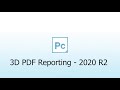 PC-DMIS 2020 R2 – 3D PDF Reporting
PC-DMIS 2020 R2 – 3D PDF Reporting PC-DMIS Subroutines | PC-DMIS Tech Tips - CMMXYZ
PC-DMIS Subroutines | PC-DMIS Tech Tips - CMMXYZ Preview PC DMIS CAD=PART
Preview PC DMIS CAD=PART Marked Sets For Operator Mode in PC-DMIS | PC-DMIS Tech Tips
Marked Sets For Operator Mode in PC-DMIS | PC-DMIS Tech Tips PC-DMIS color mapping profiles
PC-DMIS color mapping profiles PC-DMIS 6 Point Datum Alignment
PC-DMIS 6 Point Datum Alignment PC-DMIS Read Point Alignment
PC-DMIS Read Point Alignment Laser Scanning CMM Inspection
Laser Scanning CMM Inspection PC-DMIS 2011: Power And Simplicity Webinar | CMM E-Learning - CMM Inc.
PC-DMIS 2011: Power And Simplicity Webinar | CMM E-Learning - CMM Inc. PC-DMIS Constructed Extreme Point | PC-DMIS Tech Tips
PC-DMIS Constructed Extreme Point | PC-DMIS Tech Tips PC-DMIS - Transform | PC-DMIS Tech Tips - CMMXYZ
PC-DMIS - Transform | PC-DMIS Tech Tips - CMMXYZ CMM660 – Micron 10.15.8 Scanning CMM | Used CMMs
CMM660 – Micron 10.15.8 Scanning CMM | Used CMMs