How to Block Protected content in Google Chrome on an Android Phone
Enhancing Privacy and Security: Blocking Protected Content in Google Chrome on Android Phones
Google Chrome on Android phones offers various features to ensure users' privacy and security while browsing the web. One such feature is the ability to block protected content, which may include certain types of media or scripts that could pose risks to user privacy or security. In this guide, we'll explore how to effectively block protected content in Google Chrome on Android phones, helping users safeguard their online experiences.
**How to Block Protected Content in Google Chrome on an Android Phone:**
1. **Accessing Chrome Settings**: Begin by opening the Google Chrome app on your Android phone. Tap the three-dot menu icon located at the top-right corner of the browser window.
2. **Navigating to Site Settings**: From the dropdown menu, select "Settings" to access Chrome's settings.
3. **Accessing Site Settings**: Scroll down in the Settings menu and tap on "Site settings" located under the "Advanced" section.
4. **Managing Protected Content Settings**: Within the Site settings menu, locate and tap on "Protected content." This will take you to the Protected content settings page.
5. **Blocking Protected Content**: Toggle the switch next to "Protected content" to enable blocking. Enabling this setting prevents websites from displaying certain types of protected content that may pose risks to user privacy or security.
6. **Confirmation and Exit**: After configuring your preferences, exit the Settings menu by pressing the back button or using the navigation gestures, depending on your device's configuration.
**Conclusion:**
By effectively blocking protected content in Google Chrome on their Android phones, users can enhance their privacy and security while browsing the web. Whether blocking protected content to minimize risks or safeguarding against potential threats, users have the flexibility to customize their browsing environment according to their preferences. Take control of your online experiences today by following the simple steps outlined above to block protected content in Google Chrome on your Android phone.
*Tags: #GoogleChrome #AndroidPhone #ProtectedContent #PrivacyProtection #Security #BrowserSettings #Tutorial*
Видео How to Block Protected content in Google Chrome on an Android Phone канала Rima Gear
Google Chrome on Android phones offers various features to ensure users' privacy and security while browsing the web. One such feature is the ability to block protected content, which may include certain types of media or scripts that could pose risks to user privacy or security. In this guide, we'll explore how to effectively block protected content in Google Chrome on Android phones, helping users safeguard their online experiences.
**How to Block Protected Content in Google Chrome on an Android Phone:**
1. **Accessing Chrome Settings**: Begin by opening the Google Chrome app on your Android phone. Tap the three-dot menu icon located at the top-right corner of the browser window.
2. **Navigating to Site Settings**: From the dropdown menu, select "Settings" to access Chrome's settings.
3. **Accessing Site Settings**: Scroll down in the Settings menu and tap on "Site settings" located under the "Advanced" section.
4. **Managing Protected Content Settings**: Within the Site settings menu, locate and tap on "Protected content." This will take you to the Protected content settings page.
5. **Blocking Protected Content**: Toggle the switch next to "Protected content" to enable blocking. Enabling this setting prevents websites from displaying certain types of protected content that may pose risks to user privacy or security.
6. **Confirmation and Exit**: After configuring your preferences, exit the Settings menu by pressing the back button or using the navigation gestures, depending on your device's configuration.
**Conclusion:**
By effectively blocking protected content in Google Chrome on their Android phones, users can enhance their privacy and security while browsing the web. Whether blocking protected content to minimize risks or safeguarding against potential threats, users have the flexibility to customize their browsing environment according to their preferences. Take control of your online experiences today by following the simple steps outlined above to block protected content in Google Chrome on your Android phone.
*Tags: #GoogleChrome #AndroidPhone #ProtectedContent #PrivacyProtection #Security #BrowserSettings #Tutorial*
Видео How to Block Protected content in Google Chrome on an Android Phone канала Rima Gear
Показать
Комментарии отсутствуют
Информация о видео
Другие видео канала
 How to set Hardware keyboard typing feedback on iPhone 6
How to set Hardware keyboard typing feedback on iPhone 6 Lenovo Flex 5 Chromebook : How to fix the Alt key on the keyboard is not working issue
Lenovo Flex 5 Chromebook : How to fix the Alt key on the keyboard is not working issue iPhone 7 : How to set color Filters as Deuteranopia Filter
iPhone 7 : How to set color Filters as Deuteranopia Filter Lenovo Flex 5 Chromebook : How to set Google Play Store app to auto update applications
Lenovo Flex 5 Chromebook : How to set Google Play Store app to auto update applications How to enable or disable bold text on iPhone 6
How to enable or disable bold text on iPhone 6 iPhone 7 : How to turn on or off lock screen Voice Control
iPhone 7 : How to turn on or off lock screen Voice Control Samsung Galaxy A23 : How to set Turn on Driving Mode Automatically when Connect to Bluetooth device
Samsung Galaxy A23 : How to set Turn on Driving Mode Automatically when Connect to Bluetooth device iPhone 7 : How to set Call Audio Routing as Bluetooth headset
iPhone 7 : How to set Call Audio Routing as Bluetooth headset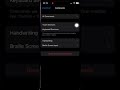 How to set one finger triple tap as Move to Previous Image when voice over is on n iPhone 14 Pro
How to set one finger triple tap as Move to Previous Image when voice over is on n iPhone 14 Pro How to enable or disable Siri and suggestions Voice memos on iPhone 6
How to enable or disable Siri and suggestions Voice memos on iPhone 6 How to Set Screen time passcode on iPhone 6
How to Set Screen time passcode on iPhone 6 iPhone 7 : How to turn on or off Show Grid Voice Control
iPhone 7 : How to turn on or off Show Grid Voice Control How to set mail notification grouping by Automatic on iPhone 6
How to set mail notification grouping by Automatic on iPhone 6 How to enable or disable call waiting on iPhone 6
How to enable or disable call waiting on iPhone 6 How to enable or disable switch control pause on first item on iPhone 6
How to enable or disable switch control pause on first item on iPhone 6 How to enable or disable Low Power Mode on iPhone 6
How to enable or disable Low Power Mode on iPhone 6 iPhone 7 : How to enable or disable assistive touch feature with home button
iPhone 7 : How to enable or disable assistive touch feature with home button How to Enable or disable Calendar Ringtone or Alert tone on iPhone 6 (iOS 12)
How to Enable or disable Calendar Ringtone or Alert tone on iPhone 6 (iOS 12) iPhone 7 : How to activate voice command to turn on switch control feature
iPhone 7 : How to activate voice command to turn on switch control feature How to enable or disable Slow keys on iPhone 6
How to enable or disable Slow keys on iPhone 6 How to enable or disable Auto Brightness display on iPhone 6
How to enable or disable Auto Brightness display on iPhone 6