TUTORIAL: Editing virtual recital videos using Canva + Adobe Premiere Rush
For more about this tutorial, visit: https://colorinmypiano.com/tutorial-editing-virtual-recital-videos-using-canva-adobe-premiere-rush
JUMP TO A SECTION:
0:30 An example of an edited student video with an animated and ending screen.
1:08 Browsing the templates at Canva.com and saving them to your "Likes" folder.
3:20 Selecting a template and using it as a starting point.
4:22 Getting the right dimensions for your video project (e.g., 1920x1080, 1080x1920 or 1080x1350). This step is the magic that allows you to use ANY template you find in Canva as a starting point for your project!
7:10 Opening a new custom project in Canva using your project's dimensions.
8:30 Copying the template's elements into your project.
10:57 Editing the template to suit your needs.
11:30 My Handdrawn Music Notes & Symbols set, used for my ending screen.
12:45 Resizing, recoloring, rotating, centering, adding text, etc.
17:00 Adding animation.
19:00 Downloading from Canva.
20:15 Keeping your files organized for your project.
22:30 Starting a new project in Adobe Premiere Rush.
23:50 Editing your video: moving things around on the timeline, trimming, layering the opening/ending screens, adding transitions, timing the applause track (I got mine from FreeSoundEffects.com), etc.
30:40 Downloading your finished video.
32:05 A peek at some of the different opening screens I designed for my student videos.
Видео TUTORIAL: Editing virtual recital videos using Canva + Adobe Premiere Rush канала Joy Morin
JUMP TO A SECTION:
0:30 An example of an edited student video with an animated and ending screen.
1:08 Browsing the templates at Canva.com and saving them to your "Likes" folder.
3:20 Selecting a template and using it as a starting point.
4:22 Getting the right dimensions for your video project (e.g., 1920x1080, 1080x1920 or 1080x1350). This step is the magic that allows you to use ANY template you find in Canva as a starting point for your project!
7:10 Opening a new custom project in Canva using your project's dimensions.
8:30 Copying the template's elements into your project.
10:57 Editing the template to suit your needs.
11:30 My Handdrawn Music Notes & Symbols set, used for my ending screen.
12:45 Resizing, recoloring, rotating, centering, adding text, etc.
17:00 Adding animation.
19:00 Downloading from Canva.
20:15 Keeping your files organized for your project.
22:30 Starting a new project in Adobe Premiere Rush.
23:50 Editing your video: moving things around on the timeline, trimming, layering the opening/ending screens, adding transitions, timing the applause track (I got mine from FreeSoundEffects.com), etc.
30:40 Downloading your finished video.
32:05 A peek at some of the different opening screens I designed for my student videos.
Видео TUTORIAL: Editing virtual recital videos using Canva + Adobe Premiere Rush канала Joy Morin
Показать
Комментарии отсутствуют
Информация о видео
Другие видео канала
 Improvising using the Musiclock app
Improvising using the Musiclock app Trick-or-Treat! Rhythm Game for Piano Students
Trick-or-Treat! Rhythm Game for Piano Students Bach Invention in A Minor BWV 784, played by Joy Morin
Bach Invention in A Minor BWV 784, played by Joy Morin Nate plays Bigfoot by Kevin E. Cray
Nate plays Bigfoot by Kevin E. Cray Piano teaching quote: “Success is the best motivation.”
Piano teaching quote: “Success is the best motivation.” How to produce "fiery, good beginner" piano students instead of "masters of mediocrity"
How to produce "fiery, good beginner" piano students instead of "masters of mediocrity" Contemplation by Joy Morin
Contemplation by Joy Morin Piano Lesson Activity: Tone Production at the Piano
Piano Lesson Activity: Tone Production at the Piano Rania plays "The Wind" Piano Composition
Rania plays "The Wind" Piano Composition Emma S. plays Higgledy Piggledy Jazz by Elena Cobb
Emma S. plays Higgledy Piggledy Jazz by Elena Cobb The 12 Days of Christmas played by pianists from Joy Morin Piano Studio
The 12 Days of Christmas played by pianists from Joy Morin Piano Studio Joy plays The Office theme (piano, melodica, shaker, drum, and clave)
Joy plays The Office theme (piano, melodica, shaker, drum, and clave) Ela plays "Jesus, We Adore You"
Ela plays "Jesus, We Adore You" Incidental Music for Piano: 12 Extendable Pieces for the Young Silent-Film Pianist -- Audio Excerpts
Incidental Music for Piano: 12 Extendable Pieces for the Young Silent-Film Pianist -- Audio Excerpts Slideshow: Studio Christmas Party - 17 December 2011
Slideshow: Studio Christmas Party - 17 December 2011 Piano Studio of Joy Morin - Celebrating 2011-2014
Piano Studio of Joy Morin - Celebrating 2011-2014 12 Days of Christmas...Music Teacher Edition!
12 Days of Christmas...Music Teacher Edition!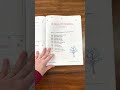 Video Walkthrough: The 12 Days of Christmas Project
Video Walkthrough: The 12 Days of Christmas Project Isabella N. plays Simplicité by Joy Morin
Isabella N. plays Simplicité by Joy Morin Noah B plays London Bridge and original composition
Noah B plays London Bridge and original composition