How to use Lens Magnify - Zoom Effect in PowerPoint animation (morph) - PowerPoint 2019, Office 365
Ever wondered if we can Create an Effect like a Magnifier in your PowerPoint? Through this video you will get a through understanding of how it works
Dark Mode - https://efficiency365.com/2020/07/19/office-dark-mode-reduce-eyestrain-windows-teams-office/
Sample File - http://efficiency365.com/wp-content/uploads/2020/07/PowerPoint-Lens-Effect-Sample-YT.pptx
00:00 - Intro
00:22 - Add Image
01:12 - Crop image
02:44 - Magnify image
03:16 - Adjust Zoom
03:58 - Lens Effect (see bonus tip below)
05:25 - DUplicate Slide
05:54 - Move Crop Area
06:25 - Morph
06:45 - Final Result
Bonus tip -
Make the lens effect more natural
-------------------------------------------------------
While adding the lens effect, I used a uniform inner shadow. If you use a shadow with an angle, it looks more natural. Use these settings and then adjust as required - Inner Shadow - Top left - Transparency 40% - Blur 40 pt - Angle 240 degrees - Distance 4 pt.
Give a border to the lens
---------------------------------------
You can also add a picture border with a gray gradient and 3D formatting to make it look like a steel frame.
Dr Nitin Paranjape
Microsoft MVP [Most Valuable Professional]
Видео How to use Lens Magnify - Zoom Effect in PowerPoint animation (morph) - PowerPoint 2019, Office 365 канала Efficiency 365 by Dr Nitin
Dark Mode - https://efficiency365.com/2020/07/19/office-dark-mode-reduce-eyestrain-windows-teams-office/
Sample File - http://efficiency365.com/wp-content/uploads/2020/07/PowerPoint-Lens-Effect-Sample-YT.pptx
00:00 - Intro
00:22 - Add Image
01:12 - Crop image
02:44 - Magnify image
03:16 - Adjust Zoom
03:58 - Lens Effect (see bonus tip below)
05:25 - DUplicate Slide
05:54 - Move Crop Area
06:25 - Morph
06:45 - Final Result
Bonus tip -
Make the lens effect more natural
-------------------------------------------------------
While adding the lens effect, I used a uniform inner shadow. If you use a shadow with an angle, it looks more natural. Use these settings and then adjust as required - Inner Shadow - Top left - Transparency 40% - Blur 40 pt - Angle 240 degrees - Distance 4 pt.
Give a border to the lens
---------------------------------------
You can also add a picture border with a gray gradient and 3D formatting to make it look like a steel frame.
Dr Nitin Paranjape
Microsoft MVP [Most Valuable Professional]
Видео How to use Lens Magnify - Zoom Effect in PowerPoint animation (morph) - PowerPoint 2019, Office 365 канала Efficiency 365 by Dr Nitin
Показать
Комментарии отсутствуют
Информация о видео
27 июля 2020 г. 13:58:05
00:07:03
Другие видео канала
 Zoom Effect in PowerPoint 2016 (Newspaper Article)
Zoom Effect in PowerPoint 2016 (Newspaper Article)
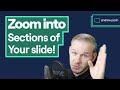 Zooming into parts of your slide with MORPH Transition (PowerPoint 2019 /Microsoft365) ✔
Zooming into parts of your slide with MORPH Transition (PowerPoint 2019 /Microsoft365) ✔ Use PowerPoint SLIDE ZOOM the RIGHT WAY
Use PowerPoint SLIDE ZOOM the RIGHT WAY Lighting Photos in Photoshop, mind blowing
Lighting Photos in Photoshop, mind blowing How to create ‘Pseudo’ Morph Animation in PowerPoint
How to create ‘Pseudo’ Morph Animation in PowerPoint![Enhancing Images in PowerPoint [and Office]](https://i.ytimg.com/vi/eq6eFAWXuks/default.jpg) Enhancing Images in PowerPoint [and Office]
Enhancing Images in PowerPoint [and Office] How to make an animated magnifying glass effect in PowerPoint 🔍
How to make an animated magnifying glass effect in PowerPoint 🔍 How to Create Stunning PowerPoint Zoom Animation
How to Create Stunning PowerPoint Zoom Animation 7 WOW 🎇 PowerPoint Morph Magic Transitions Projects with Special Effects
7 WOW 🎇 PowerPoint Morph Magic Transitions Projects with Special Effects 3 Cool Effects You Did NOT Think are Possible in PowerPoint | Morph
3 Cool Effects You Did NOT Think are Possible in PowerPoint | Morph How to create Magnifying Glass Effect in PowerPoint
How to create Magnifying Glass Effect in PowerPoint Shape Morph in PowerPoint Office 365 (New Feature!)
Shape Morph in PowerPoint Office 365 (New Feature!) PowerPoint Slide Zoom and Responsive Mouse Over Animation Tutorial
PowerPoint Slide Zoom and Responsive Mouse Over Animation Tutorial "Magnified Lens" Trick in PowerPoint with Morph Transition
"Magnified Lens" Trick in PowerPoint with Morph Transition How to make Slide Zoom Animation in Microsoft PowerPoint
How to make Slide Zoom Animation in Microsoft PowerPoint![How to Make Simple Morph Animated PowerPoint [ FREE TEMPLATE ]](https://i.ytimg.com/vi/RD9_PDGEKbg/default.jpg) How to Make Simple Morph Animated PowerPoint [ FREE TEMPLATE ]
How to Make Simple Morph Animated PowerPoint [ FREE TEMPLATE ] Zoom in/out animation in PowerPoint | Download
Zoom in/out animation in PowerPoint | Download Thiết kế hiệu ứng BRUSH ANIMATION trong PowerPoint
Thiết kế hiệu ứng BRUSH ANIMATION trong PowerPoint![Every maker should have…[Pt.31]...a good magnifier, a loupe & good lighting](https://i.ytimg.com/vi/ngE5619D0DI/default.jpg) Every maker should have…[Pt.31]...a good magnifier, a loupe & good lighting
Every maker should have…[Pt.31]...a good magnifier, a loupe & good lighting