Pixel Perfect : Crafting Visions with Stability AI’s Text to Image Revolution
🚀 Dive into the future of creativity with our latest video: “Text to Image: Unleashing Creativity with Stability AI”! 🎨
🤖 Are you a tech enthusiast or AI aficionado? Curious about the magic of generative AI? Join us as we explore the fascinating world of transforming text into stunning visuals, all from the comfort of your local machine! 🖥️✨
📅 Agenda:
0:00 - 🎬 Intro: Get ready for an AI-powered journey!
0:40 - 🧠 Part 1: Image from Text Overview - The Basics of Visual Alchemy!
1:22 - 💻 Part 2: Development Environment - Setting the Stage for Innovation!
5:30 - 🔧 Part 3: Implementation and Tweaks - Crafting the Masterpiece!
10:30 - 💡 Part 4: Final Thoughts and Ideas - The Boundless Potential of AI!
11:06 - 🏁 Outro: Your Next Steps in AI Mastery!
🌐 Don’t miss out on our exclusive APC Mastery Path! Tailored teaching and mentoring for RICS APC candidates, plus insights on integrating AI in the construction industry. Elevate your professional journey with us! 🏗️👷♂️
👇 Hit play and embark on this technological odyssey! Don’t forget to like, share, and subscribe for more AI adventures! 🔔
Installation & Implementation Steps:
1- Install github on your system : https://git-scm.com/download/win
2- Make sure to have python on your system or install it if you do not have it. : https://www.python.org/downloads/
3- Install VSCode on your machine : https://code.visualstudio.com/
3- Create a new folder and open a terminal instance into it. (Right click and choose open in terminal)
4- make sure to clone the github repository : git clone https://github.com/AUTOMATIC1111/stable-diffusion-webui.git
5- Download the hugging face stable diffusion model from the following link: https://huggingface.co/runwayml/stable-diffusion-v1-5
6- Make sure to put the downloaded model into the following directory (DIRECTORY_WHERE_GITHUB_IS_CLONED\stable-diffusion-webui\models\)
7- search for a file called webui-user.bat. Open it using notepad. Add at the very top "git pull" to make sure the latest directory is always pulled.
8 - Run webui-user.bat by double clicking on it. A window in your browser will open using a local host where you can write the prompt and adjust the settings as you please.
Stability AI Web UI parameters:
⚫ Sampling steps: How many steps are gone through in order to create the required image based on the prompt. The more steps required, the higher the VRAM used.
⚫ Width & Height: choosing the actual dimension of the generated image(s). The larger the photo, the higher the VRAM required.
⚫ Restore faces: to smoothen the process of creating faces as stability AI is known for its limitation in creating images with faces shown.
⚫ Batch count: How many images required to be created. Higher number requires more VRAM and more time.
⚫ Batch size: How many images are being worked on at the same time. This requires a very high end desktop. Stick with the default value of 1.
⚫ CFG scale: defines how much stable diffusion will stick literally to the prompt. Higher value means lower creativity (lower temperature), lower values means more creativity (Higher temperature)
⚫Seed: whether you want the same image to be recreateed over and over.
Useful Links:
⚫Our Website: www.apcmasterypath.co.uk
⚫All APC Mastery Path Blogposts: https://www.apcmasterypath.co.uk/blog-list
⚫Personal Linkedin Page: https://www.linkedin.com/in/mohamed-ashour-0727/
⚫APC Mastery Path Linkedin Page: https://www.linkedin.com/company/apc-mastery-path
#GenerativeAI #StabilityAI #TechTrends
Видео Pixel Perfect : Crafting Visions with Stability AI’s Text to Image Revolution канала APC Mastery Path
🤖 Are you a tech enthusiast or AI aficionado? Curious about the magic of generative AI? Join us as we explore the fascinating world of transforming text into stunning visuals, all from the comfort of your local machine! 🖥️✨
📅 Agenda:
0:00 - 🎬 Intro: Get ready for an AI-powered journey!
0:40 - 🧠 Part 1: Image from Text Overview - The Basics of Visual Alchemy!
1:22 - 💻 Part 2: Development Environment - Setting the Stage for Innovation!
5:30 - 🔧 Part 3: Implementation and Tweaks - Crafting the Masterpiece!
10:30 - 💡 Part 4: Final Thoughts and Ideas - The Boundless Potential of AI!
11:06 - 🏁 Outro: Your Next Steps in AI Mastery!
🌐 Don’t miss out on our exclusive APC Mastery Path! Tailored teaching and mentoring for RICS APC candidates, plus insights on integrating AI in the construction industry. Elevate your professional journey with us! 🏗️👷♂️
👇 Hit play and embark on this technological odyssey! Don’t forget to like, share, and subscribe for more AI adventures! 🔔
Installation & Implementation Steps:
1- Install github on your system : https://git-scm.com/download/win
2- Make sure to have python on your system or install it if you do not have it. : https://www.python.org/downloads/
3- Install VSCode on your machine : https://code.visualstudio.com/
3- Create a new folder and open a terminal instance into it. (Right click and choose open in terminal)
4- make sure to clone the github repository : git clone https://github.com/AUTOMATIC1111/stable-diffusion-webui.git
5- Download the hugging face stable diffusion model from the following link: https://huggingface.co/runwayml/stable-diffusion-v1-5
6- Make sure to put the downloaded model into the following directory (DIRECTORY_WHERE_GITHUB_IS_CLONED\stable-diffusion-webui\models\)
7- search for a file called webui-user.bat. Open it using notepad. Add at the very top "git pull" to make sure the latest directory is always pulled.
8 - Run webui-user.bat by double clicking on it. A window in your browser will open using a local host where you can write the prompt and adjust the settings as you please.
Stability AI Web UI parameters:
⚫ Sampling steps: How many steps are gone through in order to create the required image based on the prompt. The more steps required, the higher the VRAM used.
⚫ Width & Height: choosing the actual dimension of the generated image(s). The larger the photo, the higher the VRAM required.
⚫ Restore faces: to smoothen the process of creating faces as stability AI is known for its limitation in creating images with faces shown.
⚫ Batch count: How many images required to be created. Higher number requires more VRAM and more time.
⚫ Batch size: How many images are being worked on at the same time. This requires a very high end desktop. Stick with the default value of 1.
⚫ CFG scale: defines how much stable diffusion will stick literally to the prompt. Higher value means lower creativity (lower temperature), lower values means more creativity (Higher temperature)
⚫Seed: whether you want the same image to be recreateed over and over.
Useful Links:
⚫Our Website: www.apcmasterypath.co.uk
⚫All APC Mastery Path Blogposts: https://www.apcmasterypath.co.uk/blog-list
⚫Personal Linkedin Page: https://www.linkedin.com/in/mohamed-ashour-0727/
⚫APC Mastery Path Linkedin Page: https://www.linkedin.com/company/apc-mastery-path
#GenerativeAI #StabilityAI #TechTrends
Видео Pixel Perfect : Crafting Visions with Stability AI’s Text to Image Revolution канала APC Mastery Path
Комментарии отсутствуют
Информация о видео
13 марта 2024 г. 18:22:55
00:11:24
Другие видео канала
 PDF PowerTalk: Crafting Customised Chatbots with Chainlit & Ollama
PDF PowerTalk: Crafting Customised Chatbots with Chainlit & Ollama Construction Data Analytics: Essential Power Query Techniques for Project Managers
Construction Data Analytics: Essential Power Query Techniques for Project Managers Add Reasoning to your models through Unsloth GRPO Finetuning & Deploy to Ollama & Open WebUI
Add Reasoning to your models through Unsloth GRPO Finetuning & Deploy to Ollama & Open WebUI Power Query Data Mastery: Fix Messy Construction Data in Minutes | Excel Tutorial
Power Query Data Mastery: Fix Messy Construction Data in Minutes | Excel Tutorial RICS APC - Mandatory Competencies - Accounting Principles and Procedures
RICS APC - Mandatory Competencies - Accounting Principles and Procedures Unsloth FineTuning & Comparing LLMs:Mistral, Gemma 2, Llama 3.1 with Chatbot Deployment on OpenWebUI
Unsloth FineTuning & Comparing LLMs:Mistral, Gemma 2, Llama 3.1 with Chatbot Deployment on OpenWebUI Fine-tune & Chat with LLMs Locally: MLX + Ollama + Open WebUI Tutorial (Apple Silicon) 🚀
Fine-tune & Chat with LLMs Locally: MLX + Ollama + Open WebUI Tutorial (Apple Silicon) 🚀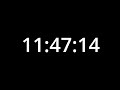 12-Hour Black Screen with Countdown Timer | Keep Your Computer Active
12-Hour Black Screen with Countdown Timer | Keep Your Computer Active RICS APC - Mandatory Competencies - Diversity, Teamworking & Inclusion
RICS APC - Mandatory Competencies - Diversity, Teamworking & Inclusion RICS APC - Mandatory Competencies - Communication and Negotiation
RICS APC - Mandatory Competencies - Communication and Negotiation Prompt Masterclass: Unleashing AI’s Full Potential
Prompt Masterclass: Unleashing AI’s Full Potential Unlocking Local AI: Deploy Open WebUI with Zero Coding Skills!
Unlocking Local AI: Deploy Open WebUI with Zero Coding Skills! RICS APC - Mandatory Competencies - Business Planning
RICS APC - Mandatory Competencies - Business Planning Mistral Finetuning for BoQ Codification
Mistral Finetuning for BoQ Codification Transform Hierarchy to Database in MS Excel using Nested Ifs, IFS & SWITCH
Transform Hierarchy to Database in MS Excel using Nested Ifs, IFS & SWITCH Building an Image 2 Text LLM System with MiniCPM & LLaVA | Easy No-Code Ollama + Docker + Open WebUI
Building an Image 2 Text LLM System with MiniCPM & LLaVA | Easy No-Code Ollama + Docker + Open WebUI Voice Genius AI: Extract, Transcribe & Chat with Any Audio Using Whisper, Ollama, Anthropic & OpenAI
Voice Genius AI: Extract, Transcribe & Chat with Any Audio Using Whisper, Ollama, Anthropic & OpenAI Query Images using Llava LLM
Query Images using Llava LLM Transform Hierarchy to Database in MS Power Query using Custom Columns and Group By
Transform Hierarchy to Database in MS Power Query using Custom Columns and Group By Convert PDFs, Office files & Images to Markdown then to CSV for finetuning using Unsloth
Convert PDFs, Office files & Images to Markdown then to CSV for finetuning using Unsloth