How to Create a LinkedIn Ad (2020/2021 Interface)
How to create a LinkedIn ad in late 2020 and into 2021? Find out in this video as I go over exactly that in this step-by-step video.
There are several things you have to do before you can create your LinkedIn ad.
So let's go over them step-by-step!
Step 1: Create your LinkedIn Ad account
The first thing you have to do is create a basic LinkedIn personal account, and then in the top-right corner click on "Advertise".
From here, you will have to create a brand new ad account, so click on "Create account" and fill in the blanks, namely the account name, and the LinkedIn page you want to link.
Some of you probably don't have a LinkedIn business page yet, and that's OK.
All you have to do is create one, so click on "Create new page" and fill in the prompts there - let's go over these in a little more detail before we start running our LinkedIn ads.
Step 2: Create your LinkedIn business page
Just like with Facebook Ads, LinkedIn advertising requires you to have a "face" to your business. This just means that there will be a little profile that shows up above all the ads you create letting people know who the owner of those ads are.
So you just have to create the page and fill in the blanks that LinkedIn provides you, such as entering the page name, description, logo, image, and so on.
Once you "publish" the page, just go in there and add a little bit of information to it, such as the business description, what you do, some contact info, and stuff like that.
More information wouldn't hurt and would just make your page look more credible.
But once you create the page, you're ready to add it to your new account that you create.
We should now be ready to create our LinkedIn ads!
Step 3: Create our LinkedIn ads
Now that we created the account and the page, we're ready to start actually promoting.
Just like with Facebook, Google and Microsoft ads, there are 3 levels to the campaign creation process in LinkedIn ads as well.
There is the campaign group, which holds the campaigns together, the campaign, where you set the targeting, the budget, and other such options, and the ad level where you write out the ad creative and images.
You just follow the steps and go from top to bottom - enter the campaign name, set the location, and so on.
The heart and soul of LinkedIn ads lies at the interest targeting level.
This is where you can choose who you want to show your your ads to - for example people who work at a specific company or type of company, people who are involved in certain groups, or people who belong to a certain age or gender.
Once you create audiences (which I cover in my LinkedIn complete tutorial video: https://youtu.be/m_u25Zxr8Ds), you will be able to target specific remarketing audiences as well.
You would then select your LinkedIn Ads ad format - single image ad, carousel ad, video ad, spotlight ad, text ad, messenger or conversation ad.
I go over these in more detail in the video, but overall it's pretty straightforward what they are.
In the next part you have to enter the bid, ie. how much you're willing to spend at most for every click on your ad, so make sure you set a cap and also set a lifetime and daily budget to keep your wallet in check.
Once you do that, simply click on "save" and you'll be taken to the actual LinkedIn ad creation process.
Again, just fill in the blanks as you go from top to bottom - enter the name of the ad, the URL you want to take people to, the headline, description, and body text.
I strongly suggest you set up tracking as well, and I use a tool called ClickMagick that helps me track every click and tell me how well I'm doing.
The link to an overview of ClickMagick as well as my free 30-day free trial link is at the bottom of the description.
But once you create an ad, you'll be able to save it and then use it for your other ad copies as well.
Once you hit save, all you'll have to do is simply enter your payment information and your ad will go under review.
LinkedIn will check to make sure you're not violating any policies and such, and then your ad will be up and running.
If you click on the ad you just created, you'll be able to see what it looks like so you get an idea.
Make sure the ad image you added is 1200x628 pixels in dimensions so it doesn't look awkward.
And that's how you create a LinkedIn ad!
Additional resources:
👉 Complete Paid Ad Training Courses: https://www.ivanmana.com/all-courses
👉 ClickMagick overview: https://youtu.be/R3daFu1qbT0
👉 ClickMagick free 14-day trial: https://go.ivanmana.com/click-magick
👉 LinkedIn Ads complete tutorial video: https://youtu.be/m_u25Zxr8Ds
👉 How to promote ClickBank products on Microsoft Ads: https://youtu.be/ji-eQdfp3dQ
👉 How to do affiliate marketing on Google Ads: https://youtu.be/qd8dIeu4MDM
👉 How to do affiliate marketing on Facebook Ads: https://youtu.be/UxTwsf8hyIg
👉 Like my Facebook page! https://www.facebook.com/onlinemarketingessentials
Видео How to Create a LinkedIn Ad (2020/2021 Interface) канала Ivan Mana
There are several things you have to do before you can create your LinkedIn ad.
So let's go over them step-by-step!
Step 1: Create your LinkedIn Ad account
The first thing you have to do is create a basic LinkedIn personal account, and then in the top-right corner click on "Advertise".
From here, you will have to create a brand new ad account, so click on "Create account" and fill in the blanks, namely the account name, and the LinkedIn page you want to link.
Some of you probably don't have a LinkedIn business page yet, and that's OK.
All you have to do is create one, so click on "Create new page" and fill in the prompts there - let's go over these in a little more detail before we start running our LinkedIn ads.
Step 2: Create your LinkedIn business page
Just like with Facebook Ads, LinkedIn advertising requires you to have a "face" to your business. This just means that there will be a little profile that shows up above all the ads you create letting people know who the owner of those ads are.
So you just have to create the page and fill in the blanks that LinkedIn provides you, such as entering the page name, description, logo, image, and so on.
Once you "publish" the page, just go in there and add a little bit of information to it, such as the business description, what you do, some contact info, and stuff like that.
More information wouldn't hurt and would just make your page look more credible.
But once you create the page, you're ready to add it to your new account that you create.
We should now be ready to create our LinkedIn ads!
Step 3: Create our LinkedIn ads
Now that we created the account and the page, we're ready to start actually promoting.
Just like with Facebook, Google and Microsoft ads, there are 3 levels to the campaign creation process in LinkedIn ads as well.
There is the campaign group, which holds the campaigns together, the campaign, where you set the targeting, the budget, and other such options, and the ad level where you write out the ad creative and images.
You just follow the steps and go from top to bottom - enter the campaign name, set the location, and so on.
The heart and soul of LinkedIn ads lies at the interest targeting level.
This is where you can choose who you want to show your your ads to - for example people who work at a specific company or type of company, people who are involved in certain groups, or people who belong to a certain age or gender.
Once you create audiences (which I cover in my LinkedIn complete tutorial video: https://youtu.be/m_u25Zxr8Ds), you will be able to target specific remarketing audiences as well.
You would then select your LinkedIn Ads ad format - single image ad, carousel ad, video ad, spotlight ad, text ad, messenger or conversation ad.
I go over these in more detail in the video, but overall it's pretty straightforward what they are.
In the next part you have to enter the bid, ie. how much you're willing to spend at most for every click on your ad, so make sure you set a cap and also set a lifetime and daily budget to keep your wallet in check.
Once you do that, simply click on "save" and you'll be taken to the actual LinkedIn ad creation process.
Again, just fill in the blanks as you go from top to bottom - enter the name of the ad, the URL you want to take people to, the headline, description, and body text.
I strongly suggest you set up tracking as well, and I use a tool called ClickMagick that helps me track every click and tell me how well I'm doing.
The link to an overview of ClickMagick as well as my free 30-day free trial link is at the bottom of the description.
But once you create an ad, you'll be able to save it and then use it for your other ad copies as well.
Once you hit save, all you'll have to do is simply enter your payment information and your ad will go under review.
LinkedIn will check to make sure you're not violating any policies and such, and then your ad will be up and running.
If you click on the ad you just created, you'll be able to see what it looks like so you get an idea.
Make sure the ad image you added is 1200x628 pixels in dimensions so it doesn't look awkward.
And that's how you create a LinkedIn ad!
Additional resources:
👉 Complete Paid Ad Training Courses: https://www.ivanmana.com/all-courses
👉 ClickMagick overview: https://youtu.be/R3daFu1qbT0
👉 ClickMagick free 14-day trial: https://go.ivanmana.com/click-magick
👉 LinkedIn Ads complete tutorial video: https://youtu.be/m_u25Zxr8Ds
👉 How to promote ClickBank products on Microsoft Ads: https://youtu.be/ji-eQdfp3dQ
👉 How to do affiliate marketing on Google Ads: https://youtu.be/qd8dIeu4MDM
👉 How to do affiliate marketing on Facebook Ads: https://youtu.be/UxTwsf8hyIg
👉 Like my Facebook page! https://www.facebook.com/onlinemarketingessentials
Видео How to Create a LinkedIn Ad (2020/2021 Interface) канала Ivan Mana
Показать
Комментарии отсутствуют
Информация о видео
Другие видео канала
 LinkedIn Ads Tutorial - Learn EVERYTHING You Need (Newest 2020/2021 Interface)
LinkedIn Ads Tutorial - Learn EVERYTHING You Need (Newest 2020/2021 Interface) The Viral LinkedIn Marketing Strategy - How to Get Insane Reach on LinkedIn
The Viral LinkedIn Marketing Strategy - How to Get Insane Reach on LinkedIn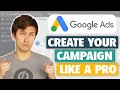 Google Ads Tutorial (Made In 2021 for 2021) - Step-By-Step for Beginners
Google Ads Tutorial (Made In 2021 for 2021) - Step-By-Step for Beginners How to Pay Less for LinkedIn Ads
How to Pay Less for LinkedIn Ads How To Create An Instagram Ad 2021 - From Start To Finish 💰
How To Create An Instagram Ad 2021 - From Start To Finish 💰
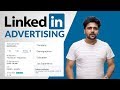 LinkedIn Ads in Hindi (Detailed)
LinkedIn Ads in Hindi (Detailed) Quickest Way to Make Money Online With MaxBounty (Step-By-Step Tutorial)
Quickest Way to Make Money Online With MaxBounty (Step-By-Step Tutorial) How To Use LinkedIn Sales Navigator To Generate Leads - Features You Aren’t Using (But Need To Be)
How To Use LinkedIn Sales Navigator To Generate Leads - Features You Aren’t Using (But Need To Be) LinkedIn Ads Tutorial For Beginners 2021 | How To Set Up LinkedIn Ads
LinkedIn Ads Tutorial For Beginners 2021 | How To Set Up LinkedIn Ads LinkedIn Ads: How-to Build a High-converting B2B Campaign (in 2021)
LinkedIn Ads: How-to Build a High-converting B2B Campaign (in 2021) How to Use LinkedIn Lead Gen Form Ads
How to Use LinkedIn Lead Gen Form Ads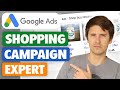 Google Shopping Ads Tutorial (Made In 2021 for 2021) - Step-By-Step for Beginners
Google Shopping Ads Tutorial (Made In 2021 for 2021) - Step-By-Step for Beginners Facebook Ads Tricks & Strategies in 10 Minutes – Mistakes to AVOID!
Facebook Ads Tricks & Strategies in 10 Minutes – Mistakes to AVOID! The Best LinkedIn Marketing Strategy For 2021 | Step By Step
The Best LinkedIn Marketing Strategy For 2021 | Step By Step How To Setup Amazon PPC (Sponsored Products) In 4 Minutes
How To Setup Amazon PPC (Sponsored Products) In 4 Minutes A Step by Step Guide to Marketing Your Business on LinkedIn
A Step by Step Guide to Marketing Your Business on LinkedIn LinkedIn Ad Conversion Tracking | Linkedin Insight Tag And Conversion Tracking
LinkedIn Ad Conversion Tracking | Linkedin Insight Tag And Conversion Tracking The "Sneaky" Way to Promote ClickBank Products On Google Ads (Step-By-Step 2021 Tutorial)
The "Sneaky" Way to Promote ClickBank Products On Google Ads (Step-By-Step 2021 Tutorial) Proven Facebook Ads Strategies For Clothing Brands In 2020 - Revealing ALL My Tested Methods
Proven Facebook Ads Strategies For Clothing Brands In 2020 - Revealing ALL My Tested Methods