Present to a Meeting Feature | Google Slides Tutorial 18
In this lesson, we'll explore:
0:00 The Present to a meeting feature.
0:22 How to schedule a meeting directly from Google Slides?
1:43 The Present tab to meeting feature.
2:08 The shared present tab on the guest's screen.
2:23 The Present using a meeting code feature.
All explanations are simple and to the point.
#GoogleForEducation #GoogleWorkspace #GoogleSlides
If you found this video helpful, give us an old like and share it with some people you think this could be helpful for. And if you're not already a subscriber, make sure to hit the subscribe button and also the notification bell to be notified every time a video is uploaded
Useful Link:
Google Slides training:
https://support.google.com/a/users/answer/9282488
The whole playlist link:
https://youtube.com/playlist?list=PLyZklaIlJ-rfdYOYWTM9HH-kZrw-zwY6j
Follow us on Pinterest:
https://www.pinterest.it/GoogleWorkspaceTutorial/_created/
Welcome back, Educators.
We’ll explore the Present to a meeting feature.
Here we find the scheduled meeting.
And here we could join a meeting by adding its code.
We could schedule a meeting directly from Google Slides.
To do that, click the icon in the lower-right corner.
And then, click the Calendar icon to open its sidebar.
Click inside the Calendar sidebar to add an event.
The title of the event will be the same as the title of the Google Slides file, by default. We could change it if we like so.
We could add guests to join the meeting.
And decide what type of permission they have.
The essential part comes here.
Click Join with Google Meet, and finally, click Save.
And here is the scheduled meeting.
Now, click the Present to a meeting icon.
Magically, the video conference has been added. Click it.
Then click the Present tab to meeting button.
The Sharing window will appear, which give us several choices.
Click the Share button to start sharing.
We’ll open our screen and the guest’s screen together to see the tab that we’ve shared.
The second option to present to a meeting is adding the meeting code.
Type the meeting code, then click Continue.
Click the Present tab to meeting button.
Click the Share button to start sharing.
That’s it, have fun. Thanks for watching.
If you like the video, please give us a thumbs up.
And subscribe to our channel.
Видео Present to a Meeting Feature | Google Slides Tutorial 18 канала Google Workspace Tutorial
0:00 The Present to a meeting feature.
0:22 How to schedule a meeting directly from Google Slides?
1:43 The Present tab to meeting feature.
2:08 The shared present tab on the guest's screen.
2:23 The Present using a meeting code feature.
All explanations are simple and to the point.
#GoogleForEducation #GoogleWorkspace #GoogleSlides
If you found this video helpful, give us an old like and share it with some people you think this could be helpful for. And if you're not already a subscriber, make sure to hit the subscribe button and also the notification bell to be notified every time a video is uploaded
Useful Link:
Google Slides training:
https://support.google.com/a/users/answer/9282488
The whole playlist link:
https://youtube.com/playlist?list=PLyZklaIlJ-rfdYOYWTM9HH-kZrw-zwY6j
Follow us on Pinterest:
https://www.pinterest.it/GoogleWorkspaceTutorial/_created/
Welcome back, Educators.
We’ll explore the Present to a meeting feature.
Here we find the scheduled meeting.
And here we could join a meeting by adding its code.
We could schedule a meeting directly from Google Slides.
To do that, click the icon in the lower-right corner.
And then, click the Calendar icon to open its sidebar.
Click inside the Calendar sidebar to add an event.
The title of the event will be the same as the title of the Google Slides file, by default. We could change it if we like so.
We could add guests to join the meeting.
And decide what type of permission they have.
The essential part comes here.
Click Join with Google Meet, and finally, click Save.
And here is the scheduled meeting.
Now, click the Present to a meeting icon.
Magically, the video conference has been added. Click it.
Then click the Present tab to meeting button.
The Sharing window will appear, which give us several choices.
Click the Share button to start sharing.
We’ll open our screen and the guest’s screen together to see the tab that we’ve shared.
The second option to present to a meeting is adding the meeting code.
Type the meeting code, then click Continue.
Click the Present tab to meeting button.
Click the Share button to start sharing.
That’s it, have fun. Thanks for watching.
If you like the video, please give us a thumbs up.
And subscribe to our channel.
Видео Present to a Meeting Feature | Google Slides Tutorial 18 канала Google Workspace Tutorial
Показать
Комментарии отсутствуют
Информация о видео
Другие видео канала
 Citations Sidebar | Google Docs Tutorial 17
Citations Sidebar | Google Docs Tutorial 17 Finding the highest value dynamically
Finding the highest value dynamically Sites - Menu section VS Page VS Link | #Short
Sites - Menu section VS Page VS Link | #Short How to an image flip horizontally and vertically? | Apps Script
How to an image flip horizontally and vertically? | Apps Script How to exclude Charts With No Data | Apps Script
How to exclude Charts With No Data | Apps Script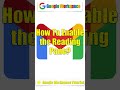 How to enable the reading pane? #Shorts
How to enable the reading pane? #Shorts Assign an Assignment | Google Classroom Tutorial 9
Assign an Assignment | Google Classroom Tutorial 9 Import a specific column from the Docs and add it to a particular layout | Apps Script
Import a specific column from the Docs and add it to a particular layout | Apps Script Drive - The search within a folder feature | #Shorts
Drive - The search within a folder feature | #Shorts VLOOKUP - Categorize Data (TRUE/FALSE) | Google Sheets Formulas 9
VLOOKUP - Categorize Data (TRUE/FALSE) | Google Sheets Formulas 9 How to restart Chrome without losing open tabs? | #Short
How to restart Chrome without losing open tabs? | #Short Drive - How to restore a deleted file or delete it forever? | #Shorts
Drive - How to restore a deleted file or delete it forever? | #Shorts Calendar - How to restore deleted events? | #Shorts
Calendar - How to restore deleted events? | #Shorts Create a quiz in Google Forms with Apps Script | Part 9
Create a quiz in Google Forms with Apps Script | Part 9 A Smooth Video Call Experience | Google Meet Tutorial 7
A Smooth Video Call Experience | Google Meet Tutorial 7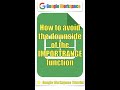 How to avoid the downside of the IMPORTRANGE function
How to avoid the downside of the IMPORTRANGE function How to forward an email as an attachment?
How to forward an email as an attachment? Convert ISO date string to date in Google Sheets | #Short
Convert ISO date string to date in Google Sheets | #Short How to combine Text and Numbers in a Cell | #Short
How to combine Text and Numbers in a Cell | #Short How To Access Google Sheets | Google Sheets Tutorial 1
How To Access Google Sheets | Google Sheets Tutorial 1 Form Setting | Google Forms Tutorial 6
Form Setting | Google Forms Tutorial 6