How To Take Burst Shot Photos On Samsung Galaxy S25/S25 Ultra
Learn how to take burst shot photos on Samsung Galaxy S25/S25 Ultra to capture fast-moving moments with ease.
The burst shot feature allows you to take multiple photos in rapid succession, ensuring you never miss the perfect shot. Whether you're photographing action-packed scenes or capturing candid moments, this feature helps you get the best shot every time.
How To Take Burst Shot Photos On Samsung Galaxy S25/S25 Ultra;
-Open camera and ensure you're in photo mode.
-To take burst shot photos, long press the volume up button.
Alternatively, you can long press the volume down button to capture burst shots.
You can also swipe down the camera shutter button to take burst shot photos.
-If you haven't enabled the swipe shutter feature, go to the camera settings.
-In the settings, select the option to swipe the shutter button for burst shots.
-Once enabled, pulling down the shutter button will take burst shots.
#BurstShot #SamsungGalaxyS25 #S25Ultra #CameraTips #PhotoMode #BurstMode #CameraSettings #VolumeButton #ShutterButton #GalaxyS25Tips #PhotographyTips #FastShots #MobilePhotography #SamsungCamera #CaptureMotion
-----My Gear for Youtube videos-----
Main Camera (iPhone 13 pro): https://amzn.to/3GZztve
Tripod: https://amzn.to/35acqRa
Cell Phone Tripod Adapter: https://amzn.to/3v3wFuI
Lights: https://amzn.to/3vkoGK7
As full disclosure, I use affiliate links on this channel and purchasing through these links earns me a small commission. The price you pay will be the same!
Website: https://www.webproeducation.org
Facebook: https://www.facebook.com/webproeducation.org
Twitter: https://twitter.com/WebPro_E
Instagram: https://www.instagram.com/webproeducation/
Видео How To Take Burst Shot Photos On Samsung Galaxy S25/S25 Ultra канала WebPro Education
The burst shot feature allows you to take multiple photos in rapid succession, ensuring you never miss the perfect shot. Whether you're photographing action-packed scenes or capturing candid moments, this feature helps you get the best shot every time.
How To Take Burst Shot Photos On Samsung Galaxy S25/S25 Ultra;
-Open camera and ensure you're in photo mode.
-To take burst shot photos, long press the volume up button.
Alternatively, you can long press the volume down button to capture burst shots.
You can also swipe down the camera shutter button to take burst shot photos.
-If you haven't enabled the swipe shutter feature, go to the camera settings.
-In the settings, select the option to swipe the shutter button for burst shots.
-Once enabled, pulling down the shutter button will take burst shots.
#BurstShot #SamsungGalaxyS25 #S25Ultra #CameraTips #PhotoMode #BurstMode #CameraSettings #VolumeButton #ShutterButton #GalaxyS25Tips #PhotographyTips #FastShots #MobilePhotography #SamsungCamera #CaptureMotion
-----My Gear for Youtube videos-----
Main Camera (iPhone 13 pro): https://amzn.to/3GZztve
Tripod: https://amzn.to/35acqRa
Cell Phone Tripod Adapter: https://amzn.to/3v3wFuI
Lights: https://amzn.to/3vkoGK7
As full disclosure, I use affiliate links on this channel and purchasing through these links earns me a small commission. The price you pay will be the same!
Website: https://www.webproeducation.org
Facebook: https://www.facebook.com/webproeducation.org
Twitter: https://twitter.com/WebPro_E
Instagram: https://www.instagram.com/webproeducation/
Видео How To Take Burst Shot Photos On Samsung Galaxy S25/S25 Ultra канала WebPro Education
How to Take Burst Shot Photos on Samsung Galaxy S25 How to Take Burst Shot Photos on Samsung Galaxy S25 Ultra How to Capture Burst Shot Photos on Samsung Galaxy S25 How to Capture Burst Shot Photos on Samsung Galaxy S25 Ultra How to Snap Burst Shot Photos on Samsung Galaxy S25 How to Snap Burst Shot Photos on Samsung Galaxy S25 Ultra Take Burst Shot Photos on Samsung Galaxy S25 Take Burst Shot Photos on Samsung Galaxy S25 Ultra Capture Burst Shot Photos on Samsung Galaxy S25
Комментарии отсутствуют
Информация о видео
4 апреля 2025 г. 1:30:01
00:01:21
Другие видео канала
 How To Import & Export Passwords On Samsung Galaxy A56
How To Import & Export Passwords On Samsung Galaxy A56 How To Import & Export Passwords On Samsung Galaxy A36
How To Import & Export Passwords On Samsung Galaxy A36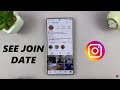 How To Check 'Join Date' Of Any Instagram Account
How To Check 'Join Date' Of Any Instagram Account How To Insert a Photo On Another Photo On Samsung Galaxy S25 / S25 Ultra
How To Insert a Photo On Another Photo On Samsung Galaxy S25 / S25 Ultra How To Download Instagram Story Video
How To Download Instagram Story Video How To Delete Instagram Story Comment
How To Delete Instagram Story Comment How To Disable Password Autofill Service On Samsung Galaxy A36
How To Disable Password Autofill Service On Samsung Galaxy A36 How To Lock Home Screen Layout On Samsung Galaxy A36
How To Lock Home Screen Layout On Samsung Galaxy A36 How To Change Icon Theme On Samsung Galaxy S25 / S25 Ultra
How To Change Icon Theme On Samsung Galaxy S25 / S25 Ultra How To Disable Instagram Story Comments
How To Disable Instagram Story Comments How To Hide Likes On Instagram
How To Hide Likes On Instagram How To Find Hidden Tagged Posts On Instagram
How To Find Hidden Tagged Posts On Instagram How To See Tagged Posts On Instagram
How To See Tagged Posts On Instagram How To Enable Password Autofill Service On Samsung Galaxy A56
How To Enable Password Autofill Service On Samsung Galaxy A56 How To See Instagram Email Address
How To See Instagram Email Address How To Enter BOOT Menu In DELL Laptop
How To Enter BOOT Menu In DELL Laptop How To Enable Two Factor Authentication (2FA) On Instagram
How To Enable Two Factor Authentication (2FA) On Instagram How To Connect Wireless Xbox Controller To Samsung Galaxy A36
How To Connect Wireless Xbox Controller To Samsung Galaxy A36 Does Oneplus 13 Have Oxygen OS 15?
Does Oneplus 13 Have Oxygen OS 15? How To Enable / Disable Fingerprint Animation On Samsung Galaxy A36
How To Enable / Disable Fingerprint Animation On Samsung Galaxy A36 How To Turn ON Keyboard Backlight On DELL Laptop
How To Turn ON Keyboard Backlight On DELL Laptop