22 Things You're Doing WRONG with Divi!
I will show you 22 things that almost ALWAYS go wrong while building a Divi website. This video makes sure YOU don't make the same mistakes!
👇🏻👇🏻👇🏻 Start here 👇🏻👇🏻👇🏻
Do you want to support my channel? Leave a like or buy Divi with 20% discount via the link below. That will help me enormously to create these free videos for you and keep going!
⇒ Software that I recommend:
Get Divi with 20% discount ⇒ https://wpressdoctor.com/getdivi/
Hosting & Domain provider ⇒ https://wpressdoctor.com/nr1webhosting/
Speed up your WordPress website ⇒https://wpressdoctor.com/nr1cachingplugin/
I want you to succeed with your website, so lets get started.
⏱️Timestamps⏱️
0:00 22 Things You're Doing WRONG with Divi! - Intro
0:40 #1 Adding code to your header (like Google Analytics)
1:41 #2 Optimizing for mobile devices
3:58 #3 Different ways of viewing in the builder
5:35 #4 Create a Mega Menu without a plugin
8:08 #5 Changing layout of text with WP
10:15 #6 Using Preset Styles
11:42 #7 Naming modules / sections / rows
13:26 #8 Using the Theme Builder
15:25 #9 Widen the rows
16:29 #10 Setting typography
17:22 #11 Placing the Google Maps module
18:44 #12 Using the Color Palette
19:48 #13 Site language
20:43 #14 Give posts a different layout than pages
22:33 #15 The 404 page
23:22 #16 Use the Classic builder without plugin
24:06 #17 Where to add CSS
26:01 #18 Discount on your lifetime license
#Divi #WordPress
27:12 #19 Using global modules
29:40 #20 Use the Divi Support Center
31:34 #21 Keyboard shortcuts
33:41 #22 Speed up Divi
✅For tips and tricks on getting the most out of WordPress, don't forget to subscribe: https://wpressdoctor.com/sub
📖Transscript📖
Hey guys! Its the WPress Doctor here, and this video is one of the best videos that will help you out with your Divi workflow. If you're building your website with Divi, than chances are 90% that you didn't know all of these awesome features that is in this great great great builder. I've been building Divi websites since 2014, and I see these things always going wrong with my clients. I really know this video is going to help you out to boost your productivity, to decrease your frustration and to help you create the best Divi website available. So let's start with number one.
So if you want to add a code to your header, you don't need any plugin to add a code. Just go to 'Divi' - 'Theme options'. Then you go to 'Integration'. And on the integration tab, you can add easily any code you would like. For example: the Google Analytics code. Now it says "Good for tracking code such as Google Analytics" in the body, but no! You need to place it in the head. Because that is what Google says itself: "Copy and paste this code as the first item into the HEAD of every webpage you want to track." So you can place your Google Code and anything here. Just press 'Enabled', and now the code is working when you save the changes. Also if you want to add a code to the body. You can add it right here. And in the top of your posts so only the posts - not the pages, you can place it here and also at the bottom, before the comments. It's very useful, so now you know you never need a plugin for your header and footer code. Just place them in - right here.
So as your visitors will grow you will notice in your Google Analytics that a lot of visitors will be coming with their mobile devices. That's why it's very important to optimize your pages for mobile. This is very easy to do. You just press on this menu, and you go on this 'Phone view' button. As you can see the entire page changes right now, and you can select your phone right here, which you want to use to optimize. You also notice that there is a fold down there. Below this line, people need to scroll the page to see the rest of your website. All right. So as we can see now the header is just ugly, but it's just an example. So when you want to change -for example- this text on mobile, just press the gear icon, and you can press this one. It has already selected the phone automatically. So now you can change this text for mobile devices only. And now when we switch back to a iPad, you will see that the text has just been changed back. And now when we go to our desktop view, we'll see that the text also has not changed. And you can also do this with a lot of things. Not only just for the text. Let's go over here. You can also do this for example the colors. If you switch to mobile I want it to be blue on mobile. I want it to be a little bit bigger on mobile. So I don't want to make it bigger on our desktop and on tablet. I really want to make it this size, I can read it all -so let's go to spacing and let's add a little bit of margin right there on the top, only oh, only of course for tablet. And for desktop I don't want any spacing right there so I'm going to remove it. On tablet I want 50px and on mobile...
📖 Read the rest of the transcript at https://wpressdoctor.com/divi/22-things-youre-doing-wrong-with-divi/
Видео 22 Things You're Doing WRONG with Divi! канала WPress Doctor
👇🏻👇🏻👇🏻 Start here 👇🏻👇🏻👇🏻
Do you want to support my channel? Leave a like or buy Divi with 20% discount via the link below. That will help me enormously to create these free videos for you and keep going!
⇒ Software that I recommend:
Get Divi with 20% discount ⇒ https://wpressdoctor.com/getdivi/
Hosting & Domain provider ⇒ https://wpressdoctor.com/nr1webhosting/
Speed up your WordPress website ⇒https://wpressdoctor.com/nr1cachingplugin/
I want you to succeed with your website, so lets get started.
⏱️Timestamps⏱️
0:00 22 Things You're Doing WRONG with Divi! - Intro
0:40 #1 Adding code to your header (like Google Analytics)
1:41 #2 Optimizing for mobile devices
3:58 #3 Different ways of viewing in the builder
5:35 #4 Create a Mega Menu without a plugin
8:08 #5 Changing layout of text with WP
10:15 #6 Using Preset Styles
11:42 #7 Naming modules / sections / rows
13:26 #8 Using the Theme Builder
15:25 #9 Widen the rows
16:29 #10 Setting typography
17:22 #11 Placing the Google Maps module
18:44 #12 Using the Color Palette
19:48 #13 Site language
20:43 #14 Give posts a different layout than pages
22:33 #15 The 404 page
23:22 #16 Use the Classic builder without plugin
24:06 #17 Where to add CSS
26:01 #18 Discount on your lifetime license
#Divi #WordPress
27:12 #19 Using global modules
29:40 #20 Use the Divi Support Center
31:34 #21 Keyboard shortcuts
33:41 #22 Speed up Divi
✅For tips and tricks on getting the most out of WordPress, don't forget to subscribe: https://wpressdoctor.com/sub
📖Transscript📖
Hey guys! Its the WPress Doctor here, and this video is one of the best videos that will help you out with your Divi workflow. If you're building your website with Divi, than chances are 90% that you didn't know all of these awesome features that is in this great great great builder. I've been building Divi websites since 2014, and I see these things always going wrong with my clients. I really know this video is going to help you out to boost your productivity, to decrease your frustration and to help you create the best Divi website available. So let's start with number one.
So if you want to add a code to your header, you don't need any plugin to add a code. Just go to 'Divi' - 'Theme options'. Then you go to 'Integration'. And on the integration tab, you can add easily any code you would like. For example: the Google Analytics code. Now it says "Good for tracking code such as Google Analytics" in the body, but no! You need to place it in the head. Because that is what Google says itself: "Copy and paste this code as the first item into the HEAD of every webpage you want to track." So you can place your Google Code and anything here. Just press 'Enabled', and now the code is working when you save the changes. Also if you want to add a code to the body. You can add it right here. And in the top of your posts so only the posts - not the pages, you can place it here and also at the bottom, before the comments. It's very useful, so now you know you never need a plugin for your header and footer code. Just place them in - right here.
So as your visitors will grow you will notice in your Google Analytics that a lot of visitors will be coming with their mobile devices. That's why it's very important to optimize your pages for mobile. This is very easy to do. You just press on this menu, and you go on this 'Phone view' button. As you can see the entire page changes right now, and you can select your phone right here, which you want to use to optimize. You also notice that there is a fold down there. Below this line, people need to scroll the page to see the rest of your website. All right. So as we can see now the header is just ugly, but it's just an example. So when you want to change -for example- this text on mobile, just press the gear icon, and you can press this one. It has already selected the phone automatically. So now you can change this text for mobile devices only. And now when we switch back to a iPad, you will see that the text has just been changed back. And now when we go to our desktop view, we'll see that the text also has not changed. And you can also do this with a lot of things. Not only just for the text. Let's go over here. You can also do this for example the colors. If you switch to mobile I want it to be blue on mobile. I want it to be a little bit bigger on mobile. So I don't want to make it bigger on our desktop and on tablet. I really want to make it this size, I can read it all -so let's go to spacing and let's add a little bit of margin right there on the top, only oh, only of course for tablet. And for desktop I don't want any spacing right there so I'm going to remove it. On tablet I want 50px and on mobile...
📖 Read the rest of the transcript at https://wpressdoctor.com/divi/22-things-youre-doing-wrong-with-divi/
Видео 22 Things You're Doing WRONG with Divi! канала WPress Doctor
Показать
Комментарии отсутствуют
Информация о видео
Другие видео канала
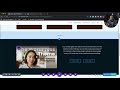 Divi Quick Tips
Divi Quick Tips Using Divi Global Colors to Create a Dynamic Palette for Your Website
Using Divi Global Colors to Create a Dynamic Palette for Your Website WordPress Security - The Circle of 5 - Tutorial 2020 | Learn with the WPress Doctor 👨🏫
WordPress Security - The Circle of 5 - Tutorial 2020 | Learn with the WPress Doctor 👨🏫 Shrink Header in Divi Theme Builder - NO CODING
Shrink Header in Divi Theme Builder - NO CODING How To Create a Free Logo In 3 minutes
How To Create a Free Logo In 3 minutes Divi Transparent Header Menu - 2021
Divi Transparent Header Menu - 2021 All Divi Modules Overview incl. CSS Tricks - Part 1
All Divi Modules Overview incl. CSS Tricks - Part 1 Is Elementor Good or Bad for SEO? (7 Things You Need to Check!)
Is Elementor Good or Bad for SEO? (7 Things You Need to Check!) SaaS Ideas and Opportunities That Will Thrive in 2020 to 2025
SaaS Ideas and Opportunities That Will Thrive in 2020 to 2025 Why and When you will need Crocoblock - Elementor Pro on steroids
Why and When you will need Crocoblock - Elementor Pro on steroids Stop Gravity Forms Spam - 4 FREE Methods That Work
Stop Gravity Forms Spam - 4 FREE Methods That Work How to Create a Website 2021 with no plugins | Divi Theme tutorial
How to Create a Website 2021 with no plugins | Divi Theme tutorial Divi theme builder footer design - Design Awesome Footers
Divi theme builder footer design - Design Awesome Footers Divi Review 2021 - Watch This BEFORE You Buy
Divi Review 2021 - Watch This BEFORE You Buy All Divi Modules Overview incl. CSS Tricks - Part 4
All Divi Modules Overview incl. CSS Tricks - Part 4 Gift Cards for WooCommerce in under 10 minutes!
Gift Cards for WooCommerce in under 10 minutes! How To Fix Divi - A Complete Guide to Solve Issues and Problems with Divi
How To Fix Divi - A Complete Guide to Solve Issues and Problems with Divi How to Create a Transparent Sticky Header on Scroll with Divi Theme 2021
How to Create a Transparent Sticky Header on Scroll with Divi Theme 2021 Divi Theme How To Create An Accordion 👈
Divi Theme How To Create An Accordion 👈 Divi Theme Tutorial | How to choose colors for your website
Divi Theme Tutorial | How to choose colors for your website