15 Amazing Shortcuts of Adobe XD 2021 You Aren't Using | Adobe XD Tutorials
Adobe XD 2021
Sometime we waste our time on unnecessarily reaching for the mouse every now and then. Using keyboard shortcuts will help you to speed up your work. In this tutorial you will learn 15 Adobe XD Shortcuts You Are not Using in 2020.
By learning adobe xd shortcuts and most important using them will save your time and it will increase your productivity
After watching this video you will have more time to focus on creativity.
Subscribe for tutorials https://www.youtube.com/c/midasmultimedia
check our other XD tutorials
Adobe XD Scroll Animation
https://youtu.be/hxIQxr758XY
Adobe XD Best Plugin to load data
https://youtu.be/a9r94SJ27LQ
Advanced Masking in Adobe XD 2020
https://youtu.be/Gy2-wu3JZf0
#adobexd #adobexdtutorials #adobexdtutorials2020
Music
Royalty Free Music from Bensound
Time Stamps:
Copy and paste style 0:35
Alignment Shortcuts 1:41
Hide and Lock Layers 2:22
Artboard Shortcuts 3:11
Opacity Shortcut 4:18
Polygon Shortcuts 4:53
Rectangle Shortcut 5:50
Duplicate Element 7:15
Stacking Order 7:45
Repeat Grid 8:08
Typography Shortcut 8:35
Pathfinder 9:10
Assets 10:06
Mask 10:52
Prototype Links 11:49
https://helpx.adobe.com/content/dam/help/attachments/XDKeyboardshortcutsnew.pdf
SUMMARY:
1. Copy and paste style
- Copy Style: Ctrl + C
- Paste Style: Ctrl + Alt + V
2. Alignment shortcuts
Select element and use
- Horizontal center: Control + Command + C
- Vertical center: Control + Command + M
- Align to the top: Control + command + up arrow
- Align to the bottom: Control + command + down arrow
3. Hide and Lock layers
- Toggle Lock and Unlock: Ctrl + L
- Toggle between Hide and unhide: Ctrl + ,
To Distribute available space equally among the selected elements use
- Use Ctrl + Command + H for horizontal
- Use Ctrl + Command + V for vertical
4. Artboard shortcuts
- Press A to create new Artboard
- Duplicate Artboard: Ctrl + D
5. Opacity shortcut
We often need to change opacity of elements. We can use this slider to change opacity, but again it takes time to get desired opacity. The best way is to use numbers.
For example 1 = 10 Percent opacity, 2 = 20 Percent, 3 = 30 Percent and so on.
And if you need odd number then type that number, for example 36 will be 36 Percent
6. Polygon Shortcut
Press Y for polygon tool and while dragging don’t release your mouse button and use Up and down arrow key to Increase and decrease sides
And use left and right arrow for inset
And one bonus tip
write less than symbol 3 Inside corner count, then press enter and see the magic, this will convert polygon into heart shape
7. Rectangle Shortcuts
- Press ‘R’ for rectangle and hold alt + shift to draw square
- Hold alt and drag any corner to make rounded from one side
- Use command + left arrow to reduce this size of rectangle by 1px
- And command + right arrow to increase
- Hold shift if you want to increase size by 10px
- Hold Alt and rollover on other elements to know distance from them
8. Shortcut to Duplicate
- Select element and use Ctrl + D
OR
- Hold alt and drag to duplicate
9. change Stacking order
When we draw or create new element it will stack on previous one, but if you want to change order then use
- Send backward: Ctrl + [
- Bring forward: Ctrl + ]
- Send back to all layers: Ctrl + Shift + [
- Bring in front of all layers: Ctrl + Shift + ]
10. repeat grid Shortcut
Select elements and Press Ctrl + R to repeat
11. Text shortcuts
- Increase Font Size Ctrl + Shift + greater than
- To reduce size Ctrl + Shift + less than
- Bold: Ctrl + B
- Italic: Ctrl + I
12. Path finder
We often need to add, cut, intersect shapes to create icons and vector illustrations
- Subtract: Ctrl + Alt + S for
- Add: Use Ctrl + Alt + U to
- Intersect: Ctrl + Alt + I
- Exclude: Ctrl + Alt + X
- And to convert selected element, or text into path use Ctrl + 8
13. Adding elements to assets
- Add color into assets: Ctrl + Shift + C
- Add into character style: Ctrl + Shift + T
- To convert this to component: Ctrl + K
14. Mask shortcuts
We need mask to show or hide some part of image
- For Mask: Ctrl + Shift + M
- And to Unmask: Ctrl + Shift + G
15. Paste interaction in prototype mode
in prototype mode
- Copy Link: Ctrl + C
- Paste Link: Ctrl + Alt + V
#adobexd #adobexdtutorial #adobexd2020
Видео 15 Amazing Shortcuts of Adobe XD 2021 You Aren't Using | Adobe XD Tutorials канала Midas Multimedia
Sometime we waste our time on unnecessarily reaching for the mouse every now and then. Using keyboard shortcuts will help you to speed up your work. In this tutorial you will learn 15 Adobe XD Shortcuts You Are not Using in 2020.
By learning adobe xd shortcuts and most important using them will save your time and it will increase your productivity
After watching this video you will have more time to focus on creativity.
Subscribe for tutorials https://www.youtube.com/c/midasmultimedia
check our other XD tutorials
Adobe XD Scroll Animation
https://youtu.be/hxIQxr758XY
Adobe XD Best Plugin to load data
https://youtu.be/a9r94SJ27LQ
Advanced Masking in Adobe XD 2020
https://youtu.be/Gy2-wu3JZf0
#adobexd #adobexdtutorials #adobexdtutorials2020
Music
Royalty Free Music from Bensound
Time Stamps:
Copy and paste style 0:35
Alignment Shortcuts 1:41
Hide and Lock Layers 2:22
Artboard Shortcuts 3:11
Opacity Shortcut 4:18
Polygon Shortcuts 4:53
Rectangle Shortcut 5:50
Duplicate Element 7:15
Stacking Order 7:45
Repeat Grid 8:08
Typography Shortcut 8:35
Pathfinder 9:10
Assets 10:06
Mask 10:52
Prototype Links 11:49
https://helpx.adobe.com/content/dam/help/attachments/XDKeyboardshortcutsnew.pdf
SUMMARY:
1. Copy and paste style
- Copy Style: Ctrl + C
- Paste Style: Ctrl + Alt + V
2. Alignment shortcuts
Select element and use
- Horizontal center: Control + Command + C
- Vertical center: Control + Command + M
- Align to the top: Control + command + up arrow
- Align to the bottom: Control + command + down arrow
3. Hide and Lock layers
- Toggle Lock and Unlock: Ctrl + L
- Toggle between Hide and unhide: Ctrl + ,
To Distribute available space equally among the selected elements use
- Use Ctrl + Command + H for horizontal
- Use Ctrl + Command + V for vertical
4. Artboard shortcuts
- Press A to create new Artboard
- Duplicate Artboard: Ctrl + D
5. Opacity shortcut
We often need to change opacity of elements. We can use this slider to change opacity, but again it takes time to get desired opacity. The best way is to use numbers.
For example 1 = 10 Percent opacity, 2 = 20 Percent, 3 = 30 Percent and so on.
And if you need odd number then type that number, for example 36 will be 36 Percent
6. Polygon Shortcut
Press Y for polygon tool and while dragging don’t release your mouse button and use Up and down arrow key to Increase and decrease sides
And use left and right arrow for inset
And one bonus tip
write less than symbol 3 Inside corner count, then press enter and see the magic, this will convert polygon into heart shape
7. Rectangle Shortcuts
- Press ‘R’ for rectangle and hold alt + shift to draw square
- Hold alt and drag any corner to make rounded from one side
- Use command + left arrow to reduce this size of rectangle by 1px
- And command + right arrow to increase
- Hold shift if you want to increase size by 10px
- Hold Alt and rollover on other elements to know distance from them
8. Shortcut to Duplicate
- Select element and use Ctrl + D
OR
- Hold alt and drag to duplicate
9. change Stacking order
When we draw or create new element it will stack on previous one, but if you want to change order then use
- Send backward: Ctrl + [
- Bring forward: Ctrl + ]
- Send back to all layers: Ctrl + Shift + [
- Bring in front of all layers: Ctrl + Shift + ]
10. repeat grid Shortcut
Select elements and Press Ctrl + R to repeat
11. Text shortcuts
- Increase Font Size Ctrl + Shift + greater than
- To reduce size Ctrl + Shift + less than
- Bold: Ctrl + B
- Italic: Ctrl + I
12. Path finder
We often need to add, cut, intersect shapes to create icons and vector illustrations
- Subtract: Ctrl + Alt + S for
- Add: Use Ctrl + Alt + U to
- Intersect: Ctrl + Alt + I
- Exclude: Ctrl + Alt + X
- And to convert selected element, or text into path use Ctrl + 8
13. Adding elements to assets
- Add color into assets: Ctrl + Shift + C
- Add into character style: Ctrl + Shift + T
- To convert this to component: Ctrl + K
14. Mask shortcuts
We need mask to show or hide some part of image
- For Mask: Ctrl + Shift + M
- And to Unmask: Ctrl + Shift + G
15. Paste interaction in prototype mode
in prototype mode
- Copy Link: Ctrl + C
- Paste Link: Ctrl + Alt + V
#adobexd #adobexdtutorial #adobexd2020
Видео 15 Amazing Shortcuts of Adobe XD 2021 You Aren't Using | Adobe XD Tutorials канала Midas Multimedia
Показать
Комментарии отсутствуют
Информация о видео
Другие видео канала
 Adobe XD | Advanced Techniques
Adobe XD | Advanced Techniques 5 Tips To Optimize Your Adobe Xd Workflow
5 Tips To Optimize Your Adobe Xd Workflow Adobe XD 2020 Powerful Plugins | Adobe xd plugins
Adobe XD 2020 Powerful Plugins | Adobe xd plugins
 15 Amazing Shortcuts You Aren't Using
15 Amazing Shortcuts You Aren't Using A to Z of Adobe XD: Tips and Tricks!
A to Z of Adobe XD: Tips and Tricks! Easy Vector Illustration in Illustrator 2020 | Not a Speed Art | Vector art | Graphic Design
Easy Vector Illustration in Illustrator 2020 | Not a Speed Art | Vector art | Graphic Design Blend images in Adobe Photoshop 2020 | Photoshop Tutorial 2020
Blend images in Adobe Photoshop 2020 | Photoshop Tutorial 2020 Adobe XD Top 10 Plugins (2020)
Adobe XD Top 10 Plugins (2020) You Need to Know Top 25 Shortcuts in Adobe XD | XD Important Shortcuts
You Need to Know Top 25 Shortcuts in Adobe XD | XD Important Shortcuts Brad Pitt Vector Portrait in Adobe Illustrator 2020 | Vector Art | Vector Illustration | Speed Art
Brad Pitt Vector Portrait in Adobe Illustrator 2020 | Vector Art | Vector Illustration | Speed Art design mockup in photoshop
design mockup in photoshop The Best Adobe XD Plugins for 2021 New
The Best Adobe XD Plugins for 2021 New Creating a Design System in Adobe XD 101
Creating a Design System in Adobe XD 101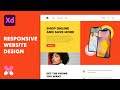 Responsive Website Design in Adobe XD
Responsive Website Design in Adobe XD Logo Design Illustrator 2020 | Logo Design Tutorial | How to Design a Logo Design Trends 2020
Logo Design Illustrator 2020 | Logo Design Tutorial | How to Design a Logo Design Trends 2020 Hover Button Animations in Adobe Xd | Adobe Xd November Update | Design Weekly
Hover Button Animations in Adobe Xd | Adobe Xd November Update | Design Weekly All 50+ Adobe apps explained in 10 minutes
All 50+ Adobe apps explained in 10 minutes Adobe XD Basics | Top 10 Things to know when getting started with Adobe XD
Adobe XD Basics | Top 10 Things to know when getting started with Adobe XD How to Design Mockup in Photoshop | Adobe Photoshop Tutorial 2020
How to Design Mockup in Photoshop | Adobe Photoshop Tutorial 2020