✅ Surfshark Mac Tutorial & Setup Review 👌 Surfshark VPN Mac Guide
✅ Watch my Surfshark MAC setup & tutorial! If you are looking for a quick Surfshark VPN guide for your MAC, look no further!
👉 Get Surfshark ➜ https://bit.ly/2OA3n3v
💥SAVE 83% + 30 Day Money Back Guarantee💥
▬▬▬▬▬▬▬▬▬▬▬▬▬▬▬▬▬▬▬▬▬▬▬▬▬▬▬
Video Timestamp:
0:00 - Introduction
0:32 - Download and Installing
2:02 - Initial Setup and Surfshark UIX
3:17 - Quick Guide on How to Use
4:25 - Conclusion and Outro
▬▬▬▬▬▬▬▬▬▬▬▬▬▬▬▬▬▬▬▬▬▬▬▬▬▬▬
✅ Watch my Surfshark MAC setup & tutorial! If you are looking for a quick Surfshark VPN guide for your MAC, look no further! What's up everyone, Patrick here and in today's VPN video, I'll be showing you how to use surf shark VPN on your Mac OS laptop or computer. Now, surf shark is one of the top tier VPN services available today. And I'll include a link down in the description so you can check it out for yourself. Now, just like for the Windows version, the Mac OS version of surf shark, it goes through pretty much the same process for getting it downloaded installed and running it on your computer. So the first thing you'll do is open up your web browser and head over to surf shark.com. And from here, you can either sign up or sign in if you already have an existing surf shark account. Now if you have to sign up for an account, you'll have to first select your subscription level that you're going to be choosing. And then that way, you can go ahead and jump right into it once you have the app installed. So since I already have one, I'll go ahead and log in using my existing email and password. And then this will bring me to my surf shark dashboard. Now this shows you all the available platforms that you can download it for, I'll go ahead and click on the Mac OS and then from here, I can choose direct download or use the app store if I prefer. Now, I'm going to go ahead and choose the direct download just because I prefer to get the package or dmg files directly. And after a quick download, you'll now see that dmg file is available on your computer. And simply clicking on that will start to open up the surf shark installer. Now the installer, all you have to do is click on the surf shark icon. And this will allow you to then open it up and get started. Go ahead and hit open just because it is a file you downloaded directly from the website as opposed to the App Store. It's not signed in. So Apple is not sure if you're secure with it. Go ahead and hit OK. And then we can close out the installer window and then we'll go ahead and click Agree and continue. And then rearranges windows so it's now center screen. And this is where your account comes into play. Obviously, you had to have an account in order to download the package file or dmg file to begin with. So we'll go ahead and enter that login info right here. And when you're done with that, you can go ahead and click Log In. Now this brings us to the dashboard of surf shark where you see a full list of locations and a big Connect button at the bottom right clicking on that will then give you the Add VPN and Configuration tab which simply gives you an apple prompt asking if you want to configure this as a VPN, of course, you'll click Allow. And this will continue through the process. Now going back and clicking on Connect will auto connect to a smart or the fastest connection for your device and location. Clicking on this little arrow down here just above connected will give you a little more detail about that VPN connection and then clicking the toggle switch for the kill switch will allow you to turn that on and off. Now the kill switch is simply whether or not if you get disconnected from your VPN, if your internet continues to work. Now I turn that off just because I'm not too worried about it. But if you're somebody that doesn't want to be connected to the internet without a VPN live, then I would definitely recommend leaving that on now scrolling through the list of locations, you can see all of these different countries and servers in locations available within these countries and clicking on any one of them will auto connect to that server and then you'll see a little star next to each of them and those will simply allow you to select your favorites now going to top you can select static, or multi hop. Now multi hop simply means that you're connecting to a VPN which then connects to another VPN and then your end destination giving you a little more anonymity....ran out of the 5k characters limit, sorry guys.
-DISCLOSURE -
I am affiliated, but not sponsored by any vpn provider. This means I might make money when you purchase paid services through the links provided and I might be able to offer discounts when available. Not being sponsored allows me to keep my own opinions and provide reviews and tutorials without bias. So, if you enjoyed the content consider using my affiliate links. All of my opinions on this channel are always my own!
Hope you enjoyed my Surfshark Review Tutorial & Setup - Surfshark VPN Mac Guide
Видео ✅ Surfshark Mac Tutorial & Setup Review 👌 Surfshark VPN Mac Guide канала Panda Tech
👉 Get Surfshark ➜ https://bit.ly/2OA3n3v
💥SAVE 83% + 30 Day Money Back Guarantee💥
▬▬▬▬▬▬▬▬▬▬▬▬▬▬▬▬▬▬▬▬▬▬▬▬▬▬▬
Video Timestamp:
0:00 - Introduction
0:32 - Download and Installing
2:02 - Initial Setup and Surfshark UIX
3:17 - Quick Guide on How to Use
4:25 - Conclusion and Outro
▬▬▬▬▬▬▬▬▬▬▬▬▬▬▬▬▬▬▬▬▬▬▬▬▬▬▬
✅ Watch my Surfshark MAC setup & tutorial! If you are looking for a quick Surfshark VPN guide for your MAC, look no further! What's up everyone, Patrick here and in today's VPN video, I'll be showing you how to use surf shark VPN on your Mac OS laptop or computer. Now, surf shark is one of the top tier VPN services available today. And I'll include a link down in the description so you can check it out for yourself. Now, just like for the Windows version, the Mac OS version of surf shark, it goes through pretty much the same process for getting it downloaded installed and running it on your computer. So the first thing you'll do is open up your web browser and head over to surf shark.com. And from here, you can either sign up or sign in if you already have an existing surf shark account. Now if you have to sign up for an account, you'll have to first select your subscription level that you're going to be choosing. And then that way, you can go ahead and jump right into it once you have the app installed. So since I already have one, I'll go ahead and log in using my existing email and password. And then this will bring me to my surf shark dashboard. Now this shows you all the available platforms that you can download it for, I'll go ahead and click on the Mac OS and then from here, I can choose direct download or use the app store if I prefer. Now, I'm going to go ahead and choose the direct download just because I prefer to get the package or dmg files directly. And after a quick download, you'll now see that dmg file is available on your computer. And simply clicking on that will start to open up the surf shark installer. Now the installer, all you have to do is click on the surf shark icon. And this will allow you to then open it up and get started. Go ahead and hit open just because it is a file you downloaded directly from the website as opposed to the App Store. It's not signed in. So Apple is not sure if you're secure with it. Go ahead and hit OK. And then we can close out the installer window and then we'll go ahead and click Agree and continue. And then rearranges windows so it's now center screen. And this is where your account comes into play. Obviously, you had to have an account in order to download the package file or dmg file to begin with. So we'll go ahead and enter that login info right here. And when you're done with that, you can go ahead and click Log In. Now this brings us to the dashboard of surf shark where you see a full list of locations and a big Connect button at the bottom right clicking on that will then give you the Add VPN and Configuration tab which simply gives you an apple prompt asking if you want to configure this as a VPN, of course, you'll click Allow. And this will continue through the process. Now going back and clicking on Connect will auto connect to a smart or the fastest connection for your device and location. Clicking on this little arrow down here just above connected will give you a little more detail about that VPN connection and then clicking the toggle switch for the kill switch will allow you to turn that on and off. Now the kill switch is simply whether or not if you get disconnected from your VPN, if your internet continues to work. Now I turn that off just because I'm not too worried about it. But if you're somebody that doesn't want to be connected to the internet without a VPN live, then I would definitely recommend leaving that on now scrolling through the list of locations, you can see all of these different countries and servers in locations available within these countries and clicking on any one of them will auto connect to that server and then you'll see a little star next to each of them and those will simply allow you to select your favorites now going to top you can select static, or multi hop. Now multi hop simply means that you're connecting to a VPN which then connects to another VPN and then your end destination giving you a little more anonymity....ran out of the 5k characters limit, sorry guys.
-DISCLOSURE -
I am affiliated, but not sponsored by any vpn provider. This means I might make money when you purchase paid services through the links provided and I might be able to offer discounts when available. Not being sponsored allows me to keep my own opinions and provide reviews and tutorials without bias. So, if you enjoyed the content consider using my affiliate links. All of my opinions on this channel are always my own!
Hope you enjoyed my Surfshark Review Tutorial & Setup - Surfshark VPN Mac Guide
Видео ✅ Surfshark Mac Tutorial & Setup Review 👌 Surfshark VPN Mac Guide канала Panda Tech
Показать
Комментарии отсутствуют
Информация о видео
Другие видео канала
 ✅ How to Use a VPN 🔥 Ultimate VPN Tutorial
✅ How to Use a VPN 🔥 Ultimate VPN Tutorial Building a FULL Streaming Setup on the Cheap!
Building a FULL Streaming Setup on the Cheap! ✅ Learn How to Use Surfshark VPN in my new 2021 Surfshark Tutorial
✅ Learn How to Use Surfshark VPN in my new 2021 Surfshark Tutorial Обзор ExpressVPN 2021 ✅ Стоит ли использовать ExpressVPN?
Обзор ExpressVPN 2021 ✅ Стоит ли использовать ExpressVPN? VPN explained ✅ How does VPN work and why would you use it?
VPN explained ✅ How does VPN work and why would you use it? ✅ How to Use NordVPN on Android 📱 Ultimate NordVPN Tutorial in 2021
✅ How to Use NordVPN on Android 📱 Ultimate NordVPN Tutorial in 2021 【2021年最新版】サーフシャーク VPN徹底レビュー!あの噂は本当!?
【2021年最新版】サーフシャーク VPN徹底レビュー!あの噂は本当!? 👉 Surfshark Review 2021 😲 Are the Rumors True?
👉 Surfshark Review 2021 😲 Are the Rumors True? I FINALLY Upgraded My Streaming Setup!
I FINALLY Upgraded My Streaming Setup! Q&A on VPN and TOR - Tips, Misconceptions, Truth
Q&A on VPN and TOR - Tips, Misconceptions, Truth Best Small Business Email Hosting 🔥 Namecheap Email Hosting Review
Best Small Business Email Hosting 🔥 Namecheap Email Hosting Review 👉 HostGator Review 2021 - As good as promised? 🔥
👉 HostGator Review 2021 - As good as promised? 🔥 What Is a VPN ✅ And Why Do You Need One?
What Is a VPN ✅ And Why Do You Need One? ✅ Review NordVPN 2021 🔥 Nord VPN Est-il Toujours Le Meilleur VPN?
✅ Review NordVPN 2021 🔥 Nord VPN Est-il Toujours Le Meilleur VPN? Apple is not what it used to be.
Apple is not what it used to be. How to Use Surfshark on a Mac ✅ Surfshark Tutorial for Mac Users
How to Use Surfshark on a Mac ✅ Surfshark Tutorial for Mac Users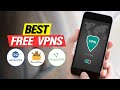 Best Free VPN Services of 2021 🏆 Top 3 Favorite Free VPN Downloads
Best Free VPN Services of 2021 🏆 Top 3 Favorite Free VPN Downloads ExpressVPN vs Surfshark Review 💥 The Ultimate Showdown of 2021
ExpressVPN vs Surfshark Review 💥 The Ultimate Showdown of 2021 ✅ 73% Off NordVPN Coupon & Promo Discount Code + 4 FREE Months 🔥
✅ 73% Off NordVPN Coupon & Promo Discount Code + 4 FREE Months 🔥 👉What is a VPN? 🔥 Virtual Private Networks Explained
👉What is a VPN? 🔥 Virtual Private Networks Explained