Implement tags in Excel in seconds
Have you ever wanted to use tags in Excel?
Maybe you want to assign tags in Excel for your business contacts, friends, or favorite recipes.
You may have many different tags, frequently create new ones, and an arbitrary amount of tags assigned to each individual.
It’s extremely easy to do this using filters and Excel's search functionality. It only takes a few seconds.
You may also want to do this using formulas, to update dynamically, or output different information depending on whether a certain tag is present.
That’s a bit more complicated, but I walk you through how to do it in the video.
Links and Resources:
Filters: Excel's Easy Button - https://rockstarexcel.com/filters-excels-easy-button/
How to Use the & Function - https://rockstarexcel.com/never-use-concatenate-use-instead/
Rockstar Excel website: https://rockstarexcel.com/
Book a free consultation to learn how we can save you time and money: https://rockstarexcel.com/book-a-free-discovery-session/
Sign up for our newsletter for free Excel tips in your inbox: https://rockstarexcel.com/newsletter/
General formula for searching for tags in Excel: =IF(ISNUMBER(SEARCH([the tag or reference to the tag you’re looking for],[the cell where tags are listed])),[output if the tag is found],[output if the tag is not found])
Formula used in the example in the video: =IF(ISNUMBER(SEARCH($L$2,E2)),$L$2,”Not “&$L$2)
Видео Implement tags in Excel in seconds канала Rockstar Excel
Maybe you want to assign tags in Excel for your business contacts, friends, or favorite recipes.
You may have many different tags, frequently create new ones, and an arbitrary amount of tags assigned to each individual.
It’s extremely easy to do this using filters and Excel's search functionality. It only takes a few seconds.
You may also want to do this using formulas, to update dynamically, or output different information depending on whether a certain tag is present.
That’s a bit more complicated, but I walk you through how to do it in the video.
Links and Resources:
Filters: Excel's Easy Button - https://rockstarexcel.com/filters-excels-easy-button/
How to Use the & Function - https://rockstarexcel.com/never-use-concatenate-use-instead/
Rockstar Excel website: https://rockstarexcel.com/
Book a free consultation to learn how we can save you time and money: https://rockstarexcel.com/book-a-free-discovery-session/
Sign up for our newsletter for free Excel tips in your inbox: https://rockstarexcel.com/newsletter/
General formula for searching for tags in Excel: =IF(ISNUMBER(SEARCH([the tag or reference to the tag you’re looking for],[the cell where tags are listed])),[output if the tag is found],[output if the tag is not found])
Formula used in the example in the video: =IF(ISNUMBER(SEARCH($L$2,E2)),$L$2,”Not “&$L$2)
Видео Implement tags in Excel in seconds канала Rockstar Excel
Показать
Комментарии отсутствуют
Информация о видео
Другие видео канала
 Convert between Excel and Google Sheets in seconds
Convert between Excel and Google Sheets in seconds Excel's new text functions will save you loads of time!
Excel's new text functions will save you loads of time!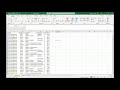 Filters - Excel's Easy button
Filters - Excel's Easy button BONUS VIDEO: People with same first and last name in Excel
BONUS VIDEO: People with same first and last name in Excel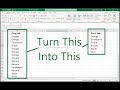 Remove Duplicates From Excel List in Seconds
Remove Duplicates From Excel List in Seconds Excel can do research for you! Find facts and create heatmaps in seconds!
Excel can do research for you! Find facts and create heatmaps in seconds! Convert Excel to a PDF in 3 seconds
Convert Excel to a PDF in 3 seconds Most Useful Excel Shortcuts
Most Useful Excel Shortcuts How to get better at Excel (See my face!)
How to get better at Excel (See my face!) If only Da Vinci had access to #excel
If only Da Vinci had access to #excel Mixed relative and absolute references make powerful Excel spreadsheets easy!
Mixed relative and absolute references make powerful Excel spreadsheets easy! How to Use Relative and Absolute References in Excel
How to Use Relative and Absolute References in Excel Blank cells acting weird? Here's how to fix it!
Blank cells acting weird? Here's how to fix it! How to copy/import data from print, paper, images, or video into Excel
How to copy/import data from print, paper, images, or video into Excel Create a Dungeons and Dragons Initiative and Hit Point Tracker in Excel in Seconds
Create a Dungeons and Dragons Initiative and Hit Point Tracker in Excel in Seconds How to clean messy data in Excel
How to clean messy data in Excel Making a Dungeons and Dragons Encounter Tool in Excel - An XLOOKUP Tutorial
Making a Dungeons and Dragons Encounter Tool in Excel - An XLOOKUP Tutorial Make a Goal Tracker in Excel in 11 Minutes
Make a Goal Tracker in Excel in 11 Minutes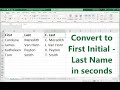 Standardizing Names Bonus Video - First Initial Last Name
Standardizing Names Bonus Video - First Initial Last Name Don't merge cells in Excel! Center across selection instead
Don't merge cells in Excel! Center across selection instead How to do an XLOOKUP with multiple variables / criteria
How to do an XLOOKUP with multiple variables / criteria