Inkscape | Text Split Shadow Effect
Steps:
1. Draw a rectangle
2. Using the Text tool, write the word in bold
3. Select the text and go to Path - Object To Path
4. Object - Ungroup
5. Path - Union
6. Change the fill color
7. Duplicate text and change its color
8. Draw a triangle
9. Turn on the Snapping
10. Place the left side of the triangle to the left side of the text and stretch the triangle to the width of the text
11.Select both the triangle and the upper text using the Ctrl key
12. Path - Intersection
13. Duplicate the cropped part of the text and make it black
14. Blur the black clipped text
15. Duplicate this blurred object
16. Select the upper blurred object and move it 2 levels down
17. Select the next blurred object and move it down 1 level.
18. Change the color of the top clipped text to the color of the whole text
19. Enjoy the effect!
Inkscape is free and open source vector graphic design & editing software!
https://inkscape.org
Subscribe for more Free Software info:
https://www.youtube.com/tjfree?sub_confirmation=1
I'd love to connect with you on these socials:
https://www.facebook.com/itstjfree
https://www.instagram.com/itstjfree
https://www.reddit.com/user/itstjfree
https://twitter.com/itstjfree
Visit my Website for Free Software Reviews and Tutorials:
https://tjfree.com/
Видео Inkscape | Text Split Shadow Effect канала TJ FREE
1. Draw a rectangle
2. Using the Text tool, write the word in bold
3. Select the text and go to Path - Object To Path
4. Object - Ungroup
5. Path - Union
6. Change the fill color
7. Duplicate text and change its color
8. Draw a triangle
9. Turn on the Snapping
10. Place the left side of the triangle to the left side of the text and stretch the triangle to the width of the text
11.Select both the triangle and the upper text using the Ctrl key
12. Path - Intersection
13. Duplicate the cropped part of the text and make it black
14. Blur the black clipped text
15. Duplicate this blurred object
16. Select the upper blurred object and move it 2 levels down
17. Select the next blurred object and move it down 1 level.
18. Change the color of the top clipped text to the color of the whole text
19. Enjoy the effect!
Inkscape is free and open source vector graphic design & editing software!
https://inkscape.org
Subscribe for more Free Software info:
https://www.youtube.com/tjfree?sub_confirmation=1
I'd love to connect with you on these socials:
https://www.facebook.com/itstjfree
https://www.instagram.com/itstjfree
https://www.reddit.com/user/itstjfree
https://twitter.com/itstjfree
Visit my Website for Free Software Reviews and Tutorials:
https://tjfree.com/
Видео Inkscape | Text Split Shadow Effect канала TJ FREE
Показать
Комментарии отсутствуют
Информация о видео
Другие видео канала
 OBS Lesson 4 | Add Multiple Sources
OBS Lesson 4 | Add Multiple Sources 5 Free / Open Source Puzzle Games
5 Free / Open Source Puzzle Games Icon Shelf | Free Icon Manager App
Icon Shelf | Free Icon Manager App Top 5 Side Scrolling 2D Games (Free / Open Source)
Top 5 Side Scrolling 2D Games (Free / Open Source) Scorpion | Free Software Speed Art (Krita and Inkscape)
Scorpion | Free Software Speed Art (Krita and Inkscape) Raspberry Pi | How to Write Raspbian Buster to Micro SD Card
Raspberry Pi | How to Write Raspbian Buster to Micro SD Card Inkscape Grunge Effect
Inkscape Grunge Effect Rickrack | Free Color Palette Creator
Rickrack | Free Color Palette Creator Font Manager for Linux | Free / Open Source
Font Manager for Linux | Free / Open Source Get SweetHome3D on Linux Solus OS
Get SweetHome3D on Linux Solus OS Inkscape | How to Draw a Christmas Tree
Inkscape | How to Draw a Christmas Tree Drone Video Free Software Workflow (Part 1)
Drone Video Free Software Workflow (Part 1) Sozi | Export to Video, .pdf, or .pptx
Sozi | Export to Video, .pdf, or .pptx TJFREE | Property Drone Tour - Idaho USA
TJFREE | Property Drone Tour - Idaho USA Sozi | Download and Install on Linux
Sozi | Download and Install on Linux Krita | Draw Pikachu Pokemon (Speed Art)
Krita | Draw Pikachu Pokemon (Speed Art) Darktable Lesson 11 | Create Custom Styles and Presets
Darktable Lesson 11 | Create Custom Styles and Presets Kdenlive Mask Effect | Alpha Shapes, Circle
Kdenlive Mask Effect | Alpha Shapes, Circle Storyboarder Lesson 7 | Modify 3D Scene & Environment
Storyboarder Lesson 7 | Modify 3D Scene & Environment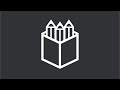 Penpot - Free Figma Alternative - Tutorials
Penpot - Free Figma Alternative - Tutorials