Voicemeeter Pro Inserts with Free Cantabile Lite as VST Effects Host Tutorial
Works with Voicemeeter Pro "Banana" and any version of Cantabile 3.
Includes Check-List! (Below)
First, here are the links:
http://www.vb-audio.com/Voicemeeter/banana.htm
https://www.cantabilesoftware.com/
https://www.cantabilesoftware.com/download/
http://d16.pl/frontier (SORRY - IS FREE ONLY TO REGISTERED USERS, AND YOU NEED AN EXISTING SERIAL FROM A DIFFERENT PURCHASE TO REGISTER. MY ERROR.)
https://www.u-he.com/cms/179-protoverb
And this is a check-list you can follow on your own:
Voicemeeter Inserts Using Cantabile Lite as Host
Voicemeeter sends out the insert pre-fader to the host application which runs the audio through its effects and sends it back to Voicemeeter also pre-fader. The fader then adjusts the results.
1. Download and install Voicemeeter Pro
2. Download Cantabile -- 64-bit or 32-bit depending upon your machine and/or plugins available.
3. If you have no VST effects yet, I have some download links in the show notes. Install those in your VSTPlugins folder, usually in C:\Program Files\VSTPlugins
4. Run Cantabile - select "Lite" version
5. Run Voicemeeter Pro
(Always in that order - Cantabile first)
6. Select A1 output in Voicemeeter - ASIO best
7. Place Microphone into Slider #1 and click MONO
8. Select B1 or B2 output depending upon how you are using this
9. (If processing System Sounds via VAIO, then use B2 as the final output as B1 will possibly appear as being busy.)
10. Select A1 button for monitoring
11. Enter Cantabile and go to Tools/Options
12. First set the Audio Engine to "Voicemeeter Insert Virtual ASIO"
13. Now set the Audio Ports, adding Stereo Ins and Stereo Outs as needed, by first adding the input, then hit the ADD button to assign the left and right channels to the appropriate insert number.
14. In Cantabile's Plugin Options area, select your plugin folder. Then click OK, and from Tools, perform a plugin scan.
15. Now on the main screen, Click "Add Object" and add a plugin - we start adding the free limiter from D16, "Frontier".
16. Now in the Input Ports section, click "Add Route" and select your Microphone One input. Select as its Preset/Destination the Frontier plugin.
17. Finally, beneath the plugin you are using, click "Add Route", select a Stereo Output, and then your Microphone One Return output.
18. Back in Voicemeeter, go to "Menu--System Settings/Options" and turn on the inserts for the mic.
19. Test that the loop is working - you can turn off the plugin's output route to test this, or just play with the plugin.
Видео Voicemeeter Pro Inserts with Free Cantabile Lite as VST Effects Host Tutorial канала Creator's Media Tools
Includes Check-List! (Below)
First, here are the links:
http://www.vb-audio.com/Voicemeeter/banana.htm
https://www.cantabilesoftware.com/
https://www.cantabilesoftware.com/download/
http://d16.pl/frontier (SORRY - IS FREE ONLY TO REGISTERED USERS, AND YOU NEED AN EXISTING SERIAL FROM A DIFFERENT PURCHASE TO REGISTER. MY ERROR.)
https://www.u-he.com/cms/179-protoverb
And this is a check-list you can follow on your own:
Voicemeeter Inserts Using Cantabile Lite as Host
Voicemeeter sends out the insert pre-fader to the host application which runs the audio through its effects and sends it back to Voicemeeter also pre-fader. The fader then adjusts the results.
1. Download and install Voicemeeter Pro
2. Download Cantabile -- 64-bit or 32-bit depending upon your machine and/or plugins available.
3. If you have no VST effects yet, I have some download links in the show notes. Install those in your VSTPlugins folder, usually in C:\Program Files\VSTPlugins
4. Run Cantabile - select "Lite" version
5. Run Voicemeeter Pro
(Always in that order - Cantabile first)
6. Select A1 output in Voicemeeter - ASIO best
7. Place Microphone into Slider #1 and click MONO
8. Select B1 or B2 output depending upon how you are using this
9. (If processing System Sounds via VAIO, then use B2 as the final output as B1 will possibly appear as being busy.)
10. Select A1 button for monitoring
11. Enter Cantabile and go to Tools/Options
12. First set the Audio Engine to "Voicemeeter Insert Virtual ASIO"
13. Now set the Audio Ports, adding Stereo Ins and Stereo Outs as needed, by first adding the input, then hit the ADD button to assign the left and right channels to the appropriate insert number.
14. In Cantabile's Plugin Options area, select your plugin folder. Then click OK, and from Tools, perform a plugin scan.
15. Now on the main screen, Click "Add Object" and add a plugin - we start adding the free limiter from D16, "Frontier".
16. Now in the Input Ports section, click "Add Route" and select your Microphone One input. Select as its Preset/Destination the Frontier plugin.
17. Finally, beneath the plugin you are using, click "Add Route", select a Stereo Output, and then your Microphone One Return output.
18. Back in Voicemeeter, go to "Menu--System Settings/Options" and turn on the inserts for the mic.
19. Test that the loop is working - you can turn off the plugin's output route to test this, or just play with the plugin.
Видео Voicemeeter Pro Inserts with Free Cantabile Lite as VST Effects Host Tutorial канала Creator's Media Tools
Показать
Комментарии отсутствуют
Информация о видео
Другие видео канала
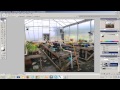 Terry's Photoshop Show #1 - Masks 1 - Using the Photo Channels as Masks
Terry's Photoshop Show #1 - Masks 1 - Using the Photo Channels as Masks Terry's Live Music Show #3a - Space Music Deluxe!
Terry's Live Music Show #3a - Space Music Deluxe! CamStudio 32-bit Color Codecs
CamStudio 32-bit Color Codecs Terry's Photoshop Show #4 - Photoshop LAB Channel Tricks & A/B Channel Masks
Terry's Photoshop Show #4 - Photoshop LAB Channel Tricks & A/B Channel Masks![Terry Leigh Britton's Blue Juice Jubilee Variety Show! [12]](https://i.ytimg.com/vi/qJh6_YNe2uI/default.jpg) Terry Leigh Britton's Blue Juice Jubilee Variety Show! [12]
Terry Leigh Britton's Blue Juice Jubilee Variety Show! [12] Cantabile Webinar 1 - Informal warm-up!
Cantabile Webinar 1 - Informal warm-up!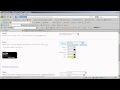 Google Adsense Setup 2 - Images-Only
Google Adsense Setup 2 - Images-Only The Abundance Project - Mindset
The Abundance Project - Mindset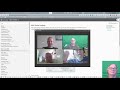 Cantabile Webinar 20 - Performer Bindings, Routes, and Racks Finale
Cantabile Webinar 20 - Performer Bindings, Routes, and Racks Finale![Terry Leigh Britton's Blue Juice Jubilee Variety Show! [15]](https://i.ytimg.com/vi/FeFsf1CPvqQ/default.jpg) Terry Leigh Britton's Blue Juice Jubilee Variety Show! [15]
Terry Leigh Britton's Blue Juice Jubilee Variety Show! [15] Terry's Live Music Show #2 - Space Music Melodies!
Terry's Live Music Show #2 - Space Music Melodies!![Terry Leigh Britton's Blue Juice Jubilee Variety Show! [17]](https://i.ytimg.com/vi/AkNNOdaArQ4/default.jpg) Terry Leigh Britton's Blue Juice Jubilee Variety Show! [17]
Terry Leigh Britton's Blue Juice Jubilee Variety Show! [17]![Terry Leigh Britton's Blue Juice Jubilee Variety Show! [11]](https://i.ytimg.com/vi/gU_nvvDiU2o/default.jpg) Terry Leigh Britton's Blue Juice Jubilee Variety Show! [11]
Terry Leigh Britton's Blue Juice Jubilee Variety Show! [11] Cantabile 3+4: Organ Mod-Wheel Manual and Leslie Control Racks Demo and Description
Cantabile 3+4: Organ Mod-Wheel Manual and Leslie Control Racks Demo and Description Terry's Photoshop Show #2 - Non-Destructive Editing, Selections and Masks
Terry's Photoshop Show #2 - Non-Destructive Editing, Selections and Masks![Terry Leigh Britton's Blue Juice Jubilee Variety Show! [3]](https://i.ytimg.com/vi/zMD6DGLst2k/default.jpg) Terry Leigh Britton's Blue Juice Jubilee Variety Show! [3]
Terry Leigh Britton's Blue Juice Jubilee Variety Show! [3] Terry's Political Rant Week 3 - Doing more for free.
Terry's Political Rant Week 3 - Doing more for free. My Life Among The Dragons (2001) Live Composition Piece
My Life Among The Dragons (2001) Live Composition Piece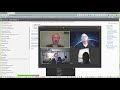 Cantabile Webinar 8 - Intro to Bindings in Cantabile 3 Performer
Cantabile Webinar 8 - Intro to Bindings in Cantabile 3 Performer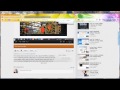 Adding an Uploaded YouTube Video to a Wordpress Page
Adding an Uploaded YouTube Video to a Wordpress Page Using Custom Query tool with content blocks and Wordpress Pages with Headway
Using Custom Query tool with content blocks and Wordpress Pages with Headway