How to get old Windows Context Menus (right click menus) in Windows 11
In this demonstration, I go through the steps you can take to change the default Windows 11 context menus, also known as right-click menus, to that of the old Windows 10 type menus. This is done by editing a registry key in the Registry Editor program.
Here are the steps:
1) Open the Start (Windows) menu.
2) Type "regedit" - Open Registry Editor app/program.
3) UAC - Click "Yes".
4) In Registry Editor, navigate to:
Computer\HKEY_CURRENT_USER\SOFTWARE\CLASSES\CLSID\
5) Select CLSID and on the right-hand pane right-click - New - Key.
6) On the Key value add: {86ca1aa0-34aa-4e8b-a509-50c905bae2a2}
7) Select {86ca1aa0-34aa-4e8b-a509-50c905bae2a2}, right click and select New - Key.
8) Enter InprocServer32 as the key value.
9) Select InprocServer32. Either double click to open the Default key under InprocServer32 from the right-hand pane. Click OK (do not change anything).
10) Close the Registry Editor and reboot/restart the computer.
https://sanuja.com
Co-producer and technical advisor:
Manuja Senanayake
#windows11 #regedit #windows10
Видео How to get old Windows Context Menus (right click menus) in Windows 11 канала NetITGeeks
Here are the steps:
1) Open the Start (Windows) menu.
2) Type "regedit" - Open Registry Editor app/program.
3) UAC - Click "Yes".
4) In Registry Editor, navigate to:
Computer\HKEY_CURRENT_USER\SOFTWARE\CLASSES\CLSID\
5) Select CLSID and on the right-hand pane right-click - New - Key.
6) On the Key value add: {86ca1aa0-34aa-4e8b-a509-50c905bae2a2}
7) Select {86ca1aa0-34aa-4e8b-a509-50c905bae2a2}, right click and select New - Key.
8) Enter InprocServer32 as the key value.
9) Select InprocServer32. Either double click to open the Default key under InprocServer32 from the right-hand pane. Click OK (do not change anything).
10) Close the Registry Editor and reboot/restart the computer.
https://sanuja.com
Co-producer and technical advisor:
Manuja Senanayake
#windows11 #regedit #windows10
Видео How to get old Windows Context Menus (right click menus) in Windows 11 канала NetITGeeks
Показать
Комментарии отсутствуют
Информация о видео
Другие видео канала
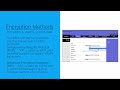 CCNA - Secure WLANs
CCNA - Secure WLANs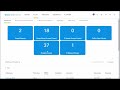 CCNA - DNA Center Policy and Assurance
CCNA - DNA Center Policy and Assurance CompTIA A+ Lesson 9: Input/Output Devices (I/O) - Computer Hardware and OS Essentials
CompTIA A+ Lesson 9: Input/Output Devices (I/O) - Computer Hardware and OS Essentials PowerShell 7 Tutorial 13: Assignment Operators - in depth explanation
PowerShell 7 Tutorial 13: Assignment Operators - in depth explanation How to add Additional OS to MTD Boot Image | Windows 10 Multi-edition
How to add Additional OS to MTD Boot Image | Windows 10 Multi-edition CompTIA A+ Lesson 10: Networking - Computer Hardware and OS Essentials
CompTIA A+ Lesson 10: Networking - Computer Hardware and OS Essentials CompTIA A+ Lesson 17: Windows Desktop OS Fundamentals - Computer Hardware and OS Essentials
CompTIA A+ Lesson 17: Windows Desktop OS Fundamentals - Computer Hardware and OS Essentials Managing Cisco IOS - Routers and Switches
Managing Cisco IOS - Routers and Switches CompTIA A+ Lesson 14: Internet of Things/IoT and Smart Devices - Computer Hardware and OS Essentials
CompTIA A+ Lesson 14: Internet of Things/IoT and Smart Devices - Computer Hardware and OS Essentials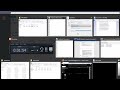 CCNA - Cryptography
CCNA - Cryptography How to Remove Interface Gateway IP Address using PowerShell in Windows Server 2022 Core
How to Remove Interface Gateway IP Address using PowerShell in Windows Server 2022 Core PowerShell 7 Tutorial 8: Interacting with Arrays, ArrayLists, Multi-dimensional and Jagged Arrays
PowerShell 7 Tutorial 8: Interacting with Arrays, ArrayLists, Multi-dimensional and Jagged Arrays PowerShell 7 Tutorial 16: Formatting, Saving and Importing Data
PowerShell 7 Tutorial 16: Formatting, Saving and Importing Data How to fix BitLocker Recovery Key failed to save in Active Directory (AD) via PowerShell Automation
How to fix BitLocker Recovery Key failed to save in Active Directory (AD) via PowerShell Automation How to move Windows 11 taskbar icons including Start menu to the left (like in Windows 10)
How to move Windows 11 taskbar icons including Start menu to the left (like in Windows 10)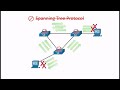 CCNA - Observe STP Operation
CCNA - Observe STP Operation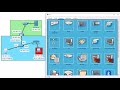 CCNA - ARP Spoofing
CCNA - ARP Spoofing OSI Model - Network Systems / Network Engineering
OSI Model - Network Systems / Network Engineering Windows 98 presentation fail - Bill Gates and Chris Capossela
Windows 98 presentation fail - Bill Gates and Chris Capossela CCNA3 Module 8: VPN and IPsec Concepts - Enterprise Networking Security and Automation (ENSA)
CCNA3 Module 8: VPN and IPsec Concepts - Enterprise Networking Security and Automation (ENSA)