How to Resolve ModuleNotFoundError: No module named '_lzma' on Ubuntu 22.04 with Python
Disclaimer/Disclosure: Some of the content was synthetically produced using various Generative AI (artificial intelligence) tools; so, there may be inaccuracies or misleading information present in the video. Please consider this before relying on the content to make any decisions or take any actions etc. If you still have any concerns, please feel free to write them in a comment. Thank you.
---
Summary: Encountering `ModuleNotFoundError: No module named '_lzma'` on Ubuntu 22.04 while using Python? Follow this guide to fix the error efficiently.
---
How to Resolve ModuleNotFoundError: No module named '_lzma' on Ubuntu 22.04 with Python
When working with Python on Ubuntu 22.04, you might encounter an issue where a module named _lzma is not found. This error typically arises when you are trying to import the lzma module, an essential module for handling XZ-compressed files. This guide will guide you through the steps to resolve this issue.
Understanding the Error
The error message you may encounter looks like this:
[[See Video to Reveal this Text or Code Snippet]]
This indicates that Python is unable to locate the _lzma module, which is required for the lzma library to function correctly. This usually happens because the _lzma module is missing from your Python installation.
Why Does This Happen?
Ubuntu 22.04 might not have the required development libraries installed by default, which prevents the _lzma module from being built when Python was installed. Fortunately, this can be fixed by installing the necessary libraries and recompiling Python.
Steps to Fix the Issue
Step 1: Install the Required System Dependencies
First, make sure that the liblzma-dev package is installed on your system. This package provides the development files needed for incorporating lzma support in Python.
[[See Video to Reveal this Text or Code Snippet]]
Step 2: Rebuild Python
The next step involves recompiling Python to include the _lzma module. Depending on how you initially installed Python, the steps may vary slightly.
For Python Installed via Source Code
If you installed Python manually by compiling the source code, you need to recompile Python after ensuring liblzma-dev is installed. Here is a simplified version of the steps you might take:
[[See Video to Reveal this Text or Code Snippet]]
For Python Installed via pyenv
If you used pyenv to manage multiple Python versions, you need to reinstall the specific Python version like so:
[[See Video to Reveal this Text or Code Snippet]]
Step 3: Verify the Installation
After rebuilding Python, you should verify that the _lzma module is available. Open a Python interactive shell and try importing the lzma module:
[[See Video to Reveal this Text or Code Snippet]]
If you don't see any errors, then the issue has been resolved.
Optional: Using pylzma
As an alternative, you can use the third-party pylzma library if rebuilding Python is not feasible for your scenario. This library provides lzma support independently. You can install it using pip:
[[See Video to Reveal this Text or Code Snippet]]
Note that pylzma is not a drop-in replacement for the built-in lzma module, and you may need to adjust your code accordingly.
Conclusion
Resolving the ModuleNotFoundError: No module named '_lzma' error on Ubuntu 22.04 generally involves installing the missing system dependencies and recompiling Python. By following the steps outlined in this guide, you should be able to restore the lzma functionality in your Python environment, allowing you to handle XZ-compressed files seamlessly.
Happy coding!
Видео How to Resolve ModuleNotFoundError: No module named '_lzma' on Ubuntu 22.04 with Python канала vlogize
How to Resolve ModuleNotFoundError: No module named '_lzma' on Ubuntu 22.04 with Python?, No module named '_lzma', pylzma, python
---
Summary: Encountering `ModuleNotFoundError: No module named '_lzma'` on Ubuntu 22.04 while using Python? Follow this guide to fix the error efficiently.
---
How to Resolve ModuleNotFoundError: No module named '_lzma' on Ubuntu 22.04 with Python
When working with Python on Ubuntu 22.04, you might encounter an issue where a module named _lzma is not found. This error typically arises when you are trying to import the lzma module, an essential module for handling XZ-compressed files. This guide will guide you through the steps to resolve this issue.
Understanding the Error
The error message you may encounter looks like this:
[[See Video to Reveal this Text or Code Snippet]]
This indicates that Python is unable to locate the _lzma module, which is required for the lzma library to function correctly. This usually happens because the _lzma module is missing from your Python installation.
Why Does This Happen?
Ubuntu 22.04 might not have the required development libraries installed by default, which prevents the _lzma module from being built when Python was installed. Fortunately, this can be fixed by installing the necessary libraries and recompiling Python.
Steps to Fix the Issue
Step 1: Install the Required System Dependencies
First, make sure that the liblzma-dev package is installed on your system. This package provides the development files needed for incorporating lzma support in Python.
[[See Video to Reveal this Text or Code Snippet]]
Step 2: Rebuild Python
The next step involves recompiling Python to include the _lzma module. Depending on how you initially installed Python, the steps may vary slightly.
For Python Installed via Source Code
If you installed Python manually by compiling the source code, you need to recompile Python after ensuring liblzma-dev is installed. Here is a simplified version of the steps you might take:
[[See Video to Reveal this Text or Code Snippet]]
For Python Installed via pyenv
If you used pyenv to manage multiple Python versions, you need to reinstall the specific Python version like so:
[[See Video to Reveal this Text or Code Snippet]]
Step 3: Verify the Installation
After rebuilding Python, you should verify that the _lzma module is available. Open a Python interactive shell and try importing the lzma module:
[[See Video to Reveal this Text or Code Snippet]]
If you don't see any errors, then the issue has been resolved.
Optional: Using pylzma
As an alternative, you can use the third-party pylzma library if rebuilding Python is not feasible for your scenario. This library provides lzma support independently. You can install it using pip:
[[See Video to Reveal this Text or Code Snippet]]
Note that pylzma is not a drop-in replacement for the built-in lzma module, and you may need to adjust your code accordingly.
Conclusion
Resolving the ModuleNotFoundError: No module named '_lzma' error on Ubuntu 22.04 generally involves installing the missing system dependencies and recompiling Python. By following the steps outlined in this guide, you should be able to restore the lzma functionality in your Python environment, allowing you to handle XZ-compressed files seamlessly.
Happy coding!
Видео How to Resolve ModuleNotFoundError: No module named '_lzma' on Ubuntu 22.04 with Python канала vlogize
How to Resolve ModuleNotFoundError: No module named '_lzma' on Ubuntu 22.04 with Python?, No module named '_lzma', pylzma, python
Показать
Комментарии отсутствуют
Информация о видео
15 октября 2024 г. 18:45:02
00:01:37
Другие видео канала
 Customize Keycloak Error Page with Spring Boot to Handle Unauthorized Access Errors
Customize Keycloak Error Page with Spring Boot to Handle Unauthorized Access Errors Solving the Godot Game Crashing in Export Issue
Solving the Godot Game Crashing in Export Issue Automatically Create Hyperlinks in Excel Based on Cell Values
Automatically Create Hyperlinks in Excel Based on Cell Values Resolving pip install TA-Lib Installation Errors
Resolving pip install TA-Lib Installation Errors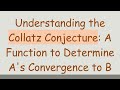 Understanding the Collatz Conjecture: A Function to Determine A's Convergence to B
Understanding the Collatz Conjecture: A Function to Determine A's Convergence to B How to Use Python Variables in SQL Queries with PyODBC
How to Use Python Variables in SQL Queries with PyODBC How to Resolve Docker Desktop Installation Failed on Windows 10
How to Resolve Docker Desktop Installation Failed on Windows 10 How to Quit Neovim Effectively
How to Quit Neovim Effectively Optimize PyTorch Functionalities with GPU Acceleration on AWS ECS
Optimize PyTorch Functionalities with GPU Acceleration on AWS ECS Efficiently Handle HTTP Rest API Pagination in Power Automate and Logic Apps
Efficiently Handle HTTP Rest API Pagination in Power Automate and Logic Apps How to Properly Configure Ngrok to Skip the Browser Warning Page
How to Properly Configure Ngrok to Skip the Browser Warning Page How to Install Tkinter for Python 3.9 on Arch Linux
How to Install Tkinter for Python 3.9 on Arch Linux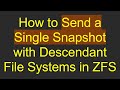 How to Send a Single Snapshot with Descendant File Systems in ZFS
How to Send a Single Snapshot with Descendant File Systems in ZFS Troubleshooting Python discord.py: Why Your Slash Command Doesn't Show Up in Discord
Troubleshooting Python discord.py: Why Your Slash Command Doesn't Show Up in Discord How to Scrape Posts from Subreddit for a Specific Year Using Python
How to Scrape Posts from Subreddit for a Specific Year Using Python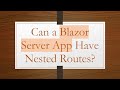 Can a Blazor Server App Have Nested Routes?
Can a Blazor Server App Have Nested Routes? Resolving the Razorpay paymentId missing for payment verification Error in Magento 2
Resolving the Razorpay paymentId missing for payment verification Error in Magento 2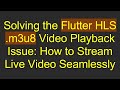 Solving the Flutter HLS .m3u8 Video Playback Issue: How to Stream Live Video Seamlessly
Solving the Flutter HLS .m3u8 Video Playback Issue: How to Stream Live Video Seamlessly How to Open an App on LDPlayer Using Python
How to Open an App on LDPlayer Using Python How to Easily Host Your Prisma Application on cPanel
How to Easily Host Your Prisma Application on cPanel How to Fetch and Display All Anime Data Using the Jikan.moe API
How to Fetch and Display All Anime Data Using the Jikan.moe API