(How To) Making an ADSB Receiver
Bill of Materials
Raspberry Pi (Pick one)
Raspberry Pi 4 (At the time of publishing near impossible to get): https://amzn.to/3GIGYXm
Raspberry Pi 3 (At the time of publishing near impossible to get): https://amzn.to/3GNh04P
SDR (Pick one)
ASBExchange unfiltered: https://amzn.to/3HSFGKD
ADSBExchange with build in 1090MHz filter, stub antenna, & microSD card: https://amzn.to/3HRcuno
RTL-SDR: https://amzn.to/3gN444A
Antenna (if you want something specific to 1090MHz - Pick one)
Nooelec 1090MHz antenna: https://amzn.to/3sIWSf9
ADSBExchange 1090MHz antenna: https://amzn.to/3BlmLFP
Tenmory 1090MHz antenna: https://amzn.to/3GUojHX
MicroSD Card for the Pi (Pick one)
SanDisk: https://amzn.to/34HbjZl
Samsung: https://amzn.to/3gOy3cp
ProGrade: https://amzn.to/3HKcyVX
1090 Filter (Pick one)
ADSBExchange: https://amzn.to/3GOUc4S
FlightAware (includes pigtail & stub antenna): https://amzn.to/3HPWdPr
Raspberry Pi 4 Case: https://desalvoinc.com/collections/frontpage/products/maker-block-case-for-raspberry-pi-4
The Process:
Install Raspberry Pi OS on the MicroSD Card
Click on the sprocket
Set the option for hostname to something you can differentiate on your network
Set the WiFi connection to whatever network you are going to use
Set the password on the user "pi"
Set the SSH Option to enabled
Insert the MicroSD card into the Raspberry Pi
Connect the SDR, Filter, Antenna together
Connect the SDR to the Raspberry Pi
Boot the Raspberry Pi
Log into the Raspberry Pi with the user "pi" and whatever password you set during the installation of the Raspberry Pi OS to the MicroSD card
Issue the command "ip address" this will give you the IP Adresses of the network interfaces on the Raspberry Pi. In the list of interfaces eth0 is the wired ethernet connection and wlan0 is the wireless interface.
SSH into the Raspberry Pi
Windows: download an SSH Client like PuTTy
MacOS: Open the terminal application
Linux: Open the terminal application
Windows - Run PuTTy and in the destination window type the IP address of the Raspberry Pi. Make sure to select SSH as the type of connection. You can download PuTTy from:
https://www.chiark.greenend.org.uk/~sgtatham/putty/latest.html
MacOS - In the terminal type "ssh pi@IP Address of Raspberry Pi"
Linux - In the terminal type "ssh pi@IP Address of Raspberry Pi"
When prompted for the password, type the password you put in when you were setting up the image of the Raspberry Pi. If you didn't set a password the default password is "raspberry"
Issue the command to run the Wiedhoph ReadSB Install script:
sudo bash -c "$(wget -O - https://github.com/wiedehopf/adsb-scripts/raw/master/readsb-install.sh)"
Issue the command to run the Wiedhoph Graph1090 Install scrip:
sudo bash -c "$(curl -L -o - https://github.com/wiedehopf/graphs1090/raw/master/install.sh)"
Issue the command to run the Wiedhoph Automatic Gain Configuration script:
sudo bash -c "$(curl -L -o - https://github.com/wiedehopf/graphs1090/raw/master/install.sh)"
Configure the grid coordinates of the receiver:
sudo readsb-set-location TheGridCoordinatesForYourReceiver
Now you can go to http://IP Address of Raspberry Pi on a web browser and see the plane tracking interface.
Wiedhoph's build instructions: https://github.com/wiedehopf/adsb-wiki/wiki/Raspbian-Lite%3A-ADS-B-receiver
Видео (How To) Making an ADSB Receiver канала LifeAtTerminalVelocity
Raspberry Pi (Pick one)
Raspberry Pi 4 (At the time of publishing near impossible to get): https://amzn.to/3GIGYXm
Raspberry Pi 3 (At the time of publishing near impossible to get): https://amzn.to/3GNh04P
SDR (Pick one)
ASBExchange unfiltered: https://amzn.to/3HSFGKD
ADSBExchange with build in 1090MHz filter, stub antenna, & microSD card: https://amzn.to/3HRcuno
RTL-SDR: https://amzn.to/3gN444A
Antenna (if you want something specific to 1090MHz - Pick one)
Nooelec 1090MHz antenna: https://amzn.to/3sIWSf9
ADSBExchange 1090MHz antenna: https://amzn.to/3BlmLFP
Tenmory 1090MHz antenna: https://amzn.to/3GUojHX
MicroSD Card for the Pi (Pick one)
SanDisk: https://amzn.to/34HbjZl
Samsung: https://amzn.to/3gOy3cp
ProGrade: https://amzn.to/3HKcyVX
1090 Filter (Pick one)
ADSBExchange: https://amzn.to/3GOUc4S
FlightAware (includes pigtail & stub antenna): https://amzn.to/3HPWdPr
Raspberry Pi 4 Case: https://desalvoinc.com/collections/frontpage/products/maker-block-case-for-raspberry-pi-4
The Process:
Install Raspberry Pi OS on the MicroSD Card
Click on the sprocket
Set the option for hostname to something you can differentiate on your network
Set the WiFi connection to whatever network you are going to use
Set the password on the user "pi"
Set the SSH Option to enabled
Insert the MicroSD card into the Raspberry Pi
Connect the SDR, Filter, Antenna together
Connect the SDR to the Raspberry Pi
Boot the Raspberry Pi
Log into the Raspberry Pi with the user "pi" and whatever password you set during the installation of the Raspberry Pi OS to the MicroSD card
Issue the command "ip address" this will give you the IP Adresses of the network interfaces on the Raspberry Pi. In the list of interfaces eth0 is the wired ethernet connection and wlan0 is the wireless interface.
SSH into the Raspberry Pi
Windows: download an SSH Client like PuTTy
MacOS: Open the terminal application
Linux: Open the terminal application
Windows - Run PuTTy and in the destination window type the IP address of the Raspberry Pi. Make sure to select SSH as the type of connection. You can download PuTTy from:
https://www.chiark.greenend.org.uk/~sgtatham/putty/latest.html
MacOS - In the terminal type "ssh pi@IP Address of Raspberry Pi"
Linux - In the terminal type "ssh pi@IP Address of Raspberry Pi"
When prompted for the password, type the password you put in when you were setting up the image of the Raspberry Pi. If you didn't set a password the default password is "raspberry"
Issue the command to run the Wiedhoph ReadSB Install script:
sudo bash -c "$(wget -O - https://github.com/wiedehopf/adsb-scripts/raw/master/readsb-install.sh)"
Issue the command to run the Wiedhoph Graph1090 Install scrip:
sudo bash -c "$(curl -L -o - https://github.com/wiedehopf/graphs1090/raw/master/install.sh)"
Issue the command to run the Wiedhoph Automatic Gain Configuration script:
sudo bash -c "$(curl -L -o - https://github.com/wiedehopf/graphs1090/raw/master/install.sh)"
Configure the grid coordinates of the receiver:
sudo readsb-set-location TheGridCoordinatesForYourReceiver
Now you can go to http://IP Address of Raspberry Pi on a web browser and see the plane tracking interface.
Wiedhoph's build instructions: https://github.com/wiedehopf/adsb-wiki/wiki/Raspbian-Lite%3A-ADS-B-receiver
Видео (How To) Making an ADSB Receiver канала LifeAtTerminalVelocity
Показать
Комментарии отсутствуют
Информация о видео
Другие видео канала
 A new POTA entity in Indiana, can I activate during CQWW?
A new POTA entity in Indiana, can I activate during CQWW? Why do skydiving companies have excellent reviews? Because it was awesome for the folks who survived
Why do skydiving companies have excellent reviews? Because it was awesome for the folks who survived 10m POTA time! Let’s get some 10m contacts going!
10m POTA time! Let’s get some 10m contacts going! 10m is scorching hot right now. Go get on the air! #ham #hamradio #hf #10m #dx
10m is scorching hot right now. Go get on the air! #ham #hamradio #hf #10m #dx Ranae Six (KR5SIX) goes Parachute Mobile?!?!?
Ranae Six (KR5SIX) goes Parachute Mobile?!?!? Goodbye & goodnight to KD9OLN #hamradio #amateurradio
Goodbye & goodnight to KD9OLN #hamradio #amateurradio 705Mic #ham #amateurradio #hamradio
705Mic #ham #amateurradio #hamradio What's the difference between a skydiver and a golfer? The golfer goes whack! Well damn!
What's the difference between a skydiver and a golfer? The golfer goes whack! Well damn! Editing some video in DaVinci Resolve
Editing some video in DaVinci Resolve Can you have too many activators at a park?
Can you have too many activators at a park? 73 Huntsville!
73 Huntsville!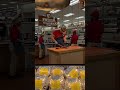 Is the Buc-ee’s hype real or fiction?
Is the Buc-ee’s hype real or fiction? Huntsville Hamfest Baby!!!
Huntsville Hamfest Baby!!! What's the hardest part about skydiving? The ground.
What's the hardest part about skydiving? The ground. Listening to HamRadioWorkbench podcast leads to the spending of money.
Listening to HamRadioWorkbench podcast leads to the spending of money. 2023 USPA Coach Course at Grand Haven
2023 USPA Coach Course at Grand Haven I bought an Icom AH-705!
I bought an Icom AH-705! Just a leisurely Sunday skydive for the yoots - Parachute Mobile 2023-04
Just a leisurely Sunday skydive for the yoots - Parachute Mobile 2023-04 ADSB Receiver Battle update!
ADSB Receiver Battle update! The start to a fireworks show to beat the band - Independence Day 2023 at Glen Ellyn IL
The start to a fireworks show to beat the band - Independence Day 2023 at Glen Ellyn IL CQ Parachute mobile- Independence Day 2023 jump 1
CQ Parachute mobile- Independence Day 2023 jump 1