7 Keyboard Shortcuts for Selecting Cells and Ranges in Excel
In this video I share 7 keyboard shortcuts (plus variations) on how to select cells and ranges on a worksheet. These save time with navigating the worksheet, especially when working with large data sheets.
Download the example Excel file and read the post: https://www.excelcampus.com/tips/select-cells-ranges/
Here are the main keyboard shortcuts.
1. Select Last Used Cell on the Sheet: Ctrl+End (0:15)
2. Select First Cell on the Sheet: Ctrl+Home (1:33)
3. Select Last Used Cell in a Range: Ctrl+Arrow Keys (2:02)
4. Select Multiple Cells: Shift+Arrow Keys (3:19)
5. Select Range of Used Cells in Row/Column: Ctrl+Shift+Arrow Keys (3:47)
6. Select Entire Range of Used Cells: Ctrl+Shift+Home/End (4:54)
7. Select All Cells in a Used Range: Ctrl+A (5:34)
I also explain variations and how each of these shortcuts works in different situations.
Additional Videos on Keyboard Shortcuts:
Excel Shortcut to Select Rows or Columns with Blanks Cells by Moving Selection: https://youtu.be/KM8MYrdaoNc
8 Keyboard Shortcuts for the VBA Editor in Excel: https://youtu.be/IbEXB9X5kRo
2 Keyboard Shortcuts to Select a Column with Blank Cells in Excel: https://youtu.be/b8By_uVpBw8
Excel Filters Training - Keyboard Shortcuts - Part 2 of 3: https://youtu.be/Z1_oq-uPUBU
Free Training on Productivity:
Don't forget to get registered for the free webinar I'm co-hosting this week on how to Double Your Productivity at work. If you are feeling overwhelmed and unclear on what you should be working on, then this training is for you. Register here: https://www.excelcampus.com/productivity-webinar-yt
Видео 7 Keyboard Shortcuts for Selecting Cells and Ranges in Excel канала Excel Campus - Jon
Download the example Excel file and read the post: https://www.excelcampus.com/tips/select-cells-ranges/
Here are the main keyboard shortcuts.
1. Select Last Used Cell on the Sheet: Ctrl+End (0:15)
2. Select First Cell on the Sheet: Ctrl+Home (1:33)
3. Select Last Used Cell in a Range: Ctrl+Arrow Keys (2:02)
4. Select Multiple Cells: Shift+Arrow Keys (3:19)
5. Select Range of Used Cells in Row/Column: Ctrl+Shift+Arrow Keys (3:47)
6. Select Entire Range of Used Cells: Ctrl+Shift+Home/End (4:54)
7. Select All Cells in a Used Range: Ctrl+A (5:34)
I also explain variations and how each of these shortcuts works in different situations.
Additional Videos on Keyboard Shortcuts:
Excel Shortcut to Select Rows or Columns with Blanks Cells by Moving Selection: https://youtu.be/KM8MYrdaoNc
8 Keyboard Shortcuts for the VBA Editor in Excel: https://youtu.be/IbEXB9X5kRo
2 Keyboard Shortcuts to Select a Column with Blank Cells in Excel: https://youtu.be/b8By_uVpBw8
Excel Filters Training - Keyboard Shortcuts - Part 2 of 3: https://youtu.be/Z1_oq-uPUBU
Free Training on Productivity:
Don't forget to get registered for the free webinar I'm co-hosting this week on how to Double Your Productivity at work. If you are feeling overwhelmed and unclear on what you should be working on, then this training is for you. Register here: https://www.excelcampus.com/productivity-webinar-yt
Видео 7 Keyboard Shortcuts for Selecting Cells and Ranges in Excel канала Excel Campus - Jon
Показать
Комментарии отсутствуют
Информация о видео
Другие видео канала
 Most Useful Excel Keyboard Shortcuts
Most Useful Excel Keyboard Shortcuts 19 Advanced Excel Shortcuts (do you know them all?)
19 Advanced Excel Shortcuts (do you know them all?) EXCEL TRICK - Select large data quickly in columns & rows WITHOUT click & drag or unwanted cells
EXCEL TRICK - Select large data quickly in columns & rows WITHOUT click & drag or unwanted cells
 MS Excel - Filtering Data
MS Excel - Filtering Data Excel select data
Excel select data Excel shortcut keys you SHOULD know!
Excel shortcut keys you SHOULD know! 25 AWESOME Excel Keyboard Shortcuts (You Should Know)!
25 AWESOME Excel Keyboard Shortcuts (You Should Know)! 5 different ways to Select complete Rows and Columns in Excel | tips and tricks | basics of Excel |
5 different ways to Select complete Rows and Columns in Excel | tips and tricks | basics of Excel | Highlight Active Row and Column in Excel (Based on Cell Selection)
Highlight Active Row and Column in Excel (Based on Cell Selection) How to delete all blank rows in Excel in 3 seconds
How to delete all blank rows in Excel in 3 seconds How to autofill in Excel using only the keyboard – no mouse involved!
How to autofill in Excel using only the keyboard – no mouse involved!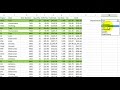 Excel Highlight rows and records
Excel Highlight rows and records Dynamic Array Formulas and Spill Ranges in Excel Tables
Dynamic Array Formulas and Spill Ranges in Excel Tables How-To Quickly Select A MASSIVE Range In Excel
How-To Quickly Select A MASSIVE Range In Excel Excel Formulas and Functions Tutorial
Excel Formulas and Functions Tutorial The *ONLY* 10 Excel keyboard shortcuts you need to master
The *ONLY* 10 Excel keyboard shortcuts you need to master Shortcut key to Select Entire Column & Rows in MS Excel
Shortcut key to Select Entire Column & Rows in MS Excel 50 Ultimate Excel Tips and Tricks for 2020
50 Ultimate Excel Tips and Tricks for 2020 7 Ways to Use Vlookup in Excel
7 Ways to Use Vlookup in Excel