Flatsome Theme Magic: Creating a Stunning Image Slider in WooCommerce
In this video tutorial, I will show you how to create a custom image slider for your WooCommerce shop home page using the Flatsome theme. How to create WooComemrce image slider | WooCommerce 2022 Tutorial
You can view more information about the Flatsome theme here which was used in this tutorial: https://1.envato.market/flatsometheme
Subscribe to access 600+ video tutorials: https://www.youtube.com/dcpwebdesigners
Images used in the tutorial:
Women's: https://www.pexels.com/photo/woman-wearing-gray-shirt-holding-head-428338/
Men's: https://www.pexels.com/photo/two-men-standing-on-grass-field-2769753/
Boys: https://www.pexels.com/photo/3-men-standing-near-building-4834822/
Girls: https://www.pexels.com/photo/four-women-walking-in-station-under-clear-sky-52578/
*****************************************************************************************************
Need an amazing e-commerce website? - Contact DCP Web Designers for a free quote today - https://www.dcpweb.co.uk/ecommerce-website-design
*****************************************************************************************************
Video Chapters
00:00 Introduction
00:28 Chapter 1 - Log in to the WooCommerce admin control panel and select "Pages" and then create a new bank page.
00:50 Chapter 2 - Change default page template to Full Width.
01:16 Chapter 3 - Edit new page with the UX Flatsome builder.
01:28 Chapter 4 - Select the "Add elements" button and then select "Slider".
01:48 Chapter 5 - Delete the WP Content Block.
02:26 Chapter 6 - Download sample images and create the directory structure.
03:38 Chapter 7 - Open Adobe Photoshop and create a new project with 1920 pixels width and 700 pixels height.
03:57 Chapter 7 - Import image into Photoshop, resize and export as jpg file.
03:57 Chapter 8 - Use https://compressjpeg.com/ to compress the image file.
05:36 Chapter 9 - Click the "Add to Slider" button in the UX page builder and then select the "Banner" option.
06:12 Chapter 10 - Update the banner settings with a new image, edit the title text and update the button style.
16:19 Chapter 11 - Duplicate the banner for the additional categories and update the banner settings.
Frequency Asked Questions:
Do I need an additional plugin for creating an image slider on WooCommerce?
In this tutorial, we are using the Flatsome theme which has the functionality to create a custom image slider for your WooCommerce store. We do not need to install any additional plugins as the theme already contains the required functionality.
How many slides can I add WooCommerce?
You can add as many slides as required, but I suggest adding no more than 5 slides as too many slides may slow down your website.
What is the best process for creating each slide in WooCommerce?
I would strongly recommend creating a single slide first and making sure it is perfect. You can then simply replicate the slide multiple times to create other sides which will save a lot of time.
Can I add animations to the content of my slides WooCommerce?
In the Flatsome theme, there are options to add animation effects to the different elements of your slides. These can be the same effects for each slide or completely different.
You can view more information about the Flatsome theme here which was used in this tutorial: https://1.envato.market/flatsometheme
#WooCommerceTutorial #dcpweb
More Free tutorials, infographics, articles: https://www.dcpweb.co.uk/blog
Video Tutorial Keywords:
How to create WooComemrce image slider, WooCommerce 2022 Tutorial, Flatsome Tutorial, Flatsome Image Slide Tutorial, Flatsome image slider, WooCommerce image slider, WooCommerce, WooCommerce Shop Image Slider, WooCommerce animated image slider, how to make an image slider in woocommerce, woocommerce, woocommerce tutorial, WooCommerce shop image slider, image slider tutorial
Видео Flatsome Theme Magic: Creating a Stunning Image Slider in WooCommerce канала DCP Web Designers
You can view more information about the Flatsome theme here which was used in this tutorial: https://1.envato.market/flatsometheme
Subscribe to access 600+ video tutorials: https://www.youtube.com/dcpwebdesigners
Images used in the tutorial:
Women's: https://www.pexels.com/photo/woman-wearing-gray-shirt-holding-head-428338/
Men's: https://www.pexels.com/photo/two-men-standing-on-grass-field-2769753/
Boys: https://www.pexels.com/photo/3-men-standing-near-building-4834822/
Girls: https://www.pexels.com/photo/four-women-walking-in-station-under-clear-sky-52578/
*****************************************************************************************************
Need an amazing e-commerce website? - Contact DCP Web Designers for a free quote today - https://www.dcpweb.co.uk/ecommerce-website-design
*****************************************************************************************************
Video Chapters
00:00 Introduction
00:28 Chapter 1 - Log in to the WooCommerce admin control panel and select "Pages" and then create a new bank page.
00:50 Chapter 2 - Change default page template to Full Width.
01:16 Chapter 3 - Edit new page with the UX Flatsome builder.
01:28 Chapter 4 - Select the "Add elements" button and then select "Slider".
01:48 Chapter 5 - Delete the WP Content Block.
02:26 Chapter 6 - Download sample images and create the directory structure.
03:38 Chapter 7 - Open Adobe Photoshop and create a new project with 1920 pixels width and 700 pixels height.
03:57 Chapter 7 - Import image into Photoshop, resize and export as jpg file.
03:57 Chapter 8 - Use https://compressjpeg.com/ to compress the image file.
05:36 Chapter 9 - Click the "Add to Slider" button in the UX page builder and then select the "Banner" option.
06:12 Chapter 10 - Update the banner settings with a new image, edit the title text and update the button style.
16:19 Chapter 11 - Duplicate the banner for the additional categories and update the banner settings.
Frequency Asked Questions:
Do I need an additional plugin for creating an image slider on WooCommerce?
In this tutorial, we are using the Flatsome theme which has the functionality to create a custom image slider for your WooCommerce store. We do not need to install any additional plugins as the theme already contains the required functionality.
How many slides can I add WooCommerce?
You can add as many slides as required, but I suggest adding no more than 5 slides as too many slides may slow down your website.
What is the best process for creating each slide in WooCommerce?
I would strongly recommend creating a single slide first and making sure it is perfect. You can then simply replicate the slide multiple times to create other sides which will save a lot of time.
Can I add animations to the content of my slides WooCommerce?
In the Flatsome theme, there are options to add animation effects to the different elements of your slides. These can be the same effects for each slide or completely different.
You can view more information about the Flatsome theme here which was used in this tutorial: https://1.envato.market/flatsometheme
#WooCommerceTutorial #dcpweb
More Free tutorials, infographics, articles: https://www.dcpweb.co.uk/blog
Video Tutorial Keywords:
How to create WooComemrce image slider, WooCommerce 2022 Tutorial, Flatsome Tutorial, Flatsome Image Slide Tutorial, Flatsome image slider, WooCommerce image slider, WooCommerce, WooCommerce Shop Image Slider, WooCommerce animated image slider, how to make an image slider in woocommerce, woocommerce, woocommerce tutorial, WooCommerce shop image slider, image slider tutorial
Видео Flatsome Theme Magic: Creating a Stunning Image Slider in WooCommerce канала DCP Web Designers
Показать
Комментарии отсутствуют
Информация о видео
Другие видео канала
 Excel Formulas for Beginners: Master the Basics in Under 20 Minutes!
Excel Formulas for Beginners: Master the Basics in Under 20 Minutes! How to Change Your Google Chrome Background: Customize Your Browser!
How to Change Your Google Chrome Background: Customize Your Browser! Mastering Premiere Pro: A Step-by-Step Guide to Exporting Your Videos
Mastering Premiere Pro: A Step-by-Step Guide to Exporting Your Videos How to setup screen cast keys in Blender 3.4
How to setup screen cast keys in Blender 3.4 How to convert text to mesh in Blender 3D
How to convert text to mesh in Blender 3D Creating Realistic Reflections in Blender 3: Step-by-Step Tutorial
Creating Realistic Reflections in Blender 3: Step-by-Step Tutorial How to add 3D text in Blender 3D | Blender Text Tutorial
How to add 3D text in Blender 3D | Blender Text Tutorial Blender 3 Change Background Colour
Blender 3 Change Background Colour How to add a colour background in Premiere Pro
How to add a colour background in Premiere Pro Premiere Pro 2023 Tutorial: How to Craft Stunning Image Slideshows
Premiere Pro 2023 Tutorial: How to Craft Stunning Image Slideshows Master Premiere Pro: The Ultimate Tutorial for Beginners & Pros | Step-by-Step Guide 2023
Master Premiere Pro: The Ultimate Tutorial for Beginners & Pros | Step-by-Step Guide 2023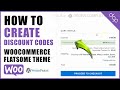 Boost Sales with Discounts: Creating Discount Codes in WooCommerce Tutorial
Boost Sales with Discounts: Creating Discount Codes in WooCommerce Tutorial WooCommerce Flatsome Back Image Fade Tutorial
WooCommerce Flatsome Back Image Fade Tutorial How to enable sticky header in WooCommerce Flatsome theme
How to enable sticky header in WooCommerce Flatsome theme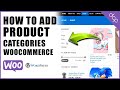 WooCommerce Basics: How to Easily Create Product Categories for Your Online Store
WooCommerce Basics: How to Easily Create Product Categories for Your Online Store WooCommerce Tutorial: Mastering Product Cloning for E-commerce Success!
WooCommerce Tutorial: Mastering Product Cloning for E-commerce Success! Premiere Pro 2022 Tutorial: Adding Professional Text Titles to Your Videos
Premiere Pro 2022 Tutorial: Adding Professional Text Titles to Your Videos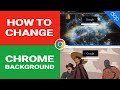 Personalize Your Browsing: How to Effortlessly Change Your Google Chrome Theme
Personalize Your Browsing: How to Effortlessly Change Your Google Chrome Theme How to install FREE Blender 3 Screencast Keys
How to install FREE Blender 3 Screencast Keys How to download and install FREE Blender 3 - 3D Software
How to download and install FREE Blender 3 - 3D Software