How to Add Social Login to WordPress
Get custom social login buttons ➜ https://www.heateor.com/social-login-buttons/
Learn how to make an E-Commerce website here ➜ https://youtu.be/uAslIcyd29M
Get our NEW Course ➜ https://link.websitelearners.com/WordPress-Course
Learn WordPress and create any Website in less than 7 days with our "Make A Pro Website" WordPress course.
Recommended Hosts for WordPress ➜ https://websitelearners.com/wordpress-hosting/
Learn how to add free SSL to your WordPress website ➜ https://youtu.be/lPAt2nfgtPA
Watch how you can add social logins to your WordPress website.
Once you watch the video, instead of entering the username and password, your visitors can log in to your website using their social media accounts.
So let’s start
Table of contents:
00:00 Intro
00:30 Install a plugin in WordPress
01:16 Enable social login feature
01:44 Choose the social network you want to add to your website
02:00 Connect your website with Google
04:51 Choose where you want the social logins to appear
09:07 To add customer's name on the menu after they login
13:57 To add facebook login to your website
Step 1: Install a plugin in WordPress
To install a plugin, just go to your WordPress dashboard, go to plugins and click ‘add new’
And search for the plugin ‘super socializer’, click ‘install’ and activate the plugin.
Once you’ve installed, we can go to step 2
Step 2: Enable social login feature
To enable it, go to ‘super socializer’ and click ‘social logins’ and then enable social logins
Once you’ve enabled social logins
Step 3: Choose the social network you want to add
Now select the social media network and then you need to connect your website with the social network
First, we’re going to see how to add Google login on our website.
Step 4: Connect your website with Google
So to add google login to your website, you need to connect your website with Google.
So to connect it, you need to get the google details
To get your google details, go to ‘google developers console’ and create a new project.
Next, you need to give your website details and then create your google details
Once you create your google details, copy and paste it on your WordPress dashboard
And your website will be connected to google.
Step 5: Choose where you want to display your social login buttons.
To choose the place, just go to your WordPress dashboard and then go to super socializer plugin, now click ‘advanced configuration’
And then you can select the place where you want to display your social login buttons.
Once you’ve selected the place, your google login will be added to your website.
And now your customers can log in to your website using their Google login.
Next, let’s go to the Final part where we see how you can add facebook login to your website.
Step 1: Enable facebook login
To enable it, Just go to WordPress and then enable the facebook login feature from the plugin settings.
Step 2: Connect your website with facebook
So to add facebook login to your website, you need to connect your website with Facebook
So to connect your website with Facebook, you need to get your facebook details and have to enter it on your website.
To get the details, go to ‘developers.facebook.com’
And then login to your Facebook account and then create your app.
Then you need to enter your website details in order to get the facebook details.
Once you got the details, copy it and paste it on your WordPress dashboard.
After you add the facebook details, you need to enter a URL in the facebook settings.
And your website will be successfully connected with facebook.
Step 3: Activate your facebook login.
Only when you activate the Facebook login, your customer’s will be able to use their facebook account to login to your website
So to activate your facebook login, you need to add your privacy policy link.
If you have a privacy policy, add it’s link on the Facebook settings.
If you don’t have, create your new privacy policy page from your WordPress dashboard
And then add its link here.
Once you’ve added the link, enable the activation button
And now your facebook login will be added to your website
So this is how you can add social logins to your WordPress website.
------------------------------
📢 The Tools we use:
Get the best tools for your website ➜ https://websitelearners.com/tools/
Video Gear We Use: https://kit.co/websitelearners/video-gear-we-use/
Our Video Editing Tool: https://bit.ly/2Od546p
🙌 Officially:
We're Hiring: https://websitelearners.com/careers/
Want your website developed by us? Email us your requirements to contact@websitelearners.com
💬 Follow & Chat with us:
----------------------------------
Instagram : https://www.instagram.com/websitelearners/
Facebook : https://www.facebook.com/websitelearners/
Twitter : https://twitter.com/websitelearners/
Business inquiries: contact@websitelearners.com
Видео How to Add Social Login to WordPress канала Website Learners
Learn how to make an E-Commerce website here ➜ https://youtu.be/uAslIcyd29M
Get our NEW Course ➜ https://link.websitelearners.com/WordPress-Course
Learn WordPress and create any Website in less than 7 days with our "Make A Pro Website" WordPress course.
Recommended Hosts for WordPress ➜ https://websitelearners.com/wordpress-hosting/
Learn how to add free SSL to your WordPress website ➜ https://youtu.be/lPAt2nfgtPA
Watch how you can add social logins to your WordPress website.
Once you watch the video, instead of entering the username and password, your visitors can log in to your website using their social media accounts.
So let’s start
Table of contents:
00:00 Intro
00:30 Install a plugin in WordPress
01:16 Enable social login feature
01:44 Choose the social network you want to add to your website
02:00 Connect your website with Google
04:51 Choose where you want the social logins to appear
09:07 To add customer's name on the menu after they login
13:57 To add facebook login to your website
Step 1: Install a plugin in WordPress
To install a plugin, just go to your WordPress dashboard, go to plugins and click ‘add new’
And search for the plugin ‘super socializer’, click ‘install’ and activate the plugin.
Once you’ve installed, we can go to step 2
Step 2: Enable social login feature
To enable it, go to ‘super socializer’ and click ‘social logins’ and then enable social logins
Once you’ve enabled social logins
Step 3: Choose the social network you want to add
Now select the social media network and then you need to connect your website with the social network
First, we’re going to see how to add Google login on our website.
Step 4: Connect your website with Google
So to add google login to your website, you need to connect your website with Google.
So to connect it, you need to get the google details
To get your google details, go to ‘google developers console’ and create a new project.
Next, you need to give your website details and then create your google details
Once you create your google details, copy and paste it on your WordPress dashboard
And your website will be connected to google.
Step 5: Choose where you want to display your social login buttons.
To choose the place, just go to your WordPress dashboard and then go to super socializer plugin, now click ‘advanced configuration’
And then you can select the place where you want to display your social login buttons.
Once you’ve selected the place, your google login will be added to your website.
And now your customers can log in to your website using their Google login.
Next, let’s go to the Final part where we see how you can add facebook login to your website.
Step 1: Enable facebook login
To enable it, Just go to WordPress and then enable the facebook login feature from the plugin settings.
Step 2: Connect your website with facebook
So to add facebook login to your website, you need to connect your website with Facebook
So to connect your website with Facebook, you need to get your facebook details and have to enter it on your website.
To get the details, go to ‘developers.facebook.com’
And then login to your Facebook account and then create your app.
Then you need to enter your website details in order to get the facebook details.
Once you got the details, copy it and paste it on your WordPress dashboard.
After you add the facebook details, you need to enter a URL in the facebook settings.
And your website will be successfully connected with facebook.
Step 3: Activate your facebook login.
Only when you activate the Facebook login, your customer’s will be able to use their facebook account to login to your website
So to activate your facebook login, you need to add your privacy policy link.
If you have a privacy policy, add it’s link on the Facebook settings.
If you don’t have, create your new privacy policy page from your WordPress dashboard
And then add its link here.
Once you’ve added the link, enable the activation button
And now your facebook login will be added to your website
So this is how you can add social logins to your WordPress website.
------------------------------
📢 The Tools we use:
Get the best tools for your website ➜ https://websitelearners.com/tools/
Video Gear We Use: https://kit.co/websitelearners/video-gear-we-use/
Our Video Editing Tool: https://bit.ly/2Od546p
🙌 Officially:
We're Hiring: https://websitelearners.com/careers/
Want your website developed by us? Email us your requirements to contact@websitelearners.com
💬 Follow & Chat with us:
----------------------------------
Instagram : https://www.instagram.com/websitelearners/
Facebook : https://www.facebook.com/websitelearners/
Twitter : https://twitter.com/websitelearners/
Business inquiries: contact@websitelearners.com
Видео How to Add Social Login to WordPress канала Website Learners
Показать
Комментарии отсутствуют
Информация о видео
Другие видео канала
 How To Add Login & Signup Page Before Checkout
How To Add Login & Signup Page Before Checkout How To Add Social Login To Wordpress (Its Free)
How To Add Social Login To Wordpress (Its Free) How to Get a Free SSL for your WordPress Website
How to Get a Free SSL for your WordPress Website How to Add Social Share Buttons on WordPress
How to Add Social Share Buttons on WordPress How to Install Google Analytics in WordPress in 10 mins
How to Install Google Analytics in WordPress in 10 mins How to Create a Business Email & Use it with Gmail (No Credit Card)
How to Create a Business Email & Use it with Gmail (No Credit Card)
 How to Rank Your Website on Google - WordPress SEO For Beginners
How to Rank Your Website on Google - WordPress SEO For Beginners How to Find Low Competition Keywords with High Traffic
How to Find Low Competition Keywords with High Traffic How To Add Facebook Messenger Chat in WordPress Website
How To Add Facebook Messenger Chat in WordPress Website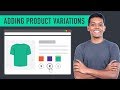 How to Add a Variable Product to Your Ecommerce Website
How to Add a Variable Product to Your Ecommerce Website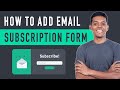 How to Add Email Subscription to WordPress - using Mailchimp
How to Add Email Subscription to WordPress - using Mailchimp How to Backup Your WordPress Website
How to Backup Your WordPress Website How to Create A Slider in WordPress
How to Create A Slider in WordPress How to Make an E-Commerce Website in India - Build an Online Store
How to Make an E-Commerce Website in India - Build an Online Store How to Generate Invoices on your E Commerce Website
How to Generate Invoices on your E Commerce Website How to Add New Users To Your WordPress Site
How to Add New Users To Your WordPress Site Create Login logout menu in WordPress and WooCommerce - No Premium Plugin Required
Create Login logout menu in WordPress and WooCommerce - No Premium Plugin Required How to Add Live Chat to a Wordpress Website
How to Add Live Chat to a Wordpress Website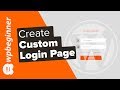 How to Create a Custom Login Page for WordPress
How to Create a Custom Login Page for WordPress