Hosting A Zoom Meeting For The First Time—A Cozy Step-by-Step Guide
Even if you've joined a Zoom meeting before, hosting a Zoom meeting for the first time can be overwhelming. But not to fear! In this cozy step-by-step tutorial, Thomas from Cozy Grammar explains everything you need to know to get started. You'll find an index to all the steps below:
0:07 Welcome!
0:33 Another kettle of fish . . .
1:00 Ask Cozy Grammar.
1:10 We can learn to do anything if we take it step by step.
1:34 TIP ONE: Keep something beautiful and natural in your workspace.
1:42 Step One: Sign up for a Zoom account and download the Zoom app.
If you haven't done this yet, you can find instructions in our video on "Joining a Zoom meeting for the first time":
https://youtu.be/6fIYWnfTc5o
2:23 These steps work the same for both free and paid accounts.
2:47 Step Two: Go the Zoom website to set up your meeting.
3:24 Step Three: Give your meeting a title.
3:34 Step Four: Set the date, time, length, and time zone for the meeting.
3:44 Step Five: Generate the meeting ID automatically.
3:56 Step Six: Require meeting password.
4:07 Step Seven: Set video for host and participant.
4:24 Step Eight: Set essential meeting options.
4:44 Step Nine: Save the meeting.
4:50 TIP TWO: Stand up and stretch!
5:01 TIP THREE: Build some stretch and hydration breaks into your meeting.
5:12 TIP FOUR: Refresh your eyes by looking into the distance.
5:49 TIP FIVE: Think about where you want to place your computer.
6:03 TIP SIX: Make sure you have good lighting in front of you, on your face.
6:26 Step Ten: Share the meeting link with your guests.
7:25 How to set up a meeting in the Zoom app directly.
8:09 Step Eleven: Start the meeting.
8:17 Step Eleven, Part One: Start the meeting from the meeting link.
8:22 Step Eleven, Part Two: Start the meeting in the Zoom app.
8:34 Step Eleven, Part Three: Start the meeting from the Zoom website.
9:05 A Clockwise Tour of the Controls
9:21 Step Twelve: Adjust audio and video settings.
10:04 TIP SEVEN: If people have trouble hearing you, try adjusting your microphone volume manually.
10:37 TIP EIGHT: If you want a clear recording, leave "touch up my appearance" unchecked.
10:57 Step Thirteen: Adjust your security settings as needed.
11:22 TIP NINE: "Remove participant" can be helpful in case someone needs to be taken out of a meeting, but remember that this is a fairly final step and it will be difficult even for you to readmit that participant.
11:43 Step Fourteen: Admit participants into the meeting from the waiting room and manage participant options.
12:47 Step Fifteen: Rename a participant if needed.
13:30 Step Sixteen: Mute all participants if needed.
13:40 Step Seventeen: Adjust chat settings.
14:25 Step Eighteen: Share your screen with the other participants.
14:40 TIP TEN: If you want to share audio or video, be sure to select "Share computer sound" and/or "Optimize Screen Sharing for Video Clip" in the share screen options box.
15:06 Step Nineteen: While sharing your screen, move the smaller video screen wherever you'd like it to be.
15:32 TIP ELEVEN: You can adjust the overall settings for the chat box in your account on the Zoom website.
16:12 Step Twenty: Stop sharing your screen when you're done doing so.
16:20 Step Twenty-One: Record your meeting if you so desire.
16:44 Step Twenty-Two: Toggle in and out of full-screen mode.
17:12 Step Twenty-Three: Toggle between gallery view and speaker view.
17:45 TIP TWELVE: Your recording will reflect whichever view you've chosen, so choose between gallery view and speaker view as needed for your recording, if you're making a recording.
UPDATE: We now have our own step-by-step guide to setting up breakout rooms in Zoom for the first time:
https://youtu.be/hMpo0YIff04
19:04 Step Twenty-Four: Stop the meeting and allow the recording, if you made one, to convert before moving to wherever you want to keep the folder with the files.
https://www.cozygrammar.com/ask-cozy-grammar/
Featured music:
Variations 3, 4, 7, 9, 11, 13, 17, 18, 19, and 22 from J. S. Bach's "Goldberg Variations," performed by Marie Rackham.
https://www.cozygrammar.com/
Cozy Grammar’s award-winning courses help families learning at home, inquisitive students, and creative teachers to speak well, write well, and thrive. Subscribe to our channel for free excerpts!
And for more tips, tutorials, and special discounts, sign up for our newsletter at https://www.cozygrammar.com/newsletter
#Zoom #ZoomTutorial #AskCozyGrammar
Видео Hosting A Zoom Meeting For The First Time—A Cozy Step-by-Step Guide канала Cozy Grammar
0:07 Welcome!
0:33 Another kettle of fish . . .
1:00 Ask Cozy Grammar.
1:10 We can learn to do anything if we take it step by step.
1:34 TIP ONE: Keep something beautiful and natural in your workspace.
1:42 Step One: Sign up for a Zoom account and download the Zoom app.
If you haven't done this yet, you can find instructions in our video on "Joining a Zoom meeting for the first time":
https://youtu.be/6fIYWnfTc5o
2:23 These steps work the same for both free and paid accounts.
2:47 Step Two: Go the Zoom website to set up your meeting.
3:24 Step Three: Give your meeting a title.
3:34 Step Four: Set the date, time, length, and time zone for the meeting.
3:44 Step Five: Generate the meeting ID automatically.
3:56 Step Six: Require meeting password.
4:07 Step Seven: Set video for host and participant.
4:24 Step Eight: Set essential meeting options.
4:44 Step Nine: Save the meeting.
4:50 TIP TWO: Stand up and stretch!
5:01 TIP THREE: Build some stretch and hydration breaks into your meeting.
5:12 TIP FOUR: Refresh your eyes by looking into the distance.
5:49 TIP FIVE: Think about where you want to place your computer.
6:03 TIP SIX: Make sure you have good lighting in front of you, on your face.
6:26 Step Ten: Share the meeting link with your guests.
7:25 How to set up a meeting in the Zoom app directly.
8:09 Step Eleven: Start the meeting.
8:17 Step Eleven, Part One: Start the meeting from the meeting link.
8:22 Step Eleven, Part Two: Start the meeting in the Zoom app.
8:34 Step Eleven, Part Three: Start the meeting from the Zoom website.
9:05 A Clockwise Tour of the Controls
9:21 Step Twelve: Adjust audio and video settings.
10:04 TIP SEVEN: If people have trouble hearing you, try adjusting your microphone volume manually.
10:37 TIP EIGHT: If you want a clear recording, leave "touch up my appearance" unchecked.
10:57 Step Thirteen: Adjust your security settings as needed.
11:22 TIP NINE: "Remove participant" can be helpful in case someone needs to be taken out of a meeting, but remember that this is a fairly final step and it will be difficult even for you to readmit that participant.
11:43 Step Fourteen: Admit participants into the meeting from the waiting room and manage participant options.
12:47 Step Fifteen: Rename a participant if needed.
13:30 Step Sixteen: Mute all participants if needed.
13:40 Step Seventeen: Adjust chat settings.
14:25 Step Eighteen: Share your screen with the other participants.
14:40 TIP TEN: If you want to share audio or video, be sure to select "Share computer sound" and/or "Optimize Screen Sharing for Video Clip" in the share screen options box.
15:06 Step Nineteen: While sharing your screen, move the smaller video screen wherever you'd like it to be.
15:32 TIP ELEVEN: You can adjust the overall settings for the chat box in your account on the Zoom website.
16:12 Step Twenty: Stop sharing your screen when you're done doing so.
16:20 Step Twenty-One: Record your meeting if you so desire.
16:44 Step Twenty-Two: Toggle in and out of full-screen mode.
17:12 Step Twenty-Three: Toggle between gallery view and speaker view.
17:45 TIP TWELVE: Your recording will reflect whichever view you've chosen, so choose between gallery view and speaker view as needed for your recording, if you're making a recording.
UPDATE: We now have our own step-by-step guide to setting up breakout rooms in Zoom for the first time:
https://youtu.be/hMpo0YIff04
19:04 Step Twenty-Four: Stop the meeting and allow the recording, if you made one, to convert before moving to wherever you want to keep the folder with the files.
https://www.cozygrammar.com/ask-cozy-grammar/
Featured music:
Variations 3, 4, 7, 9, 11, 13, 17, 18, 19, and 22 from J. S. Bach's "Goldberg Variations," performed by Marie Rackham.
https://www.cozygrammar.com/
Cozy Grammar’s award-winning courses help families learning at home, inquisitive students, and creative teachers to speak well, write well, and thrive. Subscribe to our channel for free excerpts!
And for more tips, tutorials, and special discounts, sign up for our newsletter at https://www.cozygrammar.com/newsletter
#Zoom #ZoomTutorial #AskCozyGrammar
Видео Hosting A Zoom Meeting For The First Time—A Cozy Step-by-Step Guide канала Cozy Grammar
Показать
Комментарии отсутствуют
Информация о видео
Другие видео канала
 How to Host a Zoom Meeting for the First Time UPDATED! | How to use Zoom
How to Host a Zoom Meeting for the First Time UPDATED! | How to use Zoom 20 Zoom Mistakes You Should Know (and How to Fix Them) #feisworld #zoom #zoommistakes
20 Zoom Mistakes You Should Know (and How to Fix Them) #feisworld #zoom #zoommistakes Setting Up Breakout Rooms In Zoom for the First Time—A Cozy Step-by-Step Guide
Setting Up Breakout Rooms In Zoom for the First Time—A Cozy Step-by-Step Guide How to Host a Zoom Call for the First Time - Fun and Easy Online Connection
How to Host a Zoom Call for the First Time - Fun and Easy Online Connection How to properly present PowerPoint slides in Zoom
How to properly present PowerPoint slides in Zoom 7 Zoom Screen Share Tips Every User Should Know!
7 Zoom Screen Share Tips Every User Should Know! How To Look Good on Video Calls | Zoom FaceTime Skype | Blogger Secrets!
How To Look Good on Video Calls | Zoom FaceTime Skype | Blogger Secrets! 7 Tips for Using Zoom on an iPad or iPhone
7 Tips for Using Zoom on an iPad or iPhone Joining a Zoom Meeting for the First Time—A Cozy Step-by-Step Guide
Joining a Zoom Meeting for the First Time—A Cozy Step-by-Step Guide How to Host a Zoom Meeting (The Complete Guide to Scheduling a Zoom Meeting From Anywhere)
How to Host a Zoom Meeting (The Complete Guide to Scheduling a Zoom Meeting From Anywhere)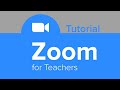 ZOOM for Teachers Tutorial
ZOOM for Teachers Tutorial Microsoft PowerPoint Tutorial: 3-Hour PowerPoint Course - How To Use PowerPoint 2019
Microsoft PowerPoint Tutorial: 3-Hour PowerPoint Course - How To Use PowerPoint 2019 5 TIPS FOR HOSTING A GREAT ZOOM MEETING
5 TIPS FOR HOSTING A GREAT ZOOM MEETING ZOOM FOR DUMMIES!
ZOOM FOR DUMMIES! How to show your PowerPoint slides in Zoom
How to show your PowerPoint slides in Zoom 🧙♂️ Top 20 Zoom Tips & Tricks
🧙♂️ Top 20 Zoom Tips & Tricks How to Join A Zoom Meeting for the First Time (Zoom: The Basics)
How to Join A Zoom Meeting for the First Time (Zoom: The Basics) Zoom Meeting: How To Use (with example of a Breakout Group)
Zoom Meeting: How To Use (with example of a Breakout Group) 12 Zoom meeting tips every host should know #zoom #zoomhost #feisworld
12 Zoom meeting tips every host should know #zoom #zoomhost #feisworld ZOOM Tutorial for Teachers (classroom teachers)
ZOOM Tutorial for Teachers (classroom teachers)