How to Joining Ubuntu to an Active Directory Domain Controller
How to Joining Ubuntu Desktop 20.04 to an Active Directory Domain Controller (Samba 4)
Before We Begin
- Active Directory Domain (Samba4):
OS: CentOS 7.5
IP: 192.168.30.132
Domain: TEST.LAP
- Client:
OS: Ubuntu Desktop 20.04
*** On Ubuntu ***
- Update system and install fping
$ sudo apt update
$ sudo apt-get install fping
- Check your Ubuntu Desktop machine has access to the Active Directory domain controller, run the following command :
$ dig -t SRV _ldap._tcp.test.lab | grep -A2 "ANSWER SECTION"
;; ANSWER SECTION:
_ldap._tcp.test.lab. 900 IN SRV 0 100 389 pdc.test.lab.
- Ping Active Directory domain Domain Controllers:
$ ping test.lab
$ ping pdc.test.lab
also
$ fping pdc.test.lab
pdc.test.lab is alive
- Install all necessary packages:
$ sudo apt-get -y install realmd sssd sssd-tools samba-common krb5-user packagekit samba-common-bin samba-libs adcli ntp
after ask type local domain :TEST.LAB
then OK
- Config your NTP service to point to your domain nameservers, run the following command :
$ sudo vi /etc/ntp.conf
Add a new line:
pdc.test.lab
- Restart your ntp service:
$ sudo service ntp restart
- Setting up realmd:
$ sudo vi /etc/realmd.conf
. Add
[users]
default-home = /home/%D/%U
default-shell = /bin/bash
[active-directory]
default-client = sssd
os-name = Ubuntu Desktop Linux
os-version = 14.04
[service]
automatic-install = no
[test.lab]
fully-qualified-names = no
automatic-id-mapping = yes
user-principal = yes
manage-system = no
- Join the Ubuntu machine on the AD domain:
$ sudo kinit administrator@TEST.LAB
Password for administrator@TEST.LAB:
[You will not see any output while you type the password. That’s normal.]
- Add the Ubuntu machine in the domain:
$ sudo realm --verbose join test.lab \
--user-principal=ubuntudesk01/administrator@TEST.LAB --unattended
- Config sssd:
$ sudo vi /etc/sssd/sssd.conf
Modify the: access_provider = simple
to
access_provider = ad
- Restart the sssd service:
$ sudo service sssd restart
- Config homedir auto-creation for new users:
$ sudo vi /etc/pam.d/common-session
Insert :
session required pam_unix.so
session optional pam_winbind.so
session optional pam_sss.so
session optional pam_systemd.so
session required pam_mkhomedir.so skel=/etc/skel/ umask=0077
- Check Active Directory users name resolution:
$ id domainuser
ex: $ id acc1
- Rebot ubuntu desktop
- Login with domain user:
Select : Not listed?
Username : u1@test.lab
- Setting up LightDM for CLI mode ubuntu or linux:[no need for ubuntu GUI]
$ sudo vi /etc/lightdm/lightdm.conf
...
[SeatDefaults]
allow-guest=false
greeter-show-manual-login=true
...
Final Check:
Restart the machine and try to login using the Ubuntu graphical login by domain user and password
******
If you like the video, why not subscribe, so you won't miss future videos!
Subscribe Here:
https://www.youtube.com/channel/UCGcBvhZf_5ZPK9B42fi_ZNw?sub_confirmation=1
Useful Links/Commands:
#linux #tutorial #macOS #Windows #Printer #Camera #CCNA #Graphic
Thank You For Watching and please visit my channel
Webpage - https://howtoused.blogspot.com/
Youtube Channel - https://www.youtube.com/channel/UCGcBvhZf_5ZPK9B42fi_ZNw
Make sure to Subscribe below for Future Installs, Updates, Reviews, and Tips!!!
******
Видео How to Joining Ubuntu to an Active Directory Domain Controller канала ErrorAndFix
Before We Begin
- Active Directory Domain (Samba4):
OS: CentOS 7.5
IP: 192.168.30.132
Domain: TEST.LAP
- Client:
OS: Ubuntu Desktop 20.04
*** On Ubuntu ***
- Update system and install fping
$ sudo apt update
$ sudo apt-get install fping
- Check your Ubuntu Desktop machine has access to the Active Directory domain controller, run the following command :
$ dig -t SRV _ldap._tcp.test.lab | grep -A2 "ANSWER SECTION"
;; ANSWER SECTION:
_ldap._tcp.test.lab. 900 IN SRV 0 100 389 pdc.test.lab.
- Ping Active Directory domain Domain Controllers:
$ ping test.lab
$ ping pdc.test.lab
also
$ fping pdc.test.lab
pdc.test.lab is alive
- Install all necessary packages:
$ sudo apt-get -y install realmd sssd sssd-tools samba-common krb5-user packagekit samba-common-bin samba-libs adcli ntp
after ask type local domain :TEST.LAB
then OK
- Config your NTP service to point to your domain nameservers, run the following command :
$ sudo vi /etc/ntp.conf
Add a new line:
pdc.test.lab
- Restart your ntp service:
$ sudo service ntp restart
- Setting up realmd:
$ sudo vi /etc/realmd.conf
. Add
[users]
default-home = /home/%D/%U
default-shell = /bin/bash
[active-directory]
default-client = sssd
os-name = Ubuntu Desktop Linux
os-version = 14.04
[service]
automatic-install = no
[test.lab]
fully-qualified-names = no
automatic-id-mapping = yes
user-principal = yes
manage-system = no
- Join the Ubuntu machine on the AD domain:
$ sudo kinit administrator@TEST.LAB
Password for administrator@TEST.LAB:
[You will not see any output while you type the password. That’s normal.]
- Add the Ubuntu machine in the domain:
$ sudo realm --verbose join test.lab \
--user-principal=ubuntudesk01/administrator@TEST.LAB --unattended
- Config sssd:
$ sudo vi /etc/sssd/sssd.conf
Modify the: access_provider = simple
to
access_provider = ad
- Restart the sssd service:
$ sudo service sssd restart
- Config homedir auto-creation for new users:
$ sudo vi /etc/pam.d/common-session
Insert :
session required pam_unix.so
session optional pam_winbind.so
session optional pam_sss.so
session optional pam_systemd.so
session required pam_mkhomedir.so skel=/etc/skel/ umask=0077
- Check Active Directory users name resolution:
$ id domainuser
ex: $ id acc1
- Rebot ubuntu desktop
- Login with domain user:
Select : Not listed?
Username : u1@test.lab
- Setting up LightDM for CLI mode ubuntu or linux:[no need for ubuntu GUI]
$ sudo vi /etc/lightdm/lightdm.conf
...
[SeatDefaults]
allow-guest=false
greeter-show-manual-login=true
...
Final Check:
Restart the machine and try to login using the Ubuntu graphical login by domain user and password
******
If you like the video, why not subscribe, so you won't miss future videos!
Subscribe Here:
https://www.youtube.com/channel/UCGcBvhZf_5ZPK9B42fi_ZNw?sub_confirmation=1
Useful Links/Commands:
#linux #tutorial #macOS #Windows #Printer #Camera #CCNA #Graphic
Thank You For Watching and please visit my channel
Webpage - https://howtoused.blogspot.com/
Youtube Channel - https://www.youtube.com/channel/UCGcBvhZf_5ZPK9B42fi_ZNw
Make sure to Subscribe below for Future Installs, Updates, Reviews, and Tips!!!
******
Видео How to Joining Ubuntu to an Active Directory Domain Controller канала ErrorAndFix
Показать
Комментарии отсутствуют
Информация о видео
Другие видео канала
 Authenticate Ubuntu against Active Directory
Authenticate Ubuntu against Active Directory How to Rename Active Directory Domain Name in Windows Server 2019
How to Rename Active Directory Domain Name in Windows Server 2019 Windows Server 2019 Active Directory Domain Controller Install | For The Beginner
Windows Server 2019 Active Directory Domain Controller Install | For The Beginner Joining a Linux Host to the Domain step by step
Joining a Linux Host to the Domain step by step How To Setup Kali In The Browser noVNC
How To Setup Kali In The Browser noVNC How to Add an Ubuntu Client to Windows Server 2016 Domain
How to Add an Ubuntu Client to Windows Server 2016 Domain Setting up Simple Samba File Shares
Setting up Simple Samba File Shares How to join an ubuntu desktop into an active directory domain full video
How to join an ubuntu desktop into an active directory domain full video How to Setup a Dedicated Home File Server Using Ubuntu Linux
How to Setup a Dedicated Home File Server Using Ubuntu Linux #62a - Ubuntu AD integration 21.04 - joining Ubuntu to a Windows Domain.
#62a - Ubuntu AD integration 21.04 - joining Ubuntu to a Windows Domain. Integrating Linux Servers With Active Directory
Integrating Linux Servers With Active Directory Installing Active Directory, DNS and DHCP to Create a Windows Server 2012 Domain Controller
Installing Active Directory, DNS and DHCP to Create a Windows Server 2012 Domain Controller Manage Samba 4 Active Directory from Command Line on Ubuntu 20.04 LTS
Manage Samba 4 Active Directory from Command Line on Ubuntu 20.04 LTS Install Samba in Ubuntu Linux and Share a Folder to Windows
Install Samba in Ubuntu Linux and Share a Folder to Windows Ubuntu 18 04 : Active Directory Doman Controller
Ubuntu 18 04 : Active Directory Doman Controller Server Basics (1) | Setup a Domain Controller | Windows Server 2008 R2
Server Basics (1) | Setup a Domain Controller | Windows Server 2008 R2 Want To Join UBUNTU to Active Directory? | So Simple Now!
Want To Join UBUNTU to Active Directory? | So Simple Now!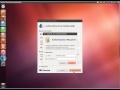 Add Ubuntu to Domain
Add Ubuntu to Domain Full Tutorial - How to setup a Linux Active Directory Domain Controller with clients in 2021 Part 1
Full Tutorial - How to setup a Linux Active Directory Domain Controller with clients in 2021 Part 1 How to Set Up Samba for Windows-Linux File Sharing: Linux Server Training 101
How to Set Up Samba for Windows-Linux File Sharing: Linux Server Training 101