How to Create Notifications or Reminders in Excel
Use a formula to determine highlighted dates.
There are a number of ways to set this up, but the best way is to use Conditional Formatting to create a notification based on Today’s date.
1. Select the column or range of cells that will have dates. Click Conditional Formatting and then create a New Rule.
2. Choose “Use a formula to determine which cells to format”. In the “Format values where this formula is true”, type in (watch the video!). To format cells that contain today’s date. Replace D8 with the first cell in your range. After typing in the formula, click the Format button and change the text however you want it to look like.
3. If you want a notification three, ten, etc. days ahead of time use this formula: (watch the video!). Replace the “+4” with however many days of “ahead time” you would like, and add 1 to it because of the less than sign.
❓ What dates do you need to keep track of? Please let us know in comments.
#HowTech #MicrosoftExcel
--------------------------------------------------------------------------------------------------------------
✅ All our announcements are available here https://t.me/howtechtv
✅ Commercial questions info@howtech.tv
✅ Instagram https://www.instagram.com/howtechprojects
✅ Twitter https://twitter.com/howtechprojects
Видео How to Create Notifications or Reminders in Excel канала Excel, Word and PowerPoint Tutorials from Howtech
There are a number of ways to set this up, but the best way is to use Conditional Formatting to create a notification based on Today’s date.
1. Select the column or range of cells that will have dates. Click Conditional Formatting and then create a New Rule.
2. Choose “Use a formula to determine which cells to format”. In the “Format values where this formula is true”, type in (watch the video!). To format cells that contain today’s date. Replace D8 with the first cell in your range. After typing in the formula, click the Format button and change the text however you want it to look like.
3. If you want a notification three, ten, etc. days ahead of time use this formula: (watch the video!). Replace the “+4” with however many days of “ahead time” you would like, and add 1 to it because of the less than sign.
❓ What dates do you need to keep track of? Please let us know in comments.
#HowTech #MicrosoftExcel
--------------------------------------------------------------------------------------------------------------
✅ All our announcements are available here https://t.me/howtechtv
✅ Commercial questions info@howtech.tv
✅ Instagram https://www.instagram.com/howtechprojects
✅ Twitter https://twitter.com/howtechprojects
Видео How to Create Notifications or Reminders in Excel канала Excel, Word and PowerPoint Tutorials from Howtech
Показать
Комментарии отсутствуют
Информация о видео
15 июля 2019 г. 18:00:01
00:04:37
Другие видео канала
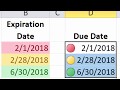 Excel Essentials -- Level UP! -- Conditional Formatting for Due Dates and Expiration Dates
Excel Essentials -- Level UP! -- Conditional Formatting for Due Dates and Expiration Dates Excel macro: Pop Up Reminder to notify you on a date - Doctor Excel #021
Excel macro: Pop Up Reminder to notify you on a date - Doctor Excel #021 Send Emails from Excel - Automatically and Manually (Macro & Non-Macro Solution)
Send Emails from Excel - Automatically and Manually (Macro & Non-Macro Solution)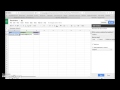 Google sheets add on "Add Reminders"
Google sheets add on "Add Reminders" How to build Interactive Excel Dashboards
How to build Interactive Excel Dashboards How to create notifications or reminders in Excel
How to create notifications or reminders in Excel Send Email Reminders at certain Dates
Send Email Reminders at certain Dates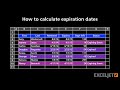 How to calculate expiration dates
How to calculate expiration dates Excel IF Formula: Simple to Advanced (multiple criteria, nested IF, AND, OR functions)
Excel IF Formula: Simple to Advanced (multiple criteria, nested IF, AND, OR functions) Excel spreadsheet providing list of reminders / future tasks / to-do items (Video 1 of 3) - Freeware
Excel spreadsheet providing list of reminders / future tasks / to-do items (Video 1 of 3) - Freeware Create 👉 notifications & Remainders 👉 low stock inventory alert 👉 sound alert in excel HINDI 🤓
Create 👉 notifications & Remainders 👉 low stock inventory alert 👉 sound alert in excel HINDI 🤓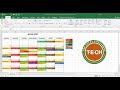 TECH-011 - Create a calendar in Excel that automatically updates colors by event category
TECH-011 - Create a calendar in Excel that automatically updates colors by event category Essential Skill with Excel: Expiration Alerts with Conditional Formatting
Essential Skill with Excel: Expiration Alerts with Conditional Formatting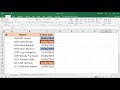 Excel Conditional Formatting with Dates - 5 Examples
Excel Conditional Formatting with Dates - 5 Examples Number of Working Days until Deadline - Excel Formula
Number of Working Days until Deadline - Excel Formula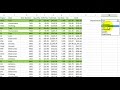 Excel Highlight rows and records
Excel Highlight rows and records How To Create An Excel Data Entry Form WITHOUT A UserForm
How To Create An Excel Data Entry Form WITHOUT A UserForm How to send email reminders automatically in Excel
How to send email reminders automatically in Excel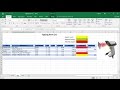 How to manage expired items in Excel
How to manage expired items in Excel how to Create Notifications or Reminders Automatically in Excel
how to Create Notifications or Reminders Automatically in Excel