NX669J RedMagic 6 V412 #.bin Extraction and Root Android 11
How to Extract Payload.bin File using Payload Dumper Tool Android Device & Root Nubia Red Magic 6.
Complete Guide..
Note ** My Video was deleted from the end so you'll have to make it work with instruction.
1. Download the Payload Dumper Tool. Copy and Extract in to Phone's internal Storage, so you can use python script
https://drive.google.com/file/d/1QpsywAbNroDKEDz4TytQl8UlK6v2gJSi/view
2. Now, download the OTA package from which you want to extract the firmware images. Once downloaded, extract the OTA package on your device to get the ‘payload.bin’ file. Then copy the extracted ‘payload.bin’ file inside the ‘payload_dumper’ folder that you extracted during step #1.
3: Download and install the ‘Termux‘ app (a Terminal Emulator) on your Android device. Once installed, launch the app from your phone’s app drawer.
4: To use the tool, you must first install and set up Python on your Android device. To do this, enter the following commands in Termux one after the other:
pkg install python -y
pip install --upgrade pip
pip install protobuf
apt update && apt upgrade -y
These commands will basically configure Python, upgrade its native package manager (pip), install the required ‘Protobuf’ dependency, and also upgrade all other program packages on your Android device.
5: Now, use the following command to grant storage permissions to ‘Termux’:
termux-setup-storage
As soon as you enter the command, you’ll see a prompt to “Allow Termux to access photos, media and files on your device”. Simply press “Allow” to grant the permissions.
At this point, you have your Android device completely ready to use Python programs (The Payload Dumper Tool in this case).
6: Change Termux’s directory to the “payload_dumper” folder using the following command, provided that you have the folder placed on the root of your phone’s internal storage.
cd storage/shared/payload_dumper
7: Finally, enter the following command in Termux to extract the Android OTA Payload.bin bile on your Android device:
python payload_dumper.py payload.bin
Once finished, the extracted firmware images will be placed inside the same ‘payload_dumper’ tool.
8. Unlock your bootloader. Make sure you enable OEM unlock in developer options. This WILL WIPE YOUR DEVICE! The command to unlock your bootloader is "fastboot flashing unlock"
9. Download the global rom from here:
https://rom.download.nubia.com/Europe/NX669J/V312/NX669J-update.zip
10. Download Magisk Manager onto your phone and install it. Select install "patch a file" option and select the boot.img you put on your phone.
Let magisk patch it. It will end outputting a file like "Magisk_Patchedxxx.img" Go ahead and copy that file to your Desktop.
11. Go onto your computer and open up command prompt. Change your directory to the Desktop ex. cd c:/Users/Your Name/Desktop
12. Type fastboot flash boot magisk_patched.img
13. Now make sure you have vbmeta.img on your desktop as well. We need to disable verity on the device. Type fastboot --disable-verity --disable-verification flash vbmeta vbmeta.img
14. From the bootloader, reboot into your recovery and perform another factory reset!
15. Reboot the phone and voila! You now have root access!
Видео NX669J RedMagic 6 V412 #.bin Extraction and Root Android 11 канала CELL CARE SMC-Private Limited
Complete Guide..
Note ** My Video was deleted from the end so you'll have to make it work with instruction.
1. Download the Payload Dumper Tool. Copy and Extract in to Phone's internal Storage, so you can use python script
https://drive.google.com/file/d/1QpsywAbNroDKEDz4TytQl8UlK6v2gJSi/view
2. Now, download the OTA package from which you want to extract the firmware images. Once downloaded, extract the OTA package on your device to get the ‘payload.bin’ file. Then copy the extracted ‘payload.bin’ file inside the ‘payload_dumper’ folder that you extracted during step #1.
3: Download and install the ‘Termux‘ app (a Terminal Emulator) on your Android device. Once installed, launch the app from your phone’s app drawer.
4: To use the tool, you must first install and set up Python on your Android device. To do this, enter the following commands in Termux one after the other:
pkg install python -y
pip install --upgrade pip
pip install protobuf
apt update && apt upgrade -y
These commands will basically configure Python, upgrade its native package manager (pip), install the required ‘Protobuf’ dependency, and also upgrade all other program packages on your Android device.
5: Now, use the following command to grant storage permissions to ‘Termux’:
termux-setup-storage
As soon as you enter the command, you’ll see a prompt to “Allow Termux to access photos, media and files on your device”. Simply press “Allow” to grant the permissions.
At this point, you have your Android device completely ready to use Python programs (The Payload Dumper Tool in this case).
6: Change Termux’s directory to the “payload_dumper” folder using the following command, provided that you have the folder placed on the root of your phone’s internal storage.
cd storage/shared/payload_dumper
7: Finally, enter the following command in Termux to extract the Android OTA Payload.bin bile on your Android device:
python payload_dumper.py payload.bin
Once finished, the extracted firmware images will be placed inside the same ‘payload_dumper’ tool.
8. Unlock your bootloader. Make sure you enable OEM unlock in developer options. This WILL WIPE YOUR DEVICE! The command to unlock your bootloader is "fastboot flashing unlock"
9. Download the global rom from here:
https://rom.download.nubia.com/Europe/NX669J/V312/NX669J-update.zip
10. Download Magisk Manager onto your phone and install it. Select install "patch a file" option and select the boot.img you put on your phone.
Let magisk patch it. It will end outputting a file like "Magisk_Patchedxxx.img" Go ahead and copy that file to your Desktop.
11. Go onto your computer and open up command prompt. Change your directory to the Desktop ex. cd c:/Users/Your Name/Desktop
12. Type fastboot flash boot magisk_patched.img
13. Now make sure you have vbmeta.img on your desktop as well. We need to disable verity on the device. Type fastboot --disable-verity --disable-verification flash vbmeta vbmeta.img
14. From the bootloader, reboot into your recovery and perform another factory reset!
15. Reboot the phone and voila! You now have root access!
Видео NX669J RedMagic 6 V412 #.bin Extraction and Root Android 11 канала CELL CARE SMC-Private Limited
Показать
Комментарии отсутствуют
Информация о видео
22 июня 2021 г. 10:54:48
00:13:53
Другие видео канала
 Fix Printer Not Working (Windows 11)
Fix Printer Not Working (Windows 11) Sony Xperia XZ1 (G8341) FRP #googleaccountremove Without PC
Sony Xperia XZ1 (G8341) FRP #googleaccountremove Without PC How to hide apps in Tecno
How to hide apps in Tecno![T295 U3 (MDM Knox enrollment services Remove) [ Samsung retail mode Remove] KC Client Inside](https://i.ytimg.com/vi/gpJLHjtdv04/default.jpg) T295 U3 (MDM Knox enrollment services Remove) [ Samsung retail mode Remove] KC Client Inside
T295 U3 (MDM Knox enrollment services Remove) [ Samsung retail mode Remove] KC Client Inside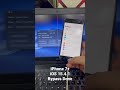 iPhone 7+ iCloud Bypass iOS 15.4.1
iPhone 7+ iCloud Bypass iOS 15.4.1 Fix Connection Problem or Invalid MMI Code
Fix Connection Problem or Invalid MMI Code Infinix X692 FRP Android 10 11
Infinix X692 FRP Android 10 11 iTel L6006 A48 Hard Reset Pattern/Password/Pin Remove
iTel L6006 A48 Hard Reset Pattern/Password/Pin Remove Zong E5573Cs-322 21.333.64.01.1456 Unlock
Zong E5573Cs-322 21.333.64.01.1456 Unlock Tecno PR651 Android 11 FRP Spark 7 #frp #android11 #googleaccountremove
Tecno PR651 Android 11 FRP Spark 7 #frp #android11 #googleaccountremove Vivo 1811 Y91 Pettern & FRP Remove #passwordreset #android11 #frp #screenlock #umt
Vivo 1811 Y91 Pettern & FRP Remove #passwordreset #android11 #frp #screenlock #umt Me Mobile L-300 Flash File #passwordreset #flashing #screenlock
Me Mobile L-300 Flash File #passwordreset #flashing #screenlock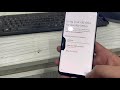 Samsung S9+ SM-G955F FRP in 1 Minute
Samsung S9+ SM-G955F FRP in 1 Minute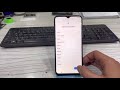 Vivo V2031_21 Y51S #Android11 #FRP #withoutpc Final Security
Vivo V2031_21 Y51S #Android11 #FRP #withoutpc Final Security iPad Air A1474 MDM Remove Done
iPad Air A1474 MDM Remove Done TalkBack Accessibility Service has Hidden the Screen LG Stylo 4
TalkBack Accessibility Service has Hidden the Screen LG Stylo 4 Moto E5 Play XT1920-15 FRP #umt #frp
Moto E5 Play XT1920-15 FRP #umt #frp OPPO A15 CPH2185 PATTERN/PASSWORD/PIN & FRP Remove Done
OPPO A15 CPH2185 PATTERN/PASSWORD/PIN & FRP Remove Done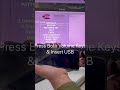 OPPO A15 CPH2185 Flashing
OPPO A15 CPH2185 Flashing How to Record Calls on OnePlus 6, 6T, 6T Pro, 8, 8 Pro, 7T, 7T Pro, 7, 7 Pro
How to Record Calls on OnePlus 6, 6T, 6T Pro, 8, 8 Pro, 7T, 7T Pro, 7, 7 Pro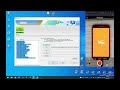 2021 | G900V Reactivation Lock Remove 1 Minute Solution Final Solution
2021 | G900V Reactivation Lock Remove 1 Minute Solution Final Solution