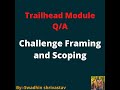View Your Custom Object (Quick Start: Customize an App with Lightning Object Creator)
#swadhinshrivastav #trailhead #salesforce @swadhinshrivastav
To view a custom object in Salesforce, you can follow these steps:
Log in to your Salesforce account.
Navigate to the Object Manager by clicking on the gear icon in the top right corner of the screen and selecting "Setup."
In the Object Manager, find and click on the name of the custom object you want to view.
You will be taken to the custom object's details page, which will show you information about the object, including its fields, related lists, and page layouts.
To view the records associated with the custom object, click on the "Tab" dropdown and select "View All" or "Create New View."
If you want to view a specific record of the custom object, you can search for it by name or use the search bar in the top right corner of the page to find it. You can also create reports and dashboards to analyze the data associated with your custom object.
To customize an app with Lightning Object Creator in Salesforce, you can follow these steps:
Log in to your Salesforce account and navigate to the App Launcher by clicking on the nine-dot icon in the top left corner of the screen.
Click on the "Lightning Object Creator" app, which is typically located in the "New" category.
Click the "Create" button and select the type of object you want to create, such as "Standard Object" or "Custom Object."
Follow the prompts to set up the object, including naming it, adding fields, and specifying its record types and page layouts.
Customize the object's page layout by dragging and dropping fields onto the page and arranging them as desired.
Add related lists to the page layout by clicking on the "Related Lists" section and selecting the related objects you want to display.
Save the object and publish it to make it available to other users in your organization.
Once you've created your object, you can use it in your apps and workflows to manage and track data. You can also continue to customize the object as needed by adding fields, creating validation rules, and creating custom buttons and links.
follow us for more updates:-
Trailhead:-Swadhin Shrivastav (https://trailhead.salesforce.com/home)
Trailhead:-2nd Account swadhin28 (https://trailblazer.me/id?lang=en_US)
Twitter:-@swadhinkumar32 (https://twitter.com/swadhinkumar32)
LinkedIn:-Swadhin Shrivastav (https://www.linkedin.com/in/swadhin-shrivastav-0ba49b157/)
Instagram:-Swadhin Shrivastav (https://www.instagram.com/swadhin_shrivastav143/)
Facebook:- Swadhin Shrivastav (https://www.facebook.com/Swadhinshrivastav143)
Github:- https://github.com/swadhin1998
If u any queries text us:-7004099941
Видео View Your Custom Object (Quick Start: Customize an App with Lightning Object Creator) канала Swadhin Shrivastav
To view a custom object in Salesforce, you can follow these steps:
Log in to your Salesforce account.
Navigate to the Object Manager by clicking on the gear icon in the top right corner of the screen and selecting "Setup."
In the Object Manager, find and click on the name of the custom object you want to view.
You will be taken to the custom object's details page, which will show you information about the object, including its fields, related lists, and page layouts.
To view the records associated with the custom object, click on the "Tab" dropdown and select "View All" or "Create New View."
If you want to view a specific record of the custom object, you can search for it by name or use the search bar in the top right corner of the page to find it. You can also create reports and dashboards to analyze the data associated with your custom object.
To customize an app with Lightning Object Creator in Salesforce, you can follow these steps:
Log in to your Salesforce account and navigate to the App Launcher by clicking on the nine-dot icon in the top left corner of the screen.
Click on the "Lightning Object Creator" app, which is typically located in the "New" category.
Click the "Create" button and select the type of object you want to create, such as "Standard Object" or "Custom Object."
Follow the prompts to set up the object, including naming it, adding fields, and specifying its record types and page layouts.
Customize the object's page layout by dragging and dropping fields onto the page and arranging them as desired.
Add related lists to the page layout by clicking on the "Related Lists" section and selecting the related objects you want to display.
Save the object and publish it to make it available to other users in your organization.
Once you've created your object, you can use it in your apps and workflows to manage and track data. You can also continue to customize the object as needed by adding fields, creating validation rules, and creating custom buttons and links.
follow us for more updates:-
Trailhead:-Swadhin Shrivastav (https://trailhead.salesforce.com/home)
Trailhead:-2nd Account swadhin28 (https://trailblazer.me/id?lang=en_US)
Twitter:-@swadhinkumar32 (https://twitter.com/swadhinkumar32)
LinkedIn:-Swadhin Shrivastav (https://www.linkedin.com/in/swadhin-shrivastav-0ba49b157/)
Instagram:-Swadhin Shrivastav (https://www.instagram.com/swadhin_shrivastav143/)
Facebook:- Swadhin Shrivastav (https://www.facebook.com/Swadhinshrivastav143)
Github:- https://github.com/swadhin1998
If u any queries text us:-7004099941
Видео View Your Custom Object (Quick Start: Customize an App with Lightning Object Creator) канала Swadhin Shrivastav
custom object custom object detection create a custom object and custom fields custom object not visible salesforce custom objects View Your Custom Object Quick Start: Customize an App with Lightning Object Creator customize an app in salesforce creating object using lightning object creator create custom object in salesforce lightning import data to create a custom object in trailhead import data to create a custom object in salesforce salesforce crm
Комментарии отсутствуют
Информация о видео
28 февраля 2023 г. 9:30:02
00:05:14
Другие видео канала