How to use Together Mode and large gallery view in Microsoft Teams meetings
Learn how to use large gallery view and Together Mode in your next online meeting in Microsoft Teams. Large gallery view, showing up to 49 different people, was a highly expected feature to compete with Zoom; Together Mode, a way to bring each attendee as a cutout together into a shared virtual space like a conference room or lecture hall, came completely by surprise. Before you can use these, though, make sure you've got the new meeting experience turned on. We cover it all in this video.
📚 I have a book coming out! Pre-order Teach Yourself Visually: Microsoft Teams: http://jum.to/TYVTeams
Follow Matt:
• Twitter: https://twitter.com/thatmattwade
• LinkedIn: https://linkedin.com/in/thatmattwade
• Blog: https://jum.to/mw
Follow jumpto365:
• Blog: https://jum.to/blog
• Twitter: https://twitter.com/jumpto365
• LinkedIn: https://www.linkedin.com/company/jumpto365
• Facebook: https://www.facebook.com/jumpto365/
Links and resources:
• Corresponding blog post: http://jum.to/togethermode
• Matt's Rockstar Guide to Microsoft Teams Meetings e-book: https://jum.to/TeamsMeetings
• Microsoft Ignite: https://myignite.microsoft.com/home
• Together Mode was used by the NBA during 2020 games: https://jum.to/2FAUHWG
Sections
0:00 Intro
0:21 Background
0:47 Prerequisite: enable new meetings experience
2:21 Demo of how to switch between the views
3:27 Difference between the two
4:44 Wrap up
Видео How to use Together Mode and large gallery view in Microsoft Teams meetings канала jumpto365
📚 I have a book coming out! Pre-order Teach Yourself Visually: Microsoft Teams: http://jum.to/TYVTeams
Follow Matt:
• Twitter: https://twitter.com/thatmattwade
• LinkedIn: https://linkedin.com/in/thatmattwade
• Blog: https://jum.to/mw
Follow jumpto365:
• Blog: https://jum.to/blog
• Twitter: https://twitter.com/jumpto365
• LinkedIn: https://www.linkedin.com/company/jumpto365
• Facebook: https://www.facebook.com/jumpto365/
Links and resources:
• Corresponding blog post: http://jum.to/togethermode
• Matt's Rockstar Guide to Microsoft Teams Meetings e-book: https://jum.to/TeamsMeetings
• Microsoft Ignite: https://myignite.microsoft.com/home
• Together Mode was used by the NBA during 2020 games: https://jum.to/2FAUHWG
Sections
0:00 Intro
0:21 Background
0:47 Prerequisite: enable new meetings experience
2:21 Demo of how to switch between the views
3:27 Difference between the two
4:44 Wrap up
Видео How to use Together Mode and large gallery view in Microsoft Teams meetings канала jumpto365
Показать
Комментарии отсутствуют
Информация о видео
Другие видео канала
 How to use Together Mode & other new features in Microsoft Teams
How to use Together Mode & other new features in Microsoft Teams Microsoft Teams Together Mode - My Ten Cents on my first experience
Microsoft Teams Together Mode - My Ten Cents on my first experience How to present your video and content side by side in a Microsoft Teams meeting
How to present your video and content side by side in a Microsoft Teams meeting The RIGHT way to share a PowerPoint in a Teams meeting
The RIGHT way to share a PowerPoint in a Teams meeting How to enable Gallery, Large Gallery and Together Mode in Teams
How to enable Gallery, Large Gallery and Together Mode in Teams How to add a Virtual Background to Microsoft Teams
How to add a Virtual Background to Microsoft Teams MS Teams app updation for viewing 49 participants together
MS Teams app updation for viewing 49 participants together How to use Breakout Rooms in Microsoft Teams
How to use Breakout Rooms in Microsoft Teams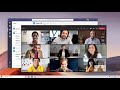 New Microsoft Teams Meetings innovations and experiences
New Microsoft Teams Meetings innovations and experiences How to present in Microsoft Teams meetings with two monitors
How to present in Microsoft Teams meetings with two monitors Top 20 Microsoft Teams Tips & Tricks
Top 20 Microsoft Teams Tips & Tricks Large Gallery View- Microsoft Teams
Large Gallery View- Microsoft Teams How to properly present PowerPoint slides in Microsoft Teams
How to properly present PowerPoint slides in Microsoft Teams Microsoft Teams Tips and Tricks for Teachers
Microsoft Teams Tips and Tricks for Teachers How to use the new breakout rooms in Microsoft Teams
How to use the new breakout rooms in Microsoft Teams Microsoft Teams | Together Mode | First Look
Microsoft Teams | Together Mode | First Look Appear offline in Microsoft Teams
Appear offline in Microsoft Teams Microsoft Teams Features: Multi Video, raise Hand, End Meeting, Background Effects & Meeting Options
Microsoft Teams Features: Multi Video, raise Hand, End Meeting, Background Effects & Meeting Options Create new built-in polls in Microsoft Teams meetings
Create new built-in polls in Microsoft Teams meetings Using the new attendance report in Microsoft Teams meetings
Using the new attendance report in Microsoft Teams meetings