How To Install The Joomla Template and The Joomla Extension in Nicepage Website Builder
Visit our website: https://www.nicepage.com
Read more at https://nicepage.com/doc/article/1318/video-tutorials
Subscribe to find more information:
https://youtube.com/nicepage
https://pinterest.com/nicepagecom
https://facebook.com/nicepageapp
In this presentation we will use the Desktop version to show you how to export and to install the Nicepage Template and the Content in Joomla.
Installing Nicepage
Download and install the application. Nicepage will start automatically. Activate or continue the Trial. In Nicepage, start with creating a New Website.
Export Options
Please note that there are Export Options available for Joomla and WordPress. You can export only the Nicepage Template without content. Secondly, you can export only the Content created in Nicepage which will also include the Nicepage Plugin for Joomla. The third option is used to export both the Template and the Content.
Installing the Template, Articles and Extension
Prepared three zips for the installations. Switch to your Joomla Admin. We start with installation of the Template. Upload the package. The installation starts automatically.
After the installation complete, go to the Extensions - Templates. Find your template in the list and make it default.
Next, we will install the Content.
Go to Joomla Extensions - Templates. Locate and click your installed Template. On the template page click the “Import Content from Template” button.
Adding a New Menu Item
Now to show the installed page on your Joomla site we need to add this page to the menu.
Go to Joomla Top Bar - Menus - Main Menu - New Menu Item. On the New Item page enter your Menu Item Title, in our case, enter “Home”. Click Select button for the Menu Item Type field. Select Single Article in the dialog. Click the “Select” button for the Select Article field, and select your page from the Page List. Move the menu item up by dragging the row in the list.
Adding a Position for the Menu
Nicepage generates a position for the menu used to output the menu in the template. You need to connect the menu with a position.
To set a position for the menu go to Extensions - Modules. Click New to add the new Menu Module. Select Menu in the “Select a Module Type” Dialog. Enter your Menu Title. Select Menu. To the right there is a Position drop-down list. Locate the “hmenu” position under the installed Template name. Click the “Save and Close” button.
Installing the Template
Switch to the Joomla Admin. In the Top Bar select Extensions - Manage - Install. On the Install page drag and drop the Template zip into the dashed area, or click the "Or browse for file" button to select the zip from a folder on your PC.
After the installation, go to the Extensions - Templates. Locate your template and make it default.
Installing the Content
Now let’s install the Content. In the Top Bar select Extensions - Manage - Install. On the Install page drag and drop the Content zip into the dashed area, or click the "Or browse for file" button to select the zip from a folder on your PC.
Note that the new Nicepage Item has appeared on the Joomla Top Bar. Open Nicepage Menu. Select the “Import Data” Item. On the “Import Data” page click the “Choose Files” button for Import (.zip). Select the Content zip once again. And Click the “Import” button.
Go to Joomla Top Bar - Menus - Main Menu - New Menu Item. On the New Item page enter your Menu Item Title, in our case, enter the Home Title. Select the Menu Item Type. Select the Single Article. Select the Article. Make it default.
To ensure that the Content has been imported open the Article List, select Content - Articles. Click your page in the Page List. You see that the Nicepage Plugin has been also installed as there is the “Edit with Nicepage” button. Also note that the Nicepage Template is used for this page. Preview the page, click the link in the top right of Joomla Admin.
Видео How To Install The Joomla Template and The Joomla Extension in Nicepage Website Builder канала Nicepage Website Designer
Read more at https://nicepage.com/doc/article/1318/video-tutorials
Subscribe to find more information:
https://youtube.com/nicepage
https://pinterest.com/nicepagecom
https://facebook.com/nicepageapp
In this presentation we will use the Desktop version to show you how to export and to install the Nicepage Template and the Content in Joomla.
Installing Nicepage
Download and install the application. Nicepage will start automatically. Activate or continue the Trial. In Nicepage, start with creating a New Website.
Export Options
Please note that there are Export Options available for Joomla and WordPress. You can export only the Nicepage Template without content. Secondly, you can export only the Content created in Nicepage which will also include the Nicepage Plugin for Joomla. The third option is used to export both the Template and the Content.
Installing the Template, Articles and Extension
Prepared three zips for the installations. Switch to your Joomla Admin. We start with installation of the Template. Upload the package. The installation starts automatically.
After the installation complete, go to the Extensions - Templates. Find your template in the list and make it default.
Next, we will install the Content.
Go to Joomla Extensions - Templates. Locate and click your installed Template. On the template page click the “Import Content from Template” button.
Adding a New Menu Item
Now to show the installed page on your Joomla site we need to add this page to the menu.
Go to Joomla Top Bar - Menus - Main Menu - New Menu Item. On the New Item page enter your Menu Item Title, in our case, enter “Home”. Click Select button for the Menu Item Type field. Select Single Article in the dialog. Click the “Select” button for the Select Article field, and select your page from the Page List. Move the menu item up by dragging the row in the list.
Adding a Position for the Menu
Nicepage generates a position for the menu used to output the menu in the template. You need to connect the menu with a position.
To set a position for the menu go to Extensions - Modules. Click New to add the new Menu Module. Select Menu in the “Select a Module Type” Dialog. Enter your Menu Title. Select Menu. To the right there is a Position drop-down list. Locate the “hmenu” position under the installed Template name. Click the “Save and Close” button.
Installing the Template
Switch to the Joomla Admin. In the Top Bar select Extensions - Manage - Install. On the Install page drag and drop the Template zip into the dashed area, or click the "Or browse for file" button to select the zip from a folder on your PC.
After the installation, go to the Extensions - Templates. Locate your template and make it default.
Installing the Content
Now let’s install the Content. In the Top Bar select Extensions - Manage - Install. On the Install page drag and drop the Content zip into the dashed area, or click the "Or browse for file" button to select the zip from a folder on your PC.
Note that the new Nicepage Item has appeared on the Joomla Top Bar. Open Nicepage Menu. Select the “Import Data” Item. On the “Import Data” page click the “Choose Files” button for Import (.zip). Select the Content zip once again. And Click the “Import” button.
Go to Joomla Top Bar - Menus - Main Menu - New Menu Item. On the New Item page enter your Menu Item Title, in our case, enter the Home Title. Select the Menu Item Type. Select the Single Article. Select the Article. Make it default.
To ensure that the Content has been imported open the Article List, select Content - Articles. Click your page in the Page List. You see that the Nicepage Plugin has been also installed as there is the “Edit with Nicepage” button. Also note that the Nicepage Template is used for this page. Preview the page, click the link in the top right of Joomla Admin.
Видео How To Install The Joomla Template and The Joomla Extension in Nicepage Website Builder канала Nicepage Website Designer
Показать
Комментарии отсутствуют
Информация о видео
10 августа 2018 г. 19:11:05
00:07:27
Другие видео канала
 Joomla Beginner Class, Lesson 34: How to Install a New Joomla Template
Joomla Beginner Class, Lesson 34: How to Install a New Joomla Template How to import a Menu to Joomla in Nicepage Website Builder
How to import a Menu to Joomla in Nicepage Website Builder How to create a website with Nicepage Application for Windows and Mac OS
How to create a website with Nicepage Application for Windows and Mac OS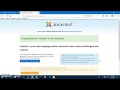 How to install Joomla 3.9.1 on Windows 10
How to install Joomla 3.9.1 on Windows 10 How to install joomla 3 template
How to install joomla 3 template Installation of the Nicepage Joomla Template and Articles
Installation of the Nicepage Joomla Template and Articles How to Install WordPress Theme and Plugin with Nicepage Website Builder
How to Install WordPress Theme and Plugin with Nicepage Website Builder How to use Sections in Nicepage Website Builder
How to use Sections in Nicepage Website Builder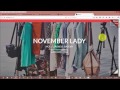 How to Install Joomla Template | Install Sample Data | Download Documentation | Customize Template
How to Install Joomla Template | Install Sample Data | Download Documentation | Customize Template How to use Joomla Positions in Nicepage Website Builder
How to use Joomla Positions in Nicepage Website Builder Joomla Installation
Joomla Installation How to Move a Joomla Site
How to Move a Joomla Site How to create a Joomla website with Nicepage Joomla template and extension
How to create a Joomla website with Nicepage Joomla template and extension Joomla Template installieren +++ Tipps & Empfehlungen (für Joomla 3.x)
Joomla Template installieren +++ Tipps & Empfehlungen (für Joomla 3.x) How to create a website with Quick Builders in Nicepage Website Generator
How to create a website with Quick Builders in Nicepage Website Generator 10 Best Joomla Template Developers In The World - Take Your Website Live In Minutes Not Months
10 Best Joomla Template Developers In The World - Take Your Website Live In Minutes Not Months Build a Joomla Website in 1 Hour! - 2013 (Joomla 3!)
Build a Joomla Website in 1 Hour! - 2013 (Joomla 3!) How to Install Wordpress Locally on your PC (and practice making your website)
How to Install Wordpress Locally on your PC (and practice making your website) Building a Menu with the Nicepage Application
Building a Menu with the Nicepage Application How to Customize and Shape a New Template on a Live Joomla Site ✅ - How to change Joomla Templates
How to Customize and Shape a New Template on a Live Joomla Site ✅ - How to change Joomla Templates