How to assign a static IP Address in Windows 10
This video will show you how to assign a permanent IP address in Windows 10.
First, right click on your network connection in the bottom right, and then choose the Network and Sharing Center option.
In the window that pops up, choose the interface that you want to set a static IP address for. If you are connected to wireless and to Ethernet they will both show up, so make sure to choose the right connection.
In the next window choose properties, and then doubleclick the IPv4 option in the list. (You usually would not need to set a static IPv6 address, but if you do, select that one in the list)
Then choose the Use the following IP address radio button. This makes it so you can input an IP address instead of the computer getting it from the DHCP server.
If you know the IP address you need, just enter it and hit OK. If you need to set a static IP address to connect to a router for setup, or something along those lines then the instructions should tell you what address you need to use. If you are just trying to set the static IP address so you can connect to the device on the network and know the address, you will have to do a bit more sleuthing.
If you open command prompt, then type ipconfig it will tell you your current IP address. You will need to select and unused IP that is in the same subnet and is not in the DHCP range. You can log into the router to find the IP range for DHCP, but usually the start at 192.168.1.50 and go through 192.168.1.255. This would mean you can used the addresses 192.168.1.2-49 for static IP addresses, assuming your router is set to 192.168.1.1.
So just select an unused IP address that meets the requirements and type it into the box. It should then autofill the subnet mask, and then the default gateway would be your routers IP address. For DNS, you would usually use your router as the first one, and then 8.8.8.8 for the backup, which is Google's DNS.
Check out my facebook at: https://www.facebook.com/pages/All-How-2s/198429346974010
or my twitter: https://twitter.com/AllHow2s
Or my website where I have a lot of other great tutorials (such as how to take a screenshot, or how to get the start button back on Windows 8): http://www.allhow2s.com
Видео How to assign a static IP Address in Windows 10 канала howtwos101
First, right click on your network connection in the bottom right, and then choose the Network and Sharing Center option.
In the window that pops up, choose the interface that you want to set a static IP address for. If you are connected to wireless and to Ethernet they will both show up, so make sure to choose the right connection.
In the next window choose properties, and then doubleclick the IPv4 option in the list. (You usually would not need to set a static IPv6 address, but if you do, select that one in the list)
Then choose the Use the following IP address radio button. This makes it so you can input an IP address instead of the computer getting it from the DHCP server.
If you know the IP address you need, just enter it and hit OK. If you need to set a static IP address to connect to a router for setup, or something along those lines then the instructions should tell you what address you need to use. If you are just trying to set the static IP address so you can connect to the device on the network and know the address, you will have to do a bit more sleuthing.
If you open command prompt, then type ipconfig it will tell you your current IP address. You will need to select and unused IP that is in the same subnet and is not in the DHCP range. You can log into the router to find the IP range for DHCP, but usually the start at 192.168.1.50 and go through 192.168.1.255. This would mean you can used the addresses 192.168.1.2-49 for static IP addresses, assuming your router is set to 192.168.1.1.
So just select an unused IP address that meets the requirements and type it into the box. It should then autofill the subnet mask, and then the default gateway would be your routers IP address. For DNS, you would usually use your router as the first one, and then 8.8.8.8 for the backup, which is Google's DNS.
Check out my facebook at: https://www.facebook.com/pages/All-How-2s/198429346974010
or my twitter: https://twitter.com/AllHow2s
Or my website where I have a lot of other great tutorials (such as how to take a screenshot, or how to get the start button back on Windows 8): http://www.allhow2s.com
Видео How to assign a static IP Address in Windows 10 канала howtwos101
Показать
Комментарии отсутствуют
Информация о видео
Другие видео канала
 How to Assign a Static IP Address in Windows 10
How to Assign a Static IP Address in Windows 10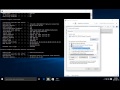 ✔️ Windows 10 Networking - Set up a Static IP Address
✔️ Windows 10 Networking - Set up a Static IP Address
 Static IP: Beginner's guide to setting up static (and reserved) IP addresses on a home network
Static IP: Beginner's guide to setting up static (and reserved) IP addresses on a home network How to Setup a Static IP | Windows 10 | Tutorial
How to Setup a Static IP | Windows 10 | Tutorial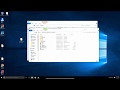 How to Mount ISO Disk Image Files in Windows 10
How to Mount ISO Disk Image Files in Windows 10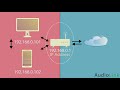 Static IP Addresses and Port Forwarding Tutorial
Static IP Addresses and Port Forwarding Tutorial Upgrading From Windows 1.0 to Windows 8 On Actual Hardware
Upgrading From Windows 1.0 to Windows 8 On Actual Hardware Port Forwarding | How to Access Your Computer From Anywhere!
Port Forwarding | How to Access Your Computer From Anywhere! Set Static IP Address on a Windows 10 PC | NETVN
Set Static IP Address on a Windows 10 PC | NETVN Network Troubleshooting using PING, TRACERT, IPCONFIG, NSLOOKUP COMMANDS
Network Troubleshooting using PING, TRACERT, IPCONFIG, NSLOOKUP COMMANDS Faster Internet for FREE in 30 seconds - No... Seriously
Faster Internet for FREE in 30 seconds - No... Seriously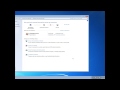 How To - Set a static IP address on Windows 7
How To - Set a static IP address on Windows 7 Set a Static IP Address for a Device - DHCP IP Reservation
Set a Static IP Address for a Device - DHCP IP Reservation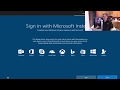 How I install and configure Windows 10 - (edited by Crazy Vera!)
How I install and configure Windows 10 - (edited by Crazy Vera!) Fix Ethernet Doesn’t Have A Valid IP Configuration in Windows
Fix Ethernet Doesn’t Have A Valid IP Configuration in Windows Setup Remote Desktop from Anywhere & Change Secure RDP Port Access (Your PC over the Internet)
Setup Remote Desktop from Anywhere & Change Secure RDP Port Access (Your PC over the Internet)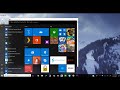 How To Change Your IP Address
How To Change Your IP Address HOW TO SET IP ADDRESS IN WINDOWS 10 || STATIC IP ADDRESS
HOW TO SET IP ADDRESS IN WINDOWS 10 || STATIC IP ADDRESS How to Enable VNC on Headless Raspberry Pi Running Raspbian and Set Resolution
How to Enable VNC on Headless Raspberry Pi Running Raspbian and Set Resolution