How to add a picture as PowerPoint Slide Background
Learn how to add a picture as PowerPoint Slide Background. The technique comes in quite handy to have interesting backgrounds for your PowerPoint slides.
Link to 5 Things Under 5 Minutes Training Videos : https://www.presentation-process.com/5-things-5-mins-youtube.html
The steps to follow are: Right click on the slide area. Go to Picture or Texture file. Choose Insert picture from File. Select the picture that should serve as the slide background for your PowerPoint presentation. That's it.
Remember, that once you insert the picture as your slide background, you can also change the properties of the picture, by going to to the 'Picture' tab.
If you liked this video, please like, share and comment. If you want to be updated with newer videos you can subscribe to my channel.
Видео How to add a picture as PowerPoint Slide Background канала Presentation Process
Link to 5 Things Under 5 Minutes Training Videos : https://www.presentation-process.com/5-things-5-mins-youtube.html
The steps to follow are: Right click on the slide area. Go to Picture or Texture file. Choose Insert picture from File. Select the picture that should serve as the slide background for your PowerPoint presentation. That's it.
Remember, that once you insert the picture as your slide background, you can also change the properties of the picture, by going to to the 'Picture' tab.
If you liked this video, please like, share and comment. If you want to be updated with newer videos you can subscribe to my channel.
Видео How to add a picture as PowerPoint Slide Background канала Presentation Process
Показать
Комментарии отсутствуют
Информация о видео
Другие видео канала
 5 PowerPoint Picture Cropping Tricks you didn't know
5 PowerPoint Picture Cropping Tricks you didn't know How To Create Professional PowerPoint Presentation Slides - Best PowerPoint Presentation
How To Create Professional PowerPoint Presentation Slides - Best PowerPoint Presentation
 PowerPoint Photos merge with Background : Effect Tutorials
PowerPoint Photos merge with Background : Effect Tutorials Colorful Hanging options infographic slide in PowerPoint
Colorful Hanging options infographic slide in PowerPoint POWERPOINT | How to insert PICTURE as BACKGROUND to slide | Yelteach tech
POWERPOINT | How to insert PICTURE as BACKGROUND to slide | Yelteach tech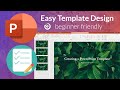 How To Create a PowerPoint Template | Beginner's Tutorial (2020)
How To Create a PowerPoint Template | Beginner's Tutorial (2020) Create an Interactive Slide Deck in PowerPoint
Create an Interactive Slide Deck in PowerPoint PowerPoint training |How to Make an Image Background Transparent in PowerPoint
PowerPoint training |How to Make an Image Background Transparent in PowerPoint Easily Create a Photo Slideshow in PowerPoint
Easily Create a Photo Slideshow in PowerPoint How to add Background Music for all slides in PowerPoint
How to add Background Music for all slides in PowerPoint PowerPoint Slide Design from Beginner to EXPERT in One Video 🔥100K Special🔥
PowerPoint Slide Design from Beginner to EXPERT in One Video 🔥100K Special🔥 Picture transparency in PowerPoint | Picture Effect | PowerPoint Tutorial
Picture transparency in PowerPoint | Picture Effect | PowerPoint Tutorial Make Your Photos 🔥COME TO LIFE🔥 PowerPoint Tutorial
Make Your Photos 🔥COME TO LIFE🔥 PowerPoint Tutorial Realistic Spinning Globe Animation Effect in PowerPoint
Realistic Spinning Globe Animation Effect in PowerPoint How to Set Picture as Background in PowerPoint
How to Set Picture as Background in PowerPoint How To Create a PowerPoint Presentation
How To Create a PowerPoint Presentation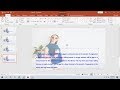 PowerPoint: Set Transparent Background Picture to All Slides
PowerPoint: Set Transparent Background Picture to All Slides Stunning Phone Swipe Animation in PowerPoint
Stunning Phone Swipe Animation in PowerPoint How to change the slide backgrounds in PowerPoint
How to change the slide backgrounds in PowerPoint