Canon Pixma MX492 printer installation
Guide to install Canon Pixma MX492 printer driver on your computer. To download driver and setup printer, write on your search engine MX492 download and click on the link:
https://www.usa.canon.com/internet/portal/us/home/support/details/printers/inkjet-multifunction/mx-series-inkjet/mx492
You can select whether you this printer via USB or LAN connection.
Connect the printer and the computer using the USB cable and turn ON the printer, wait for a while until the printer is detected to finish installation.
If you have router, you can install printer with wireless LAN connection. Make sure the printer is turned on, confirm that your wireless router is available and computer connected to the network, the printer must be connected to router.
The printer name will be shown in the table, click on it and click next to finish the installation.
To check that the printer is installed, click on the Windows button in the bottom right corner of the desktop, and enter to “printers and faxes” page to check that the printer is available and ready to print.
If you find the video useful, click on Like and Subscribe.
Видео Canon Pixma MX492 printer installation канала New_tips
https://www.usa.canon.com/internet/portal/us/home/support/details/printers/inkjet-multifunction/mx-series-inkjet/mx492
You can select whether you this printer via USB or LAN connection.
Connect the printer and the computer using the USB cable and turn ON the printer, wait for a while until the printer is detected to finish installation.
If you have router, you can install printer with wireless LAN connection. Make sure the printer is turned on, confirm that your wireless router is available and computer connected to the network, the printer must be connected to router.
The printer name will be shown in the table, click on it and click next to finish the installation.
To check that the printer is installed, click on the Windows button in the bottom right corner of the desktop, and enter to “printers and faxes” page to check that the printer is available and ready to print.
If you find the video useful, click on Like and Subscribe.
Видео Canon Pixma MX492 printer installation канала New_tips
Показать
Комментарии отсутствуют
Информация о видео
Другие видео канала
 Canon mx492 WiFi Setup Home / Office, review.
Canon mx492 WiFi Setup Home / Office, review. Unboxing + Review + Instalacion + Configuracion Canon E481 en español
Unboxing + Review + Instalacion + Configuracion Canon E481 en español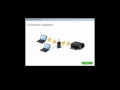 Canon PIXMA MX492 - Cableless Setup with a Windows® Computer
Canon PIXMA MX492 - Cableless Setup with a Windows® Computer Canon Pixma MP230 Printer installation
Canon Pixma MP230 Printer installation How to WakeSurfing 360 - The Ultimate Beginner Guide
How to WakeSurfing 360 - The Ultimate Beginner Guide Configuración Lan inalámbrica y Conexión Directa,Canon Pixma G4100.
Configuración Lan inalámbrica y Conexión Directa,Canon Pixma G4100. Canon PIXMA MX492 - Wireless Setup with a USB cable on a Windows® Computer
Canon PIXMA MX492 - Wireless Setup with a USB cable on a Windows® Computer Connect Canon Printer to Wi-Fi Network or Router
Connect Canon Printer to Wi-Fi Network or Router Canon Pixma TS8151 printer driver download
Canon Pixma TS8151 printer driver download Sistema continuo de tinta ¡HAZLO TÚ MISMO! / DenisTec
Sistema continuo de tinta ¡HAZLO TÚ MISMO! / DenisTec Canon PIXMA MX492 - WiFi Protected Setup with a Windows® Computer
Canon PIXMA MX492 - WiFi Protected Setup with a Windows® Computer Canon Pixma MX490 Printer Disassembly - Taking Apart for Parts or Repair MX492 TR4520 TR4522
Canon Pixma MX490 Printer Disassembly - Taking Apart for Parts or Repair MX492 TR4520 TR4522 Canon printer E480 Error code 6000 ? How to fix.??
Canon printer E480 Error code 6000 ? How to fix.?? Setting Up Your Wireless Canon PIXMA MX922 - Standard Setup with a Mac
Setting Up Your Wireless Canon PIXMA MX922 - Standard Setup with a Mac Dibujar en Sketchup PARTE 1 (Importar de autocad a sketchup)
Dibujar en Sketchup PARTE 1 (Importar de autocad a sketchup) Canon PIXMA MX492 - Cableless Setup with a Mac
Canon PIXMA MX492 - Cableless Setup with a Mac RESETEO DE ALMUADILLAS CANON G4100
RESETEO DE ALMUADILLAS CANON G4100 Canon Printer Wireless Setup How to connect to a Wi-Fi Network Router w/ 3 Methods (easy or painful)
Canon Printer Wireless Setup How to connect to a Wi-Fi Network Router w/ 3 Methods (easy or painful) Canon IR 2200-3300 Printer Setting
Canon IR 2200-3300 Printer Setting How to Hard Reset Canon Printer Error
How to Hard Reset Canon Printer Error