How To Optimize Windows 10 For Gaming | Fix FPS Drop
Learn to optimize Windows 10 for gaming that will increase the FPS of games, no-lag gaming, and overall improved performance for productivity. Windows 10 is bloated, you can debloat it to unlock the ultimate performance of your PC. This video will help you to increase game FPS, smooth gaming experience, and much more.
Optimize Windows 10 For Gaming-
00:00 Intro
00:28 Disk Cleanup
01:23 Adjust Visual Appearance
02:10 Adjust Windows 10 Settings
05:22 Disable Startup Apps
05:45 Disable Unwanted Services
06:31 Change power mode
07:40 Adjust Windows HPET to reduce DPC latency
09:09 Update to DirectX 12
09:49 Disable Nagle's Algorithm for TCP IP
12:44 Use Faster DNS
13:35 Disk Defragmentation
14:23 Registry Tweaks
Ultimate power plan - Open cmd as admin and paste this command -
powercfg -duplicatescheme e9a42b02-d5df-448d-aa00-03f14749eb61
This video will help you to -
1. Boost gaming performance of Windows 10
2. Increase Game FPS, games like Valorant, Apex legends, Doom Eternal, and many more
3. Remove junk files from the PC
4. Increase CPU performance
5. No lag gaming
6. Low ping time or low latency in games
7. Ultimate gaming performance
Registry tweaks link - https://www.itechfever.com/download/registry-tweaks-improve-gaming-performance-windows-10/
Note: Always create a system restore point before following any Windows tutorials.
Follow on Social Media
Facebook - https://facebook.com/iTechFever
Twitter - https://twitter.com/itechfever
Instagram - https://instagram.com/itechfever
Visit - https://www.itechfever.com
Видео How To Optimize Windows 10 For Gaming | Fix FPS Drop канала Sandeep Singh
Optimize Windows 10 For Gaming-
00:00 Intro
00:28 Disk Cleanup
01:23 Adjust Visual Appearance
02:10 Adjust Windows 10 Settings
05:22 Disable Startup Apps
05:45 Disable Unwanted Services
06:31 Change power mode
07:40 Adjust Windows HPET to reduce DPC latency
09:09 Update to DirectX 12
09:49 Disable Nagle's Algorithm for TCP IP
12:44 Use Faster DNS
13:35 Disk Defragmentation
14:23 Registry Tweaks
Ultimate power plan - Open cmd as admin and paste this command -
powercfg -duplicatescheme e9a42b02-d5df-448d-aa00-03f14749eb61
This video will help you to -
1. Boost gaming performance of Windows 10
2. Increase Game FPS, games like Valorant, Apex legends, Doom Eternal, and many more
3. Remove junk files from the PC
4. Increase CPU performance
5. No lag gaming
6. Low ping time or low latency in games
7. Ultimate gaming performance
Registry tweaks link - https://www.itechfever.com/download/registry-tweaks-improve-gaming-performance-windows-10/
Note: Always create a system restore point before following any Windows tutorials.
Follow on Social Media
Facebook - https://facebook.com/iTechFever
Twitter - https://twitter.com/itechfever
Instagram - https://instagram.com/itechfever
Visit - https://www.itechfever.com
Видео How To Optimize Windows 10 For Gaming | Fix FPS Drop канала Sandeep Singh
Показать
Комментарии отсутствуют
Информация о видео
Другие видео канала
 How To Change Time & Date in Windows 11
How To Change Time & Date in Windows 11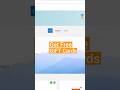 Get Free Gift Cards without doing anything extra #shorts
Get Free Gift Cards without doing anything extra #shorts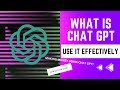 What is ChatGPT & How To Use It Effectively
What is ChatGPT & How To Use It Effectively How to Reset Mozilla Firefox - Reset Firefox in few clicks
How to Reset Mozilla Firefox - Reset Firefox in few clicks Sleep Vs Hibernate - How To Enable Hibernate Option on Windows 10
Sleep Vs Hibernate - How To Enable Hibernate Option on Windows 10 How To Get Windows 10 Right Click Menu On Windows 11
How To Get Windows 10 Right Click Menu On Windows 11![How to Completely Reset Google Chrome on Windows 11 Without Reinstall [Easy Steps]](https://i.ytimg.com/vi/a1r4B0tZqN8/default.jpg) How to Completely Reset Google Chrome on Windows 11 Without Reinstall [Easy Steps]
How to Completely Reset Google Chrome on Windows 11 Without Reinstall [Easy Steps]![Your Graphics Processor Is Incompatible Error With Photoshop & Other Apps [Solved]](https://i.ytimg.com/vi/Vav8kH3izeI/default.jpg) Your Graphics Processor Is Incompatible Error With Photoshop & Other Apps [Solved]
Your Graphics Processor Is Incompatible Error With Photoshop & Other Apps [Solved] iPhone management app for PC Giveaway | Download premium version for FREE, Ending Soon
iPhone management app for PC Giveaway | Download premium version for FREE, Ending Soon How To Print Using Android Phone
How To Print Using Android Phone Windows 11: How To Check If Your PC is Compatible | Enable TPM, Secure Boot Etc
Windows 11: How To Check If Your PC is Compatible | Enable TPM, Secure Boot Etc Top 10 AI Tools In 2023 You Should Use | Amazing AI Tools For Everyone
Top 10 AI Tools In 2023 You Should Use | Amazing AI Tools For Everyone Speed Up Windows 11 By Changing 3 Settings Only | Make Windows 11 Speedier
Speed Up Windows 11 By Changing 3 Settings Only | Make Windows 11 Speedier CMD : Find All WiFi Passwords In 1 Command on Windows 10 /11
CMD : Find All WiFi Passwords In 1 Command on Windows 10 /11 Optimize Internet Speed In Windows 10 | Speed Up Internet In Windows
Optimize Internet Speed In Windows 10 | Speed Up Internet In Windows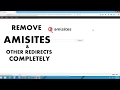 How to Remove Amisites.com Search Engine and Related Virus
How to Remove Amisites.com Search Engine and Related Virus Stop Windows 10 Spying On You - Make Windows 10 Private & Secure
Stop Windows 10 Spying On You - Make Windows 10 Private & Secure How To Download Windows 11 ISO Officially | Latest ISO
How To Download Windows 11 ISO Officially | Latest ISO 20+ Keyboard Shortcuts You're Not Using
20+ Keyboard Shortcuts You're Not Using Declutter C Drive to Make Windows 10 Faster & Smoother
Declutter C Drive to Make Windows 10 Faster & Smoother Windows 1.0 vs Windows 11
Windows 1.0 vs Windows 11