OpenToonz Tutorial Collection, Parts 00 to 08
Sections & Start Times:
• 00:05 - Part 0 (Introduction)
• 01:46 - Part 1 (Installation)
• 03:46 - Part 2 (The Startup Menu)
• 05:30 - Part 3 (The Interface)
• 08:01 - Part 4 (Levels & Drawings)
• 15:06 - Part 5 (Drawing Frames)
• 21:24 - Part 6 (The X Sheet)
• 26:30 - Part 7 (Saving)
• 28:05 - Part 8 (Exporting a GIF)
Extra notes by section:
00:05 - Part 0 (Introduction):
Those articles from Cartoonbrew:
https://cartoonbrew.com/tech/toonz-software-used-studio-ghibli-futurama-made-free-open-source-138111.html
https://cartoonbrew.com/tech/heres-download-opentoonz-studio-ghiblis-free-animation-software-138465.html
01:46 - Part 1 (Installation):
OpenToonz download page: https://opentoonz.github.io/e/
03:46 - Part 2 (The Startup Menu):
Details on other settings under “Create a New Scene”:
“Save In” indicates that within our “sandbox” project folder, our scene will be saved in the “scenes” subfolder.
Clicking the “...” by “Camera Size” shows a dropdown of presets, but I tend to either stick with the default 1920x1080 or enter my own custom size.
The physical dimensions and DPI aren’t important for these early demos, but they matter later if you import scans and/or reference images.
If you want to change settings after you’ve already started working, you can do so by clicking “X Sheet” in the menu.
• You can change the frame rate in “Scene Settings.”
• You can change the size/resolution in “Camera Settings.”
05:30 - Part 3 (The Interface):
Note: In your interface, the Level Strip’s thumbnails may be larger than they appear in this video. This has no effect on functionality, but I’ll show in a later video how to change it if desired.
Important panel recaps:
• Toolbar: has buttons for tools; we’ll demo a few in Part 4.
• Viewer: shows imagery for your animation
• Level Strip: shows current level and thumbnails of its drawings
• X Sheet: where you arrange order & timing of drawings for animation
• Level Palette: shows colors available for current level
08:01 - Part 4 (Levels & Drawings):
New hotkeys:
• Hand Tool: Space
• Zoom Tool: Shift+Space
• Brush Tool: B
• Select Tool: S
15:06 - Part 5 (Drawing Frames):
New hotkeys:
• Prev/Next Drawing: , /.
(Easier to remember as the less than/greater than arrows, but YouTube doesn't allow those symbols in video descriptions.)
21:24 - Part 6 (The X Sheet):
Trivia: If you listen closely, you might hear my cat Calvin meowing and/or ringing a bell. He wanted to go outside.
26:30 - Part 7 (Saving):
File recaps:
.tnz - OpenToonz scene file; includes data applied to drawings (order, timing, audio, etc.)
.pli - Level file; includes the drawings themselves
28:05 - Part 8 (Exporting a GIF):
FFmpeg download page: https://ffmpeg.org/download.html
Feel free to comment with questions.
Thanks to all who contribute to open source software!
More Thundercluck: https://thundercluck.com
Видео OpenToonz Tutorial Collection, Parts 00 to 08 канала Paul Tillery IV
• 00:05 - Part 0 (Introduction)
• 01:46 - Part 1 (Installation)
• 03:46 - Part 2 (The Startup Menu)
• 05:30 - Part 3 (The Interface)
• 08:01 - Part 4 (Levels & Drawings)
• 15:06 - Part 5 (Drawing Frames)
• 21:24 - Part 6 (The X Sheet)
• 26:30 - Part 7 (Saving)
• 28:05 - Part 8 (Exporting a GIF)
Extra notes by section:
00:05 - Part 0 (Introduction):
Those articles from Cartoonbrew:
https://cartoonbrew.com/tech/toonz-software-used-studio-ghibli-futurama-made-free-open-source-138111.html
https://cartoonbrew.com/tech/heres-download-opentoonz-studio-ghiblis-free-animation-software-138465.html
01:46 - Part 1 (Installation):
OpenToonz download page: https://opentoonz.github.io/e/
03:46 - Part 2 (The Startup Menu):
Details on other settings under “Create a New Scene”:
“Save In” indicates that within our “sandbox” project folder, our scene will be saved in the “scenes” subfolder.
Clicking the “...” by “Camera Size” shows a dropdown of presets, but I tend to either stick with the default 1920x1080 or enter my own custom size.
The physical dimensions and DPI aren’t important for these early demos, but they matter later if you import scans and/or reference images.
If you want to change settings after you’ve already started working, you can do so by clicking “X Sheet” in the menu.
• You can change the frame rate in “Scene Settings.”
• You can change the size/resolution in “Camera Settings.”
05:30 - Part 3 (The Interface):
Note: In your interface, the Level Strip’s thumbnails may be larger than they appear in this video. This has no effect on functionality, but I’ll show in a later video how to change it if desired.
Important panel recaps:
• Toolbar: has buttons for tools; we’ll demo a few in Part 4.
• Viewer: shows imagery for your animation
• Level Strip: shows current level and thumbnails of its drawings
• X Sheet: where you arrange order & timing of drawings for animation
• Level Palette: shows colors available for current level
08:01 - Part 4 (Levels & Drawings):
New hotkeys:
• Hand Tool: Space
• Zoom Tool: Shift+Space
• Brush Tool: B
• Select Tool: S
15:06 - Part 5 (Drawing Frames):
New hotkeys:
• Prev/Next Drawing: , /.
(Easier to remember as the less than/greater than arrows, but YouTube doesn't allow those symbols in video descriptions.)
21:24 - Part 6 (The X Sheet):
Trivia: If you listen closely, you might hear my cat Calvin meowing and/or ringing a bell. He wanted to go outside.
26:30 - Part 7 (Saving):
File recaps:
.tnz - OpenToonz scene file; includes data applied to drawings (order, timing, audio, etc.)
.pli - Level file; includes the drawings themselves
28:05 - Part 8 (Exporting a GIF):
FFmpeg download page: https://ffmpeg.org/download.html
Feel free to comment with questions.
Thanks to all who contribute to open source software!
More Thundercluck: https://thundercluck.com
Видео OpenToonz Tutorial Collection, Parts 00 to 08 канала Paul Tillery IV
Показать
Комментарии отсутствуют
Информация о видео
Другие видео канала
 OT Tutorial Update: Mar. 2019
OT Tutorial Update: Mar. 2019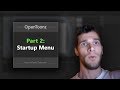 OpenToonz Tutorial 02: The Startup Menu
OpenToonz Tutorial 02: The Startup Menu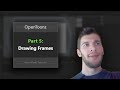 OpenToonz Tutorial 05: Drawing Frames
OpenToonz Tutorial 05: Drawing Frames Author Q&A Greeting (JLSA, Fall 2020)
Author Q&A Greeting (JLSA, Fall 2020) Thundercluck Presentation Preview!
Thundercluck Presentation Preview! Launch Video: The JORVIK Group's BLOODAXE BOOK CHALLENGE!
Launch Video: The JORVIK Group's BLOODAXE BOOK CHALLENGE! Thundercluck Reading: Chapter 1!
Thundercluck Reading: Chapter 1! OpenToonz Tutorial 00: Introduction
OpenToonz Tutorial 00: Introduction OpenToonz Tutorial 12: Adding Color
OpenToonz Tutorial 12: Adding Color OpenToonz Tutorial Collection, Parts 09 to 11
OpenToonz Tutorial Collection, Parts 09 to 11 OT Tutorial Update: Feb. 2019
OT Tutorial Update: Feb. 2019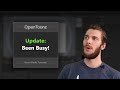 OT Tutorial Update: Nov. 2019
OT Tutorial Update: Nov. 2019 Book Trailer: THUNDERCLUCK!
Book Trailer: THUNDERCLUCK!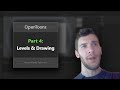 OpenToonz Tutorial 04: Levels & Drawing
OpenToonz Tutorial 04: Levels & Drawing THUNDERCLUCK: CHICKEN OF THOR
THUNDERCLUCK: CHICKEN OF THOR OpenToonz Tutorial 14: Color Troubleshooting
OpenToonz Tutorial 14: Color Troubleshooting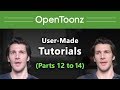 OpenToonz Tutorial Collection, Parts 12 to 14
OpenToonz Tutorial Collection, Parts 12 to 14 Thundercluck! (30-second trailer)
Thundercluck! (30-second trailer) OpenToonz Tutorial 10: Editing Lines
OpenToonz Tutorial 10: Editing Lines OpenToonz Tutorial 06: The X Sheet
OpenToonz Tutorial 06: The X Sheet