How to Export Graphics and Logos from Adobe Illustrator into SolidWorks
How to bring a vector graphics logo from Adobe Illustrator into SolidWorks and some of the tips and tricks that you can use to make the process easier.
Over the years, Raymont-Osman Product Design have picked up a lot of experience working with brand assets on commercial products and here are the four steps we use to convert seamlessly from the 2D into the 3D world.
Step 1: Prepare the logo
Start out with the logo in Illustrator on a layer. It's important for the line work to be expanded, which means that it's just paths and there's no text or groups. Some time at this stage preparing your assets will certainly pay off layer. You can use the Pathfinder tool (Windows - Pathfinder) to combine artwork together, and Edit - Expand to expand out Text and brush strokes.
The first, and most important step, is to select the paths of your logo and remove the fill and strokes. This makes the artwork invisible but you can use Ctrl + Y to show outlines. It's important to remove fills and paths because they will transfer through the DXF and cause all sorts of issues later on in SolidWorks. When your work is just outlines it generally gives nice clean artwork.
Sometimes it's also helpful to draw two centerlines that will give some reference geometry for positioning the logo later on. It depends on the logo and the destination part.
Step 2: Export the Logo
Go to File - Export - Export As, select a location and choose DXF as the file format.
The default settings should work but make sure that you're setting the document units to the same units as your file. We're working in millimetres here, but if you model in meters, feet or inches, set appropriately otherwise your logo may come in hundreds or thousands of times too large or small.
Step 3: Importing a DXF into SolidWorks
The best way we've found to open DXF files consistently in SolidWorks is to open the file as a new SolidWorks drawing. This is an extra step if you’re already inside a sketch but allows for loads of control and is generally pretty robust.
Go to File - Open and choose the DXF that we saved from Illustrator.
Click through the import options but make sure to select the same units. Choose an A3 drawing page and drag the logo inside the page.
Step 4: Creating the Block
If you applied centrelines or construction lines in Illustrator, this is the best time to convert them to construction geometry. Select the lines and choose Convert to Construction from the left properties panel.
Next, we make the entire logo a block by left clicking and dragging a box over everything to select it, Right Click - Make Block.
Make Block groups the logo together into one object, so after that, the block can be moved, rotated, saved, or copied as one object.
As a final step it’s best to now copy and paste the block into the sketch that you’re working on.
Troubleshooting
It's important to have good quality linework in Illustrator. The cleaner the line work, generally the better the result.
Working to scale in Illustrator helps keep drawings at a sensible size. There's nothing more annoying than having to scale artwork one thousand times larger or smaller because it was drawn in meters instead of millimetres or vice-versa.
Construction geometry can help get artwork in the correct place and keep logos to brand guidelines.
We've found DXF to be the most robust format, but you may need to experiment with different exchange formats to get the best results.
Conclusion
There are a few little tricks to getting a logo from Illustrator to SolidWorks. Generally, the best tip is to remove fills and strokes in Illustrator before converting to a DXF and then opening up the DXF as a new SolidWorks Drawing. Once it's open as a drawing you can easily use Make Block and Save Block to create reusable engineering assets for a brand's product line.
Видео How to Export Graphics and Logos from Adobe Illustrator into SolidWorks канала Raymont-Osman Product Design
Over the years, Raymont-Osman Product Design have picked up a lot of experience working with brand assets on commercial products and here are the four steps we use to convert seamlessly from the 2D into the 3D world.
Step 1: Prepare the logo
Start out with the logo in Illustrator on a layer. It's important for the line work to be expanded, which means that it's just paths and there's no text or groups. Some time at this stage preparing your assets will certainly pay off layer. You can use the Pathfinder tool (Windows - Pathfinder) to combine artwork together, and Edit - Expand to expand out Text and brush strokes.
The first, and most important step, is to select the paths of your logo and remove the fill and strokes. This makes the artwork invisible but you can use Ctrl + Y to show outlines. It's important to remove fills and paths because they will transfer through the DXF and cause all sorts of issues later on in SolidWorks. When your work is just outlines it generally gives nice clean artwork.
Sometimes it's also helpful to draw two centerlines that will give some reference geometry for positioning the logo later on. It depends on the logo and the destination part.
Step 2: Export the Logo
Go to File - Export - Export As, select a location and choose DXF as the file format.
The default settings should work but make sure that you're setting the document units to the same units as your file. We're working in millimetres here, but if you model in meters, feet or inches, set appropriately otherwise your logo may come in hundreds or thousands of times too large or small.
Step 3: Importing a DXF into SolidWorks
The best way we've found to open DXF files consistently in SolidWorks is to open the file as a new SolidWorks drawing. This is an extra step if you’re already inside a sketch but allows for loads of control and is generally pretty robust.
Go to File - Open and choose the DXF that we saved from Illustrator.
Click through the import options but make sure to select the same units. Choose an A3 drawing page and drag the logo inside the page.
Step 4: Creating the Block
If you applied centrelines or construction lines in Illustrator, this is the best time to convert them to construction geometry. Select the lines and choose Convert to Construction from the left properties panel.
Next, we make the entire logo a block by left clicking and dragging a box over everything to select it, Right Click - Make Block.
Make Block groups the logo together into one object, so after that, the block can be moved, rotated, saved, or copied as one object.
As a final step it’s best to now copy and paste the block into the sketch that you’re working on.
Troubleshooting
It's important to have good quality linework in Illustrator. The cleaner the line work, generally the better the result.
Working to scale in Illustrator helps keep drawings at a sensible size. There's nothing more annoying than having to scale artwork one thousand times larger or smaller because it was drawn in meters instead of millimetres or vice-versa.
Construction geometry can help get artwork in the correct place and keep logos to brand guidelines.
We've found DXF to be the most robust format, but you may need to experiment with different exchange formats to get the best results.
Conclusion
There are a few little tricks to getting a logo from Illustrator to SolidWorks. Generally, the best tip is to remove fills and strokes in Illustrator before converting to a DXF and then opening up the DXF as a new SolidWorks Drawing. Once it's open as a drawing you can easily use Make Block and Save Block to create reusable engineering assets for a brand's product line.
Видео How to Export Graphics and Logos from Adobe Illustrator into SolidWorks канала Raymont-Osman Product Design
Показать
Комментарии отсутствуют
Информация о видео
19 ноября 2019 г. 22:42:55
00:02:33
Другие видео канала
 Solidworks: Emboss or Deboss Logo or texture from Illustrator through Solidworks
Solidworks: Emboss or Deboss Logo or texture from Illustrator through Solidworks SOLIDWORKS Text Tutorial - Quick Tip
SOLIDWORKS Text Tutorial - Quick Tip Solidworks Quick Tip #2 : Autotrace Sketch Picture
Solidworks Quick Tip #2 : Autotrace Sketch Picture Illustrator Tutorial: Create a Vector Logo from a Rough Sketch
Illustrator Tutorial: Create a Vector Logo from a Rough Sketch 04b Import a DXF for Cookie Cutter - SolidWorks
04b Import a DXF for Cookie Cutter - SolidWorks How to use Autotrace in Solidworks | Solidworks tutorial
How to use Autotrace in Solidworks | Solidworks tutorial Convierte imagen a SolidWorks
Convierte imagen a SolidWorks How to insert image in Solidworks & Convert Image to Sketch in Solidworks & Autotrace in Solidworks
How to insert image in Solidworks & Convert Image to Sketch in Solidworks & Autotrace in Solidworks Solidworks tutorial - exporting an illustrator file into solid works part 1
Solidworks tutorial - exporting an illustrator file into solid works part 1 How to Convert An Image For Solid Edge
How to Convert An Image For Solid Edge Solidworks Tutorial | Plastic Product Design
Solidworks Tutorial | Plastic Product Design how create a sketch from picture in solidworks using dxf
how create a sketch from picture in solidworks using dxf Sketch Picture and Auto Trace, Part 1, Set up and Using Auto Trace
Sketch Picture and Auto Trace, Part 1, Set up and Using Auto Trace How to Add your Logo in SOLIDWORKS - SOLIDWORKS Online Trial
How to Add your Logo in SOLIDWORKS - SOLIDWORKS Online Trial SOLIDWORKS TUTORIAL : SHAMPOO BOTTLE (an easy way to use surface)
SOLIDWORKS TUTORIAL : SHAMPOO BOTTLE (an easy way to use surface) Solidworks to AI to Laser
Solidworks to AI to Laser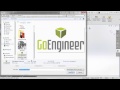 SOLIDWORKS - Inserting Logos into Parts and Drawings
SOLIDWORKS - Inserting Logos into Parts and Drawings Illustrator tip: How to copy vector Illustrator paths to Solidworks
Illustrator tip: How to copy vector Illustrator paths to Solidworks Insert an image in Solidworks
Insert an image in Solidworks How to Design a 3D Recycle And Recover Plastics logo in Solidworks?
How to Design a 3D Recycle And Recover Plastics logo in Solidworks?