Windows 10: How To Clean Factory Reset and Remove Personal Information
Resetting lets you choose whether to keep your files or remove them, and then reinstall Windows 10. This tutorial will walk through how to remove all personal settings, applications and settings and restore Windows 10 to a factory (default) state.
This tutorial will address the following objectives:
Factory reset Windows 10
Factory reset Windows 10 without password
Factory reset Windows 10 from startup
Factory reset Windows 10 command prompt
Factory reset Windows 10 not working
Factory reset Windows 10 stuck
Factory reset Windows 10 not working
Factory reset not working
While you could sell your PC with its hard drive intact, it’s not a good idea. Besides giving away your files and personal information to the new owner, you would also be selling any software still installed. Even if this was a legal practice (which it usually isn’t), this means you would not be able to install a copy of the software on your new PC — legally, anyway.
So the solution is to wipe your PC and restore it to a factory fresh state, with nothing but the Windows operating system installed. This, incidentally, is something you might also want to do when you want to reinstall Windows from scratch to give your computer a faster performance. This process has changed a bit with the arrival of Windows 10 and there are two ways to do it, depending on what you want to achieve. We’ll cover both.
Guide to determining what type of reset to be performed (courtesy of Microsoft):
Keep my files
Reinstalls Windows 10 and keeps your personal files.
Removes apps and drivers you installed.
Removes changes you made to settings.
Removes any apps your PC manufacturer installed. (If your PC came with Windows 10, apps from your PC manufacturer will be reinstalled.)
Remove everything
Reinstalls Windows 10 and removes all your personal files.
Removes apps and drivers you installed.
Removes changes you made to settings.
Removes any apps your PC manufacturer installed. (If your PC came with Windows 10, apps from your PC manufacturer will be reinstalled.)
If you're planning to donate, recycle, or sell your PC, use this option and choose to fully clean the drive. This might take an hour or two, but it makes it harder for other people to recover files you've removed.
Restore factory settings :
Re-installs the version of Windows that your PC came with (either Windows 8 or Windows 8.1) and removes your personal files. Removes apps and drivers you installed. Removes changes you made to settings. Re-installs any apps your PC manufacturer installed on your PC.
This tutorial will apply for computers, laptops, desktops, and tablets running the Windows 10 operating system (Home, Professional, Enterprise, Education) from all supported hardware manufactures, like Dell, HP, Acer, Asus, Toshiba, Lenovo, and Samsung.
Видео Windows 10: How To Clean Factory Reset and Remove Personal Information канала MDTechVideos
This tutorial will address the following objectives:
Factory reset Windows 10
Factory reset Windows 10 without password
Factory reset Windows 10 from startup
Factory reset Windows 10 command prompt
Factory reset Windows 10 not working
Factory reset Windows 10 stuck
Factory reset Windows 10 not working
Factory reset not working
While you could sell your PC with its hard drive intact, it’s not a good idea. Besides giving away your files and personal information to the new owner, you would also be selling any software still installed. Even if this was a legal practice (which it usually isn’t), this means you would not be able to install a copy of the software on your new PC — legally, anyway.
So the solution is to wipe your PC and restore it to a factory fresh state, with nothing but the Windows operating system installed. This, incidentally, is something you might also want to do when you want to reinstall Windows from scratch to give your computer a faster performance. This process has changed a bit with the arrival of Windows 10 and there are two ways to do it, depending on what you want to achieve. We’ll cover both.
Guide to determining what type of reset to be performed (courtesy of Microsoft):
Keep my files
Reinstalls Windows 10 and keeps your personal files.
Removes apps and drivers you installed.
Removes changes you made to settings.
Removes any apps your PC manufacturer installed. (If your PC came with Windows 10, apps from your PC manufacturer will be reinstalled.)
Remove everything
Reinstalls Windows 10 and removes all your personal files.
Removes apps and drivers you installed.
Removes changes you made to settings.
Removes any apps your PC manufacturer installed. (If your PC came with Windows 10, apps from your PC manufacturer will be reinstalled.)
If you're planning to donate, recycle, or sell your PC, use this option and choose to fully clean the drive. This might take an hour or two, but it makes it harder for other people to recover files you've removed.
Restore factory settings :
Re-installs the version of Windows that your PC came with (either Windows 8 or Windows 8.1) and removes your personal files. Removes apps and drivers you installed. Removes changes you made to settings. Re-installs any apps your PC manufacturer installed on your PC.
This tutorial will apply for computers, laptops, desktops, and tablets running the Windows 10 operating system (Home, Professional, Enterprise, Education) from all supported hardware manufactures, like Dell, HP, Acer, Asus, Toshiba, Lenovo, and Samsung.
Видео Windows 10: How To Clean Factory Reset and Remove Personal Information канала MDTechVideos
Показать
Комментарии отсутствуют
Информация о видео
Другие видео канала
![Fix: Local Security Authority (LSA) Option Missing [Guide]](https://i.ytimg.com/vi/HDYdo9lu950/default.jpg) Fix: Local Security Authority (LSA) Option Missing [Guide]
Fix: Local Security Authority (LSA) Option Missing [Guide] How To Fix Cdpusersvc Failed to Read Description
How To Fix Cdpusersvc Failed to Read Description![Fix: X3DAudio1_7.dll is Missing or Not Found Error [Solution]](https://i.ytimg.com/vi/3_susQf3nAE/default.jpg) Fix: X3DAudio1_7.dll is Missing or Not Found Error [Solution]
Fix: X3DAudio1_7.dll is Missing or Not Found Error [Solution]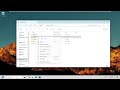 How to Copy the File Path in Windows 10/11?
How to Copy the File Path in Windows 10/11?![How to Fix Invalid Drive Error 1327 In Microsoft Office [Tutorial]](https://i.ytimg.com/vi/eJNahQsmO0I/default.jpg) How to Fix Invalid Drive Error 1327 In Microsoft Office [Tutorial]
How to Fix Invalid Drive Error 1327 In Microsoft Office [Tutorial]![How To Create A System Restore Point On Windows 11 [Tutorial]](https://i.ytimg.com/vi/Nm2EjpsOXms/default.jpg) How To Create A System Restore Point On Windows 11 [Tutorial]
How To Create A System Restore Point On Windows 11 [Tutorial]![How to Convert MBR to GPT During Windows 11 Installation [Tutorial]](https://i.ytimg.com/vi/3raOMa9Lha4/default.jpg) How to Convert MBR to GPT During Windows 11 Installation [Tutorial]
How to Convert MBR to GPT During Windows 11 Installation [Tutorial]![Your Virus And Threat Protection Is Managed By Your Organization FIXED In Windows 10 [Tutorial]](https://i.ytimg.com/vi/9LQsdN-9fRM/default.jpg) Your Virus And Threat Protection Is Managed By Your Organization FIXED In Windows 10 [Tutorial]
Your Virus And Threat Protection Is Managed By Your Organization FIXED In Windows 10 [Tutorial]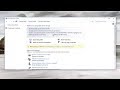 Disable the Irritating Sticky Filter Keys Popup Dialogs
Disable the Irritating Sticky Filter Keys Popup Dialogs![How To Clear Cache In Windows 11 [Tutorial]](https://i.ytimg.com/vi/MObxtPet-80/default.jpg) How To Clear Cache In Windows 11 [Tutorial]
How To Clear Cache In Windows 11 [Tutorial]![How To Change Your Language In Chromebook [Tutorial]](https://i.ytimg.com/vi/wt1JqhGGSrA/default.jpg) How To Change Your Language In Chromebook [Tutorial]
How To Change Your Language In Chromebook [Tutorial]![How to Update ANY Graphics Card on Windows 11 [Tutorial]](https://i.ytimg.com/vi/T7wL5boglpw/default.jpg) How to Update ANY Graphics Card on Windows 11 [Tutorial]
How to Update ANY Graphics Card on Windows 11 [Tutorial]![How to Allow Apps from Anywhere on macOS Big Sur [Tutorial]](https://i.ytimg.com/vi/rQNYNRoFacA/default.jpg) How to Allow Apps from Anywhere on macOS Big Sur [Tutorial]
How to Allow Apps from Anywhere on macOS Big Sur [Tutorial]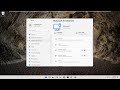 How to Clean All Caches, Temp & Junk Files in Windows 11 (2024)
How to Clean All Caches, Temp & Junk Files in Windows 11 (2024) How to Safely Bypass the TPM 2 0, CPU,RAM, Secure Boot Requirement in Windows 11
How to Safely Bypass the TPM 2 0, CPU,RAM, Secure Boot Requirement in Windows 11![How to Change Date and Time in Windows 11 [Tutorial]](https://i.ytimg.com/vi/IZypsbXqILs/default.jpg) How to Change Date and Time in Windows 11 [Tutorial]
How to Change Date and Time in Windows 11 [Tutorial]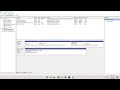 How to Create Partition on Windows 11 - Partition Hard Drives
How to Create Partition on Windows 11 - Partition Hard Drives How to Restart Computer with Keyboard in Windows 11
How to Restart Computer with Keyboard in Windows 11![How to Exit Safe Mode Windows 11 [2024]](https://i.ytimg.com/vi/zAc-ZC0vikA/default.jpg) How to Exit Safe Mode Windows 11 [2024]
How to Exit Safe Mode Windows 11 [2024] This PC Doesn’t Currently Meet Windows 11 System Requirements COMPLETE FIX
This PC Doesn’t Currently Meet Windows 11 System Requirements COMPLETE FIX![Windows 10 - How To Partition Hard Drives [Tutorial]](https://i.ytimg.com/vi/wQQ-ohOdcZU/default.jpg) Windows 10 - How To Partition Hard Drives [Tutorial]
Windows 10 - How To Partition Hard Drives [Tutorial]