4 Fast and Easy Ways to Take Screenshot
Please watch: "60 Crazy Weird Shoes That Are Bizarre But Also Kinda Cool"
https://www.youtube.com/watch?v=WtT65DLOTL8 --~--
How to take a screenshot on a PC
We could spend all day arguing the merits of a good screen-capture utility. Perhaps you need to send a screenshot to tech support, email an image to a friend, or, if you’re like us, capture a screenshot for an awesome how-to guide about how to take a screenshot on a PC. Luckily, Windows has several built-in features for taking and saving screenshots for whatever reason you might need them, and they’re only a couple of keyboard clicks away. All three methods covered in this guide are free, no hassle, and work fantastically on nearly all machines built in the last decade and beyond. Screenshots are a vital function for any semi-professional user, and a staple function of all mobile operating systems. However, it's not always easy to remember exactly how to use functions that you don't have to utilize every day.
Let me know in the comments if you know of any others.
Guide:
Before you start: Ensure that the setup and layout of all items on your screen is to your liking. Close any windows that you don't want screenshotted. Make sure that nothing you wish to be captured is obscured by anything.
Method 1: Capturing a Full Screen Screenshot (Keyboard Shortcut)
Step 1: Press and hold the WINDOW key and then press PrtScn key. The screen may dim for a second. In some keyboards you must press and hold the WINDOW key + Fn Key and then press PrtScn key.
Step 2: Locate the screenshoot by opening File Explorer, select Picture from the left panel, open the screenshot folder. The latest screenshot will have the highest number compared to any other images in the folder. Screenshots will be saved like this: "Screenshot (#)".
Method 2: Screenshotting One Open Window
Step 1: Type OSK on SEARCH BAR (or hold WINDOW key and press R key to open RUN BOX, type OSK and then click OK) to open On-Screen Keyboard.
Step 2: Click into the window you wish to screenshot. Click the title bar to select the window (Remember drag On-Screen Keyboard out of this window, if not it will be also captured)
Step 3: Click Alt and then click PrtScn. The screenshot will be copied to your clipboard (Then you paste this directly on softwares supporting graphic such as Powpoint, Word ...).
Step 4: Open Paint, you can search for it using the SEARCH BAR/icon on the taskbar.
Step 5: Paste the image
Step 6: Crop the image, click the Crop button from the top ribbon. You can also right-click on the image and choose the Crop option.
Step 7: Save image, press File / Save or Ctrl+S, choose a save location, name the file a custom name, change the save type. Click the dropdown next to "Save as type". The default and highest-quality option is PNG. Press Save.
Method 3: Using the Snipping Tool
Step 1: Click the Start Menu and type Snipping Tool in the SEARCH BAR.
Step 2: When it appears on the search result panel, click it to open the application. This utility allows you to capture any specific region on your screen.
Step 3: Save the screenshot. Click Save or click File / Save as to store the screenshot on your PC.
Method 4: Using Windows Ink Workspace
Step 1: Click Window key and then click W key.
Step 2: Minimize the On-Screen Keyboard and then choose Screen sketch.
Step 3: Click the Save button and then choose file name and where do you want to save it.
Keywords: How to take a screenshot on a PC , How to Take a Screenshot , How to take a Computer screen shot , How to take a screenshot on a PC or Laptop any Windows , Dil The DareDevil , Digital Trends , 360TrickSpot , Tips And Trick , Android Authority , How to take screenshots on Android , Howcast , FIVBANDMAN , Blog Ternet , Tim Schofield , CNET , Tech2touch , Internet4Dummies , Android Authority
Видео 4 Fast and Easy Ways to Take Screenshot канала Weird Things
https://www.youtube.com/watch?v=WtT65DLOTL8 --~--
How to take a screenshot on a PC
We could spend all day arguing the merits of a good screen-capture utility. Perhaps you need to send a screenshot to tech support, email an image to a friend, or, if you’re like us, capture a screenshot for an awesome how-to guide about how to take a screenshot on a PC. Luckily, Windows has several built-in features for taking and saving screenshots for whatever reason you might need them, and they’re only a couple of keyboard clicks away. All three methods covered in this guide are free, no hassle, and work fantastically on nearly all machines built in the last decade and beyond. Screenshots are a vital function for any semi-professional user, and a staple function of all mobile operating systems. However, it's not always easy to remember exactly how to use functions that you don't have to utilize every day.
Let me know in the comments if you know of any others.
Guide:
Before you start: Ensure that the setup and layout of all items on your screen is to your liking. Close any windows that you don't want screenshotted. Make sure that nothing you wish to be captured is obscured by anything.
Method 1: Capturing a Full Screen Screenshot (Keyboard Shortcut)
Step 1: Press and hold the WINDOW key and then press PrtScn key. The screen may dim for a second. In some keyboards you must press and hold the WINDOW key + Fn Key and then press PrtScn key.
Step 2: Locate the screenshoot by opening File Explorer, select Picture from the left panel, open the screenshot folder. The latest screenshot will have the highest number compared to any other images in the folder. Screenshots will be saved like this: "Screenshot (#)".
Method 2: Screenshotting One Open Window
Step 1: Type OSK on SEARCH BAR (or hold WINDOW key and press R key to open RUN BOX, type OSK and then click OK) to open On-Screen Keyboard.
Step 2: Click into the window you wish to screenshot. Click the title bar to select the window (Remember drag On-Screen Keyboard out of this window, if not it will be also captured)
Step 3: Click Alt and then click PrtScn. The screenshot will be copied to your clipboard (Then you paste this directly on softwares supporting graphic such as Powpoint, Word ...).
Step 4: Open Paint, you can search for it using the SEARCH BAR/icon on the taskbar.
Step 5: Paste the image
Step 6: Crop the image, click the Crop button from the top ribbon. You can also right-click on the image and choose the Crop option.
Step 7: Save image, press File / Save or Ctrl+S, choose a save location, name the file a custom name, change the save type. Click the dropdown next to "Save as type". The default and highest-quality option is PNG. Press Save.
Method 3: Using the Snipping Tool
Step 1: Click the Start Menu and type Snipping Tool in the SEARCH BAR.
Step 2: When it appears on the search result panel, click it to open the application. This utility allows you to capture any specific region on your screen.
Step 3: Save the screenshot. Click Save or click File / Save as to store the screenshot on your PC.
Method 4: Using Windows Ink Workspace
Step 1: Click Window key and then click W key.
Step 2: Minimize the On-Screen Keyboard and then choose Screen sketch.
Step 3: Click the Save button and then choose file name and where do you want to save it.
Keywords: How to take a screenshot on a PC , How to Take a Screenshot , How to take a Computer screen shot , How to take a screenshot on a PC or Laptop any Windows , Dil The DareDevil , Digital Trends , 360TrickSpot , Tips And Trick , Android Authority , How to take screenshots on Android , Howcast , FIVBANDMAN , Blog Ternet , Tim Schofield , CNET , Tech2touch , Internet4Dummies , Android Authority
Видео 4 Fast and Easy Ways to Take Screenshot канала Weird Things
Показать
Комментарии отсутствуют
Информация о видео
Другие видео канала
 Top 19+ World’s Strangest Buildings - Scoop
Top 19+ World’s Strangest Buildings - Scoop 20 Hotels You Will Regret Staying At - Scoop
20 Hotels You Will Regret Staying At - Scoop 20 Funniest Attention Grabbing Photos with a Scoop
20 Funniest Attention Grabbing Photos with a Scoop Automatically Shutdown on Windows 7, 8, 8.1, 10 (No programs or installs required)
Automatically Shutdown on Windows 7, 8, 8.1, 10 (No programs or installs required) 20 Funniest People Who Took Creativity to a Whole New Level - Scoop
20 Funniest People Who Took Creativity to a Whole New Level - Scoop HOW TO ENABLE ADMINISTRATOR ON WINDOWS 10
HOW TO ENABLE ADMINISTRATOR ON WINDOWS 10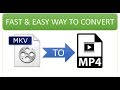 Fast and Easy Way to Convert MKV to MP4
Fast and Easy Way to Convert MKV to MP4 Human's embryos
Human's embryos 20 Photos Taken at Exactly the Right Moment in Right Place with a Scoop
20 Photos Taken at Exactly the Right Moment in Right Place with a Scoop Top 10 unusual door knobs, handles, pulls and knockers in the world - Scoop
Top 10 unusual door knobs, handles, pulls and knockers in the world - Scoop How To Convert PDF to Word Document No.2
How To Convert PDF to Word Document No.2 18+ Funniest Clothing Tags That You Can't Stop Laughing If See part 2
18+ Funniest Clothing Tags That You Can't Stop Laughing If See part 2 20 Clothing Items That are Too Weird to Handle with a Scoop
20 Clothing Items That are Too Weird to Handle with a Scoop 20 Highly Fashionable GrandPa Who Deserve To be Real Fashion Icons - Scoop
20 Highly Fashionable GrandPa Who Deserve To be Real Fashion Icons - Scoop Top 100 Gravity Defying Sculptures That Will Make You Look Twice
Top 100 Gravity Defying Sculptures That Will Make You Look Twice Farming TH10 Clash of Clans (COC)
Farming TH10 Clash of Clans (COC) Clash of clans (COC) lavaloon helps get 3 stars hall 9
Clash of clans (COC) lavaloon helps get 3 stars hall 9 20 Photos You Want to Look Twice or Maybe Even a Third Time
20 Photos You Want to Look Twice or Maybe Even a Third Time 20 Funny Texting Fails That Prove Parents Shouldn't Text
20 Funny Texting Fails That Prove Parents Shouldn't Text How to convert mkv file to mp4 by using VLC media player fast and easily
How to convert mkv file to mp4 by using VLC media player fast and easily