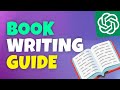Master Comment Box | Code Comments at Another Level | Best Visual Studio Code Extensions
Take code comments to another level with this super comment box or master comment box. When you download packages, scripts you often see beautiful comment box at the top of file. For developers, script creators, authors there is a great extension for creating comment box quickly.
Visual Studio Code is a code editor that supports extensions and code snippets. In this video, I'm going to show you the best Visual Studio Code extension for web developers and programmers to add comments for scripts and code files. These extensions will help you to enhance documentation for the scripts and code and add some cool features to your coding environment.
Type regular lines for comment
Select all of it
Open command palette by using CTRL+SHIFT+P
Type comment box
Select 'add comment box'
And the whole thing becomes a beautiful comment box.
Descriptive and beautiful comment box.
You can even define multiple styles in user configuration and use it in multiple ways.
To install it, go to extensions from visual studio code and search for comment box and install it.
Thank You!
👍 LIKE VIDEO
👊 SUBSCRIBE
🔔 PRESS BELL ICON
✍️ COMMENT
Channel: https://www.youtube.com/webstylepress
Website: https://www.webstylepress.com
FaceBook: https://www.facebook.com/webstylepress
Twitter: https://twitter.com/webstylepress
GitHub: https://github.com/webstylepress
#WebStylePress #VisualStudioCode #Extension #Coding #WebDevelopment #Programming
Видео Master Comment Box | Code Comments at Another Level | Best Visual Studio Code Extensions канала WebStylePress
Visual Studio Code is a code editor that supports extensions and code snippets. In this video, I'm going to show you the best Visual Studio Code extension for web developers and programmers to add comments for scripts and code files. These extensions will help you to enhance documentation for the scripts and code and add some cool features to your coding environment.
Type regular lines for comment
Select all of it
Open command palette by using CTRL+SHIFT+P
Type comment box
Select 'add comment box'
And the whole thing becomes a beautiful comment box.
Descriptive and beautiful comment box.
You can even define multiple styles in user configuration and use it in multiple ways.
To install it, go to extensions from visual studio code and search for comment box and install it.
Thank You!
👍 LIKE VIDEO
👊 SUBSCRIBE
🔔 PRESS BELL ICON
✍️ COMMENT
Channel: https://www.youtube.com/webstylepress
Website: https://www.webstylepress.com
FaceBook: https://www.facebook.com/webstylepress
Twitter: https://twitter.com/webstylepress
GitHub: https://github.com/webstylepress
#WebStylePress #VisualStudioCode #Extension #Coding #WebDevelopment #Programming
Видео Master Comment Box | Code Comments at Another Level | Best Visual Studio Code Extensions канала WebStylePress
master comment box visual studio code extensions top visual studio code extensions best visual studio code extensions visual studio code extensions for web developers visual studio code extension best extensions for visual studio code visual studio code tutorial vscode extensions vs code extensions vs code vs code extension best vscode extensions vscode extension super comment box code comments best practices code comments format code comments
Комментарии отсутствуют
Информация о видео
24 мая 2022 г. 11:41:41
00:02:08
Другие видео канала