How To Install PuTTY on Windows 10
How To Install PuTTY on Windows 10
In this video I will show you how to download and install the latest version of PuTTY and all of the PuTTY utilities in one complete package. The PuTTY utilities installed in this guide include: PuTTY, PuTTYgen, psftp, pscp, plink, and pageant.
PuTTY: a free SSH and Telnet client https://www.chiark.greenend.org.uk/~sgtatham/putty/
Download PuTTY: latest release https://www.chiark.greenend.org.uk/~sgtatham/putty/latest.html
What is PuTTY?
PuTTY is a free implementation of SSH and Telnet for Windows and Unix platforms, along with an xterm terminal emulator. It is written and maintained primarily by Simon Tatham.
Need A Cheap Server Host?
$100 Vultr Promotional Credit when you use this Referral Link https://www.vultr.com/?ref=8668725-6G
Steps to Download & Install PuTTY on Windows:
1. Open your browser and navigate to https://www.chiark.greenend.org.uk/~sgtatham/putty/
2. Once here, left click on "Download it here"
3. To download the latest PuTTY release select one of the MSI (Windows Installer) package file links, relevant to your computers operating system
4. The file explorer window will open, prompting you to pick a file location for the PuTTY installer. You also need to pick a file name and maintain the save as type as "Windows Installer Package"
5. Left click on Save to begin the download.
6. Once the PuTTY download has completed, navigate to the location of the installer and double click on it to begin the PuTTY setup wizard.
7. Left click on next, pick a destination to save PuTTY installation files by left clicking on change or keep the default location by left clicking on next.
8. You will now be in Product Features , here you can select the features that you want to be installed. If you want a shortcut for PuTTY on your desktop left click on the arrow next to "Add Shortcut to PuTTY on your Desktop" and select "Will be installed on local hard drive"
9. Once you have finished customizing your Product features, left click on Install to begin the installation process
10. You will now be greeted with a progress bar, once that has completed, you can leave checked or uncheck the "View ReadME file" and left click on Finish to complete the installation and exit the PuTTY Setup Wizard.
11. A shortcut should now be visibile on your Desktop, double click on it to open the PuTTY client.
12. You can now specify the host name of the server you would like to connect to.
Congratulations! You have successfully downloaded and installed PuTTY on your Windows 10 computer. You will now be able to connect to your server remotely using the PuTTY client.
Timestamps:
0:00 - Intro & Context
0:02 - Download PuTTY & All PuTTY Utilities
2:29 - Install PuTTY MSI Windows Installer
4:39 - Run PuTTY Client
4:57 - Closing & Outro
Grow your YouTube Channel with vidIQ https://vidiq.com/70s
Microsoft Windows 10 Tutorials - Apps & Quality of Life Guides (Playlist) https://www.youtube.com/playlist?list=PLco3v23oibTXKLWvJD3j1OXxbsiAdPXSu
Microsoft Windows 11 Tutorials - Apps & Quality of Life Guides (Playlist) https://www.youtube.com/playlist?list=PLco3v23oibTWibg2vql4k4Q6w7AiaecU5
Social Media
SUBSCRIBE https://www.youtube.com/@Websplaining?sub_confirmation=1
Instagram (Thumbnail Collection) https://www.instagram.com/websplaining
Twitter (For Newest uploads) https://twitter.com/websplaining
Reddit (Discussions) https://www.reddit.com/r/Websplaining
Personal Website https://www.websplaining.com
#PuTTY #Windows #FreeSSHclient
DONT FORGET TO LIKE, COMMENT, AND SUBSCRIBE!
Видео How To Install PuTTY on Windows 10 канала Websplaining
In this video I will show you how to download and install the latest version of PuTTY and all of the PuTTY utilities in one complete package. The PuTTY utilities installed in this guide include: PuTTY, PuTTYgen, psftp, pscp, plink, and pageant.
PuTTY: a free SSH and Telnet client https://www.chiark.greenend.org.uk/~sgtatham/putty/
Download PuTTY: latest release https://www.chiark.greenend.org.uk/~sgtatham/putty/latest.html
What is PuTTY?
PuTTY is a free implementation of SSH and Telnet for Windows and Unix platforms, along with an xterm terminal emulator. It is written and maintained primarily by Simon Tatham.
Need A Cheap Server Host?
$100 Vultr Promotional Credit when you use this Referral Link https://www.vultr.com/?ref=8668725-6G
Steps to Download & Install PuTTY on Windows:
1. Open your browser and navigate to https://www.chiark.greenend.org.uk/~sgtatham/putty/
2. Once here, left click on "Download it here"
3. To download the latest PuTTY release select one of the MSI (Windows Installer) package file links, relevant to your computers operating system
4. The file explorer window will open, prompting you to pick a file location for the PuTTY installer. You also need to pick a file name and maintain the save as type as "Windows Installer Package"
5. Left click on Save to begin the download.
6. Once the PuTTY download has completed, navigate to the location of the installer and double click on it to begin the PuTTY setup wizard.
7. Left click on next, pick a destination to save PuTTY installation files by left clicking on change or keep the default location by left clicking on next.
8. You will now be in Product Features , here you can select the features that you want to be installed. If you want a shortcut for PuTTY on your desktop left click on the arrow next to "Add Shortcut to PuTTY on your Desktop" and select "Will be installed on local hard drive"
9. Once you have finished customizing your Product features, left click on Install to begin the installation process
10. You will now be greeted with a progress bar, once that has completed, you can leave checked or uncheck the "View ReadME file" and left click on Finish to complete the installation and exit the PuTTY Setup Wizard.
11. A shortcut should now be visibile on your Desktop, double click on it to open the PuTTY client.
12. You can now specify the host name of the server you would like to connect to.
Congratulations! You have successfully downloaded and installed PuTTY on your Windows 10 computer. You will now be able to connect to your server remotely using the PuTTY client.
Timestamps:
0:00 - Intro & Context
0:02 - Download PuTTY & All PuTTY Utilities
2:29 - Install PuTTY MSI Windows Installer
4:39 - Run PuTTY Client
4:57 - Closing & Outro
Grow your YouTube Channel with vidIQ https://vidiq.com/70s
Microsoft Windows 10 Tutorials - Apps & Quality of Life Guides (Playlist) https://www.youtube.com/playlist?list=PLco3v23oibTXKLWvJD3j1OXxbsiAdPXSu
Microsoft Windows 11 Tutorials - Apps & Quality of Life Guides (Playlist) https://www.youtube.com/playlist?list=PLco3v23oibTWibg2vql4k4Q6w7AiaecU5
Social Media
SUBSCRIBE https://www.youtube.com/@Websplaining?sub_confirmation=1
Instagram (Thumbnail Collection) https://www.instagram.com/websplaining
Twitter (For Newest uploads) https://twitter.com/websplaining
Reddit (Discussions) https://www.reddit.com/r/Websplaining
Personal Website https://www.websplaining.com
#PuTTY #Windows #FreeSSHclient
DONT FORGET TO LIKE, COMMENT, AND SUBSCRIBE!
Видео How To Install PuTTY on Windows 10 канала Websplaining
Показать
Комментарии отсутствуют
Информация о видео
Другие видео канала
 How To Turn On And Share Your Wi-Fi Hotspot Data With Friends On Android
How To Turn On And Share Your Wi-Fi Hotspot Data With Friends On Android How To Cancel PayPal Automatic Pre-Approved Payments (Autopay) And Reoccurring Subscriptions
How To Cancel PayPal Automatic Pre-Approved Payments (Autopay) And Reoccurring Subscriptions How To Create A Minecraft: Java Edition 1.20 Server On An Ubuntu Cloud Server (VPS) - Trails & Tales
How To Create A Minecraft: Java Edition 1.20 Server On An Ubuntu Cloud Server (VPS) - Trails & Tales How To BitTorrent Using Magnet Links And .Torrent File link Addresses On Ubuntu Linux Terminal (CLI)
How To BitTorrent Using Magnet Links And .Torrent File link Addresses On Ubuntu Linux Terminal (CLI) How To Change Default Project In DigitalOcean
How To Change Default Project In DigitalOcean How To Destroy Droplets In DigitalOcean And Cancel Your Current Plan (End Billing)
How To Destroy Droplets In DigitalOcean And Cancel Your Current Plan (End Billing)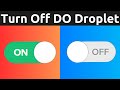 How To Turn Off Or On DigitalOcean Droplets
How To Turn Off Or On DigitalOcean Droplets How To Delete Projects In DigitalOcean
How To Delete Projects In DigitalOcean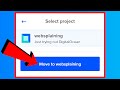 How To Move Existing DigitalOcean Resources Into A New Project
How To Move Existing DigitalOcean Resources Into A New Project How To Host An eBook And Other Digital Products And Share Them Using DigitalOcean Spaces
How To Host An eBook And Other Digital Products And Share Them Using DigitalOcean Spaces How To Download, Install, And Use FileZilla In Windows 11 - Free FTP, FTPS, SFTP Client
How To Download, Install, And Use FileZilla In Windows 11 - Free FTP, FTPS, SFTP Client How To Setup An OXEN Cryptocurrency Full Service Node
How To Setup An OXEN Cryptocurrency Full Service Node How To Check And List All System Hardware Configuration Information On Ubuntu Linux
How To Check And List All System Hardware Configuration Information On Ubuntu Linux How To Get $200 In Free DigitalOcean Cloud Credits
How To Get $200 In Free DigitalOcean Cloud Credits How To Check CPU Usage On Ubuntu Linux Terminal
How To Check CPU Usage On Ubuntu Linux Terminal How To Check Used And Available Disk Space Storage On Ubuntu Linux Terminal (Command Prompt)
How To Check Used And Available Disk Space Storage On Ubuntu Linux Terminal (Command Prompt) How To Check RAM Usage On Ubuntu Linux Terminal
How To Check RAM Usage On Ubuntu Linux Terminal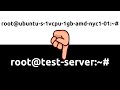 How To Change Hostname (Computer Name) On Ubuntu Linux Terminal
How To Change Hostname (Computer Name) On Ubuntu Linux Terminal How To Host Counter-Strike: Global Offensive (CS:GO) Game Server On A Virtual Private Server (VPS)
How To Host Counter-Strike: Global Offensive (CS:GO) Game Server On A Virtual Private Server (VPS) How To Reinstall Or Change Vultr Servers OS With A Fresh Or New Image
How To Reinstall Or Change Vultr Servers OS With A Fresh Or New Image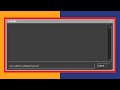 How To Enable And Open Developer Console (~) On Counter-Strike: Global Offensive
How To Enable And Open Developer Console (~) On Counter-Strike: Global Offensive